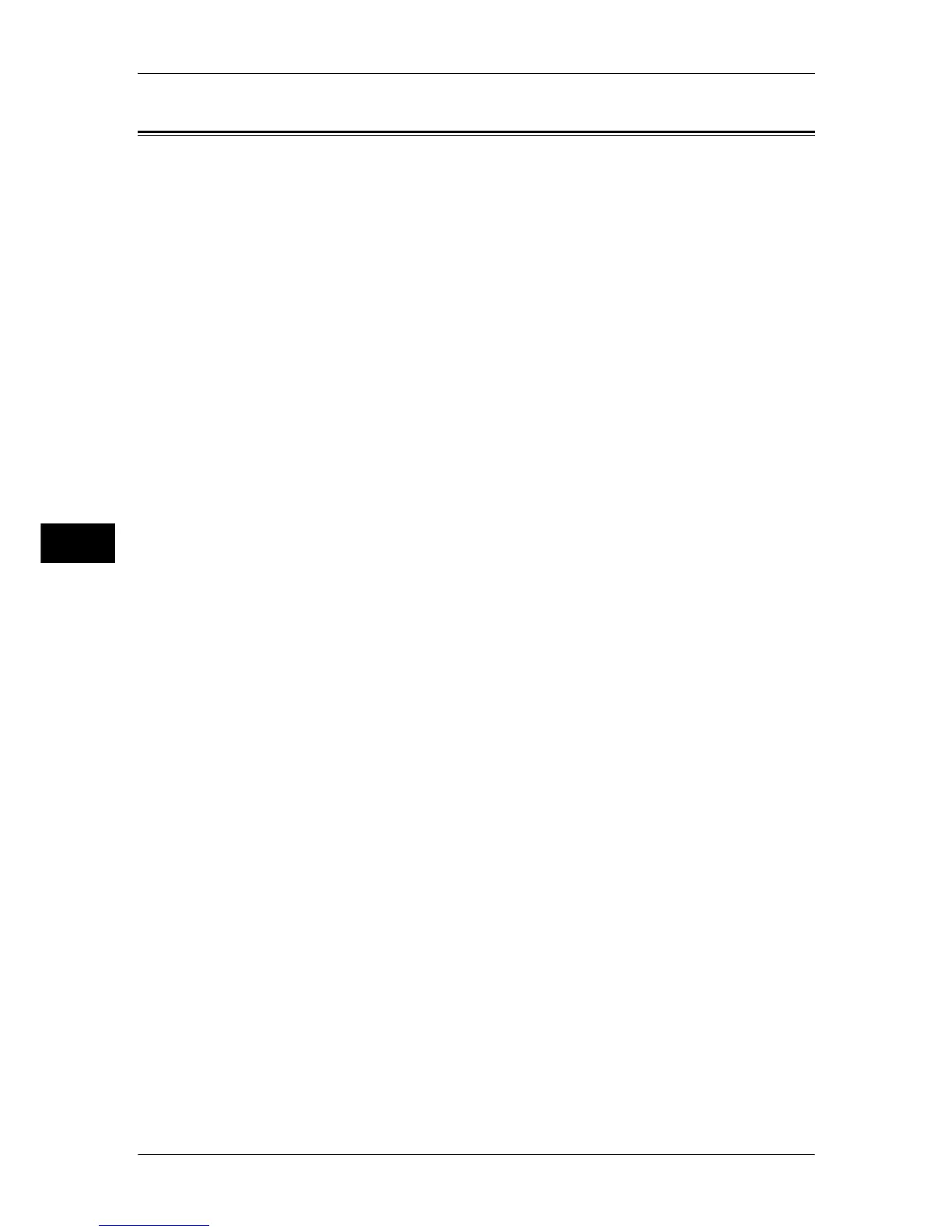5 Tools
204
Tools
5
Stored Document Settings
You can select whether to automatically delete documents stored on the machine. Set
the document expiration date and the time of deletion.
You can also set the stored document to be deleted by the types of document.
1
On the [Tools] screen, select [System Settings].
For the method of displaying the [Tools] screen, refer to "System Settings Procedure" (P.104).
2
Select [Stored Document Settings].
3
Select the item to be set or changed.
Mailbox Document Expiration Date
You can set the document expiration date. To delete stored documents automatically, specify
a document retention period and deletion time. The settings apply to all stored documents.
Off
Does not automatically delete the print documents stored in the machine.
On
Allows you to set the document expiration date. The stored documents will be deleted at the
time specified in [Documents deleted at].
Documents kept for
Set the document retention period in the range 1 to 14 days.
Documents deleted at
Set the time for the document to be deleted after the expiration date, in the range of 1 to 12
hours for AM or PM, and 0 to 59 minutes.
To automatically delete documents at the time specified here, you need to set [Delete Expired
Documents] to [Yes]. For more information, refer to "Delete Expired Documents" (P.212).
Stored Document Expiration Date
You can set the expiration date for print documents stored in the machine.
Off
Does not automatically delete the print documents stored in the machine.
On
Allows you to set the document expiration date within the range of 1 to 23 hours in 1 hour
increments. Print documents stored in the machine will be deleted at the time specified for
[Documents deleted at].
Same Date as Mailbox Documents
Print documents stored in the machine will be deleted in accordance with the settings in
[Mailbox Document Expiration Date].
Print Job Confirmation Screen
Set whether to display a print confirmation screen, where you can change the number of print
sets if the print settings are permitted to be modified.
Minimum Passcode Length for Stored Jobs
Set the minimum number of allowed passcode digits between 0 and 12 digits. A passcode is
required when Secure Print or Private Charge Print documents are to be stored or printed.
A passcode must be a string consisting of the number of digits that is equal to or larger than
the value specified here.
Note • Specify "0" if you do not set passcodes or the minimum number of digits.
