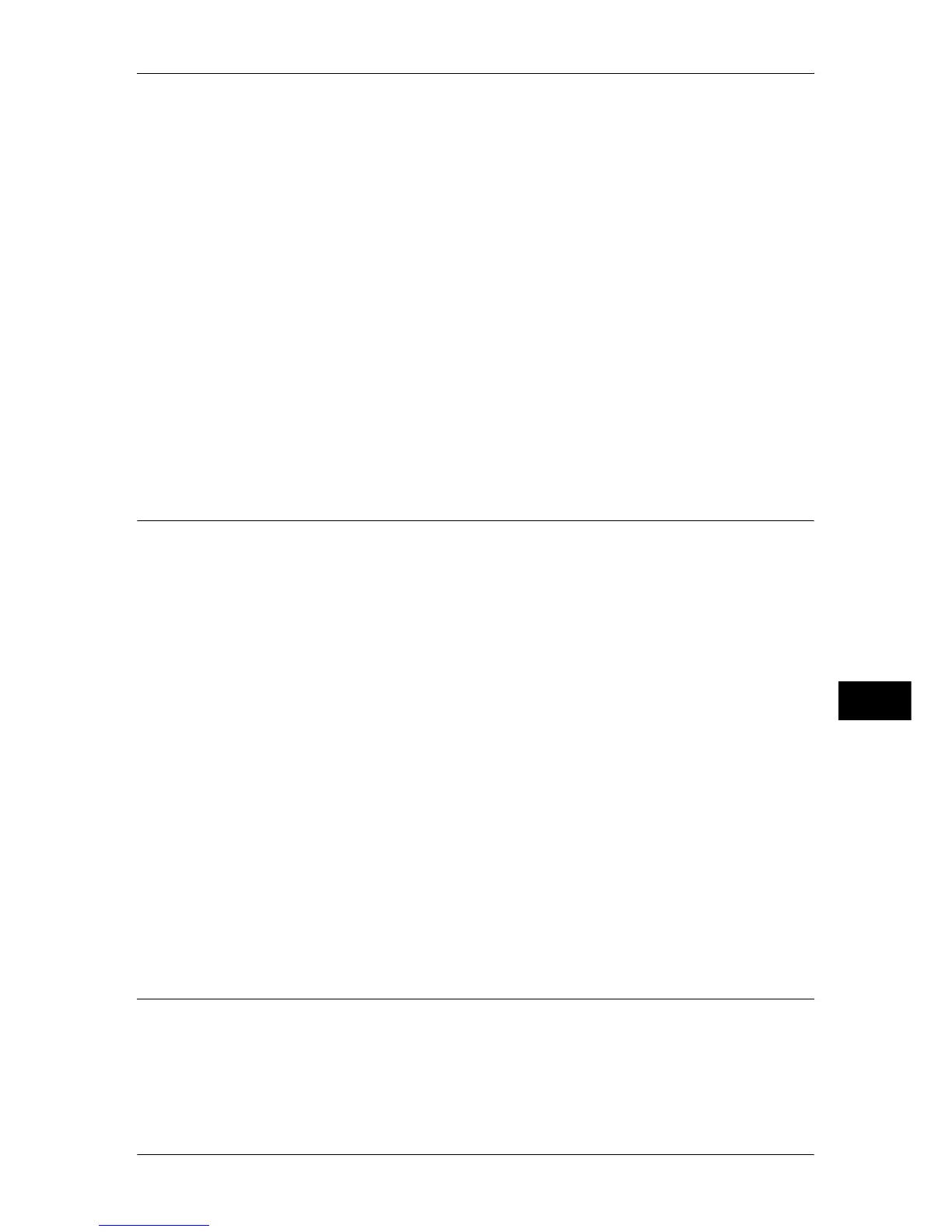Configuration of Network Scanning (Job Template Scanning)
295
Scanner Environment Settings
9
7) Enable [Port Status] in the [SMB] or [FTP Client] screen, and enable [Internet
Services (HTTP)] in the [Internet Services - Port Status] screen as above.
8) Select [Close] repeatedly until the [Tools] screen is displayed.
3
Set an IP address and the others.
If an IP address is already set, this step is not necessary. If DHCP or BOOTP is
available in your environment, configure the method for obtaining the addresses. If an
IP address cannot be obtained automatically, or if manual configuration is preferred,
manually enter an IP address, subnet mask, and gateway address.
For information on how to set an IP address, refer to "Protocol Settings" (P.161).
4
Select [Close] repeatedly until the [Tools] screen is displayed.
5
Select [Close].
6
Select [Reboot Now].
7
After the machine is restarted, print out a configuration report to confirm that the ports
are enabled and TCP/IP is configured.
For information on how to print a configuration report, refer to "Print Reports" (P.83).
Step 3 Configuring the SNMP Port
Configure the transport protocol for the SNMP port using CentreWare Internet
Services.
1
Start CentreWare Internet Services.
For information on how to start CentreWare Internet Services, refer to "Starting CentreWare Internet
Services" (P.252).
2
Configure the transport protocol for the SNMP port.
1) Click the [Properties] tab.
2) Click [Connectivity].
3) Click [Port Settings].
4) Select the [UDP] check box under [SNMP].
5) Click [Apply].
6) Enter the System Administrator user ID and passcode into [User Name] and
[Password], and click [OK].
Note • The default user ID is “11111” and the default passcode is “x-admin”.
7) The right frame on the web browser will change to the machine reboot display.
8) Click [Reboot Machine]. The machine will reboot and the setting value will be
reflected.
Step 4 Configuration on a Computer
For information on how to configure a computer, refer to the online help of CentreWare Internet
Services.
