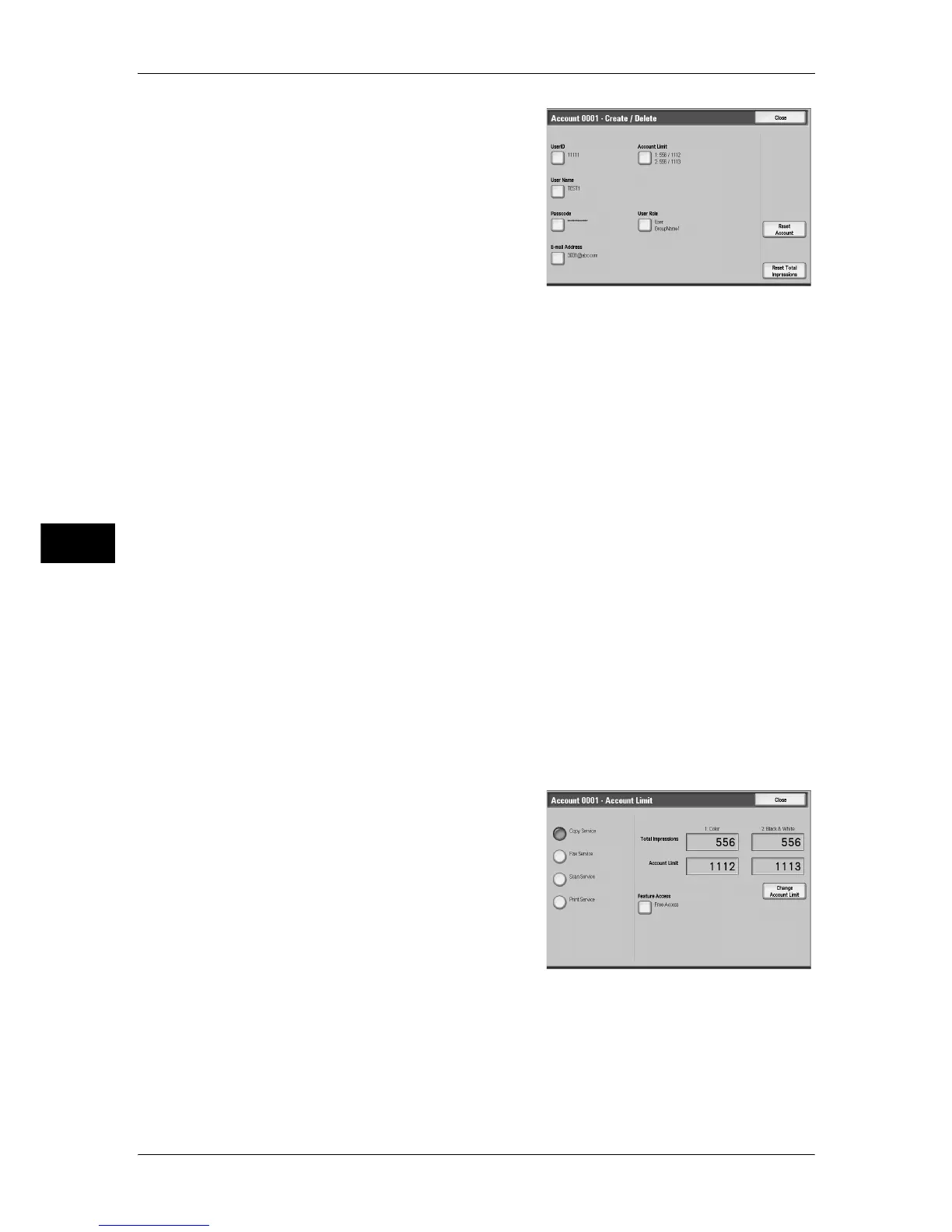5 Tools
230
Tools
5
3
Select any item, and set it.
4
Select [Save].
User ID
You can enter up to 32 characters for a user ID to use the machine.
User Name
Set a user name. You can enter up to 32 characters.
For information about how to enter characters, refer to "Entering Text" (P.27).
Passcode
Set the passcode. Setting a passcode is strongly recommended for security. You can use a 4
to 12-digit passcode.
Note • When [Passcode Entry from Control Panel] is set to [On], a passcode entry is required upon
authentication.
• When the [User Login] screen has the [Edit Passcode] button, you can change your
passcode on the screen.
E-mail Address
Enter an e-mail address (up to 128 characters). The address set here will be shown as the
sender when sending [E-mail].
For information about how to enter characters, refer to "Entering Text" (P.27).
Account Limit
You can place restrictions on the use and the maximum number of allowed pages for each of
the copy, fax, scan, and print features.
1
Select [Account Limit].
2
Select a feature to restrict.
3
To set account limits, select [Change
Account Limit], then with the numeric keypad
enter the maximum number of pages.
Note • Select [Next] to switch to another item.
Feature Access
Place access restrictions on features.
z
Free Access
The feature is not restricted.
