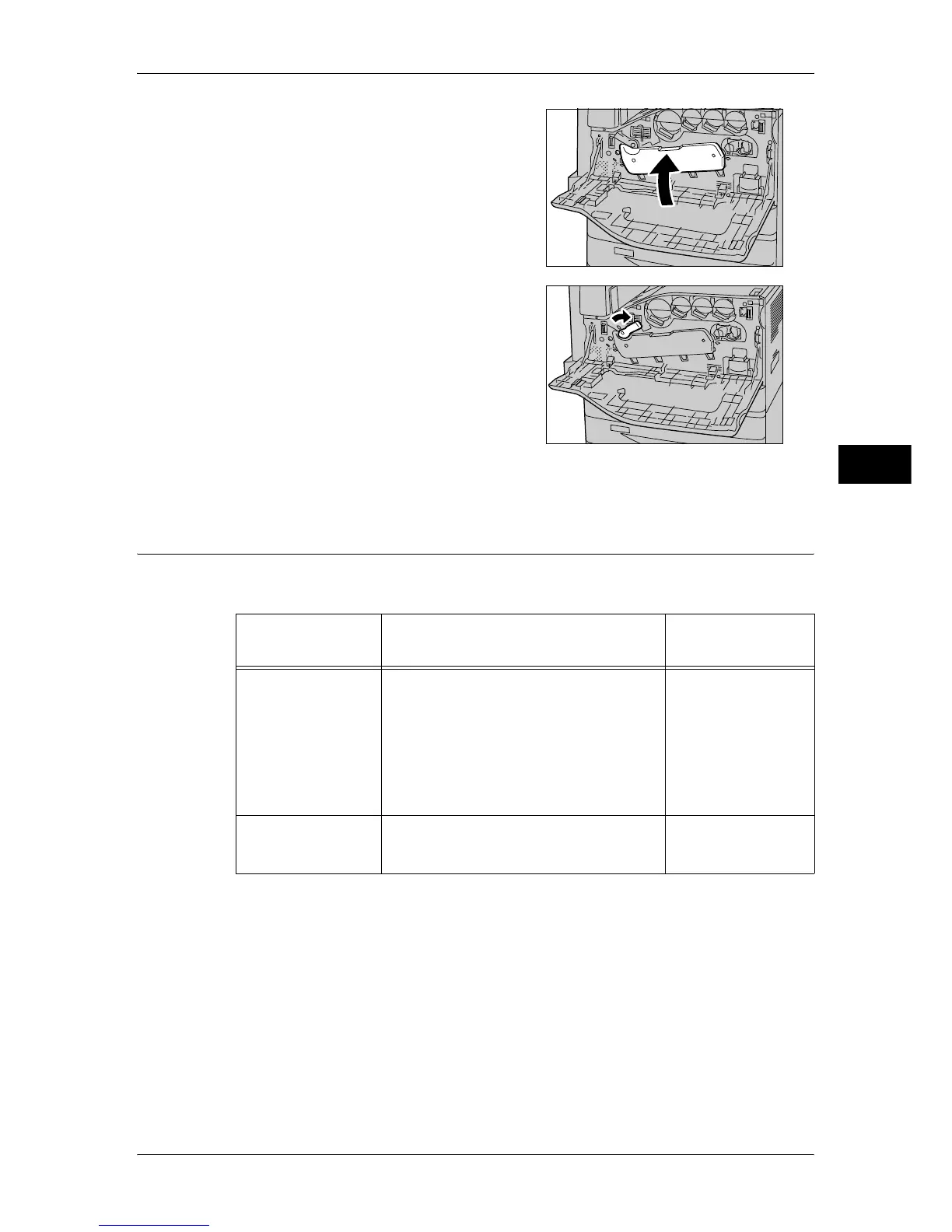Replacing Consumables
55
Maintenance
3
11
Return the cover to its original position.
Note • Push the cover until it clicks into place.
12
Turn the top of the drum cartridge release
lever to the right and lock.
13
Close the front cover.
Note • If the front cover is not completely closed,
a message will appear and the machine
will not operate.
Replacing the Drum Cartridges
The machine will display the following message when the drum cartridge is empty.
Follow the message and replace the drum cartridge as necessary.
*1 Based on the following conditions: (1) 1-sided copying (not printing), (2) average number of pages
copied at one time: 3 pages (ApeosPort-III C3300/DocuCentre-III C3300) / 3 pages (ApeosPort-III
C2200/DocuCentre-III C2200) / 3 pages (ApeosPort-III C2201/DocuCentre-III C2201), (3) paper
size: A4 LEF, paper type: plain paper, (4) paper tray: Tray 1, (5) output tray: Inner Tray. The values
are for reference only and will be affected also by other machine-usage conditions, such as how
often the machine is turned on and off. Note that the page yield may be half or less of the above-
described vales under some conditions.
Message
Page yield after the message is
displayed
*1
Solution
Please order a Drum
Cartridge RX.
ApeosPort-III C3300, DocuCentre-III C3300:
Black: Approx. 4,000 pages
Other than Black: Approx. 3,500 pages
ApeosPort-III C2200, DocuCentre-III C2200:
Black: Approx. 2,100 pages
Other than Black: Approx. 1,400 pages
ApeosPort-III C2201, DocuCentre-III C2201:
Black: Approx. 2,100 pages
Other than Black: Approx. 2,100 pages
You do not need to
replace the Toner
Cartridge now. Order
the Toner Cartridge
displayed on the
screen.
Drum Cartridge
needs to be replaced. -
Replace the drum
cartridge with a new
one.
