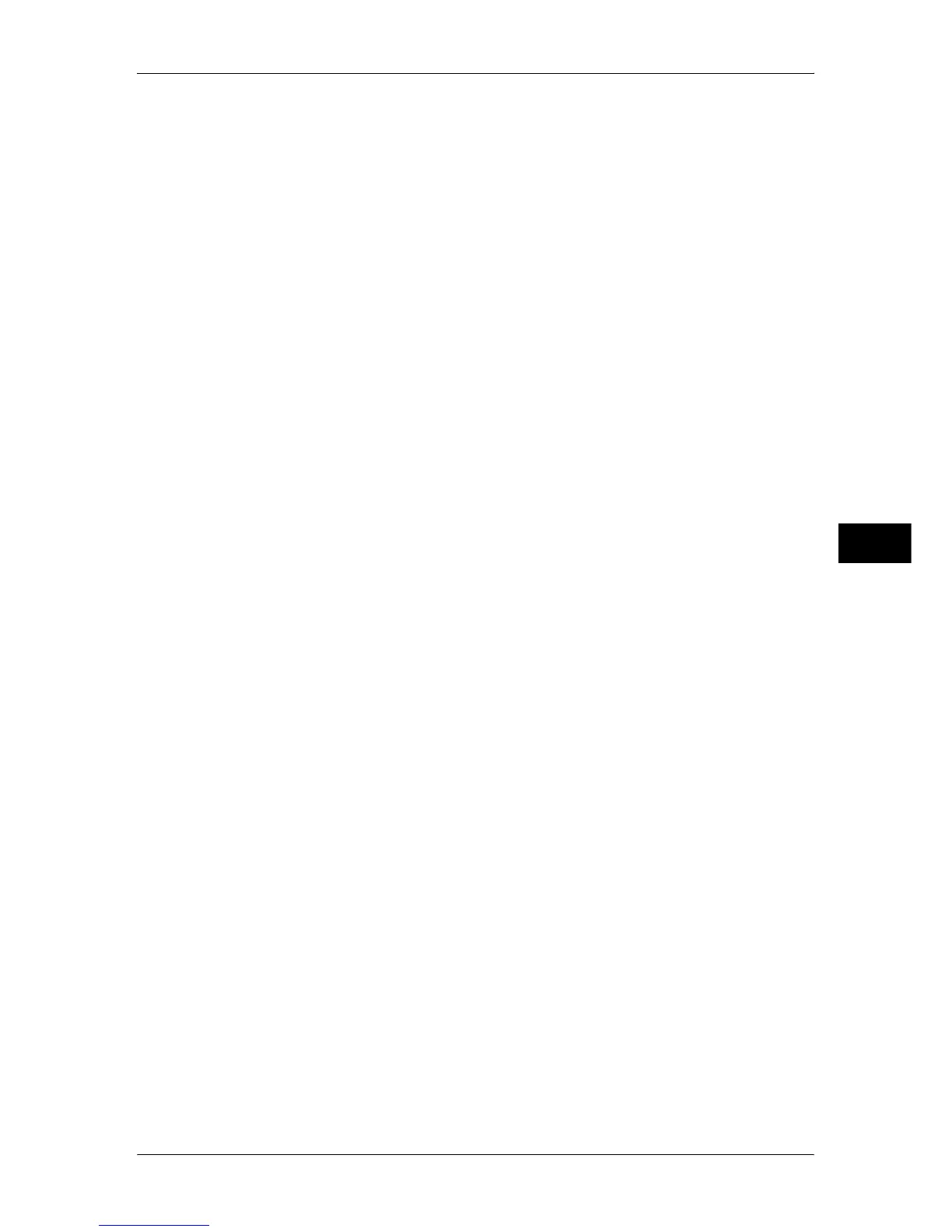Accounting
231
Tools
5
z
No Access to Copy/Fax/Scan/Print Service
Disables the copy/fax/scan/print feature.
Change Account Limit
Set the maximum number of pages for copying, faxing, scanning, or printing.
You can specify a number from 1 to 9999999 (7 digits) sheets.
z
The following limits can be placed on the Copy service for each user:
Permission to use: [Free Access], [Black & White Only], [Color Only], or [No Access to Copy
Service]
Maximum number of color pages allowed: 1 to 9,999,999
Maximum number of black-and-white pages allowed: 1 to 9,999,999
z
The following limits can be placed on the Fax service for each user:
Permission to use: [Free Access] or [No Access to Fax Service]
z
The following limits can be placed on the Scan service for each user:
Permission to use: [Free Access], [Black & White Only], [Color Only], or [No Access to Scan
Service]
Maximum number of color pages allowed: 1 to 9,999,999
Maximum number of black-and-white pages allowed: 1 to 9,999,999
z
The following limits can be placed on the Print service for each user:
Permission to use: [Free Access], [Black & White Only], or [No Access to Print Service]
Maximum number of color pages allowed: 1 to 9,999,999
Maximum number of black-and-white pages allowed: 1 to 9,999,999
User Role
User Role
Allows you to select a user role for a user.
z
User
No special privileges are given to the user.
z
System Administrator
The System Administrator's privileges are given to the user.
However, the following are not authorized.
-Operate mailboxes
-Operate job flow sheets
-Change the passcode of the System Administrator
z
Account Administrator
The following privileges are given to the user.
-Register/delete/change (except for passcord)/view (unavailable for some settings) user
information
-Register/delete/change/view accounting information
-Change Alternative name for Account ID/Mask Account ID
-Print an Auditron report for each user
Add This User to Authorization Group
Allows you to select an authorization group for a user.
Reset Account
Deletes all registered information for a selected user.
Reset
Deletes the registered user data. Once deleted, the data cannot be restored.
Important • All job flow sheets, mailboxes, and documents within mailboxes belonging to the user are
deleted. If the user is owner of a large amount of material (when a large quantity of
documents is left remaining within a mailbox for example), the deletion will take a
considerable time.
Cancel
Cancels the deletion of the user data.
