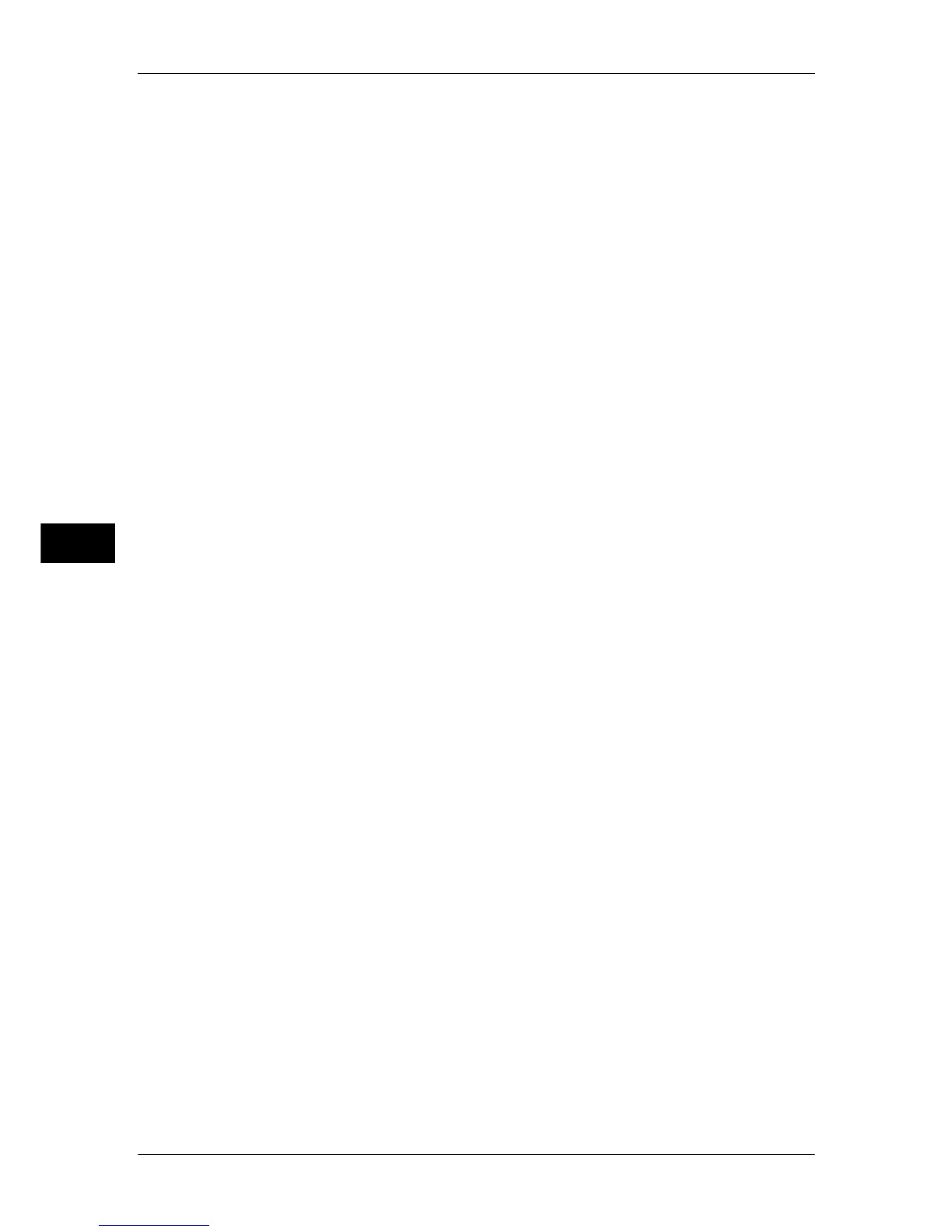5 Tools
206
Tools
5
5) Set [Public Key Size] and [Issuer], and then click the [Apply] button.
After a short while, [Settings have been changed.] is displayed.
6) Proceed to Step 4.
3
Enable SSL/TLS communication.
1) Click [SSL/TLS Settings].
2) Select the [Enable] check box for [HTTP - SSL/TLS Communication].
3) Select the [Enable] check box for [Verify Remote Server Certificate].
4) Click [Apply].
5) When the right frame on the web browser will change to the machine reboot
display, click [Reboot Machine]. The machine will reboot and the setting values will
be reflected.
4
Import the root cartificate of the remote server.
1) Refresh the web browser.
Note • An address beginning with "https" instead of "http" is displayed in the address box in the web
browser.
2) Click the [Properties] tab.
3) Click [+] on the left of [Security] to display the items in the folder.
4) Click [Machine Digital Certificate Management].
5) Click [Upload Signed Certificate].
6) Enter a file name you want to import, or select a file to be imported from a dialog
box displayed by clicking the [Browse] button.
7) Click the [Import] button.
After a short while, [Settings have been changed.] is displayed.
8) Refresh the web browser.
5
To verify that the certificate has been imported, use the procedure below. Otherwise,
proceed to Step 6.
1) Click [Certificate Management].
2) Select [Trusted Certificate Authorities] for [Category], and then click the [Display
the list] button.
3) Select the certificate you want to confirm.
4) Click the [Certificate Details] button.
6
Configure connection settings for the remote server.
1) Click the [Properties] tab.
2) Click [+] on the left of [General Settings] to display the items in the folder.
3) Click [Web Applications Service Setup].
4) Configure connection settings for the remote server.
5) Click [Edit].
Configure connection settings for the remote server again.
Important • Enter an address beginning with "https" instead of "http" into the address box in the web
browser.
