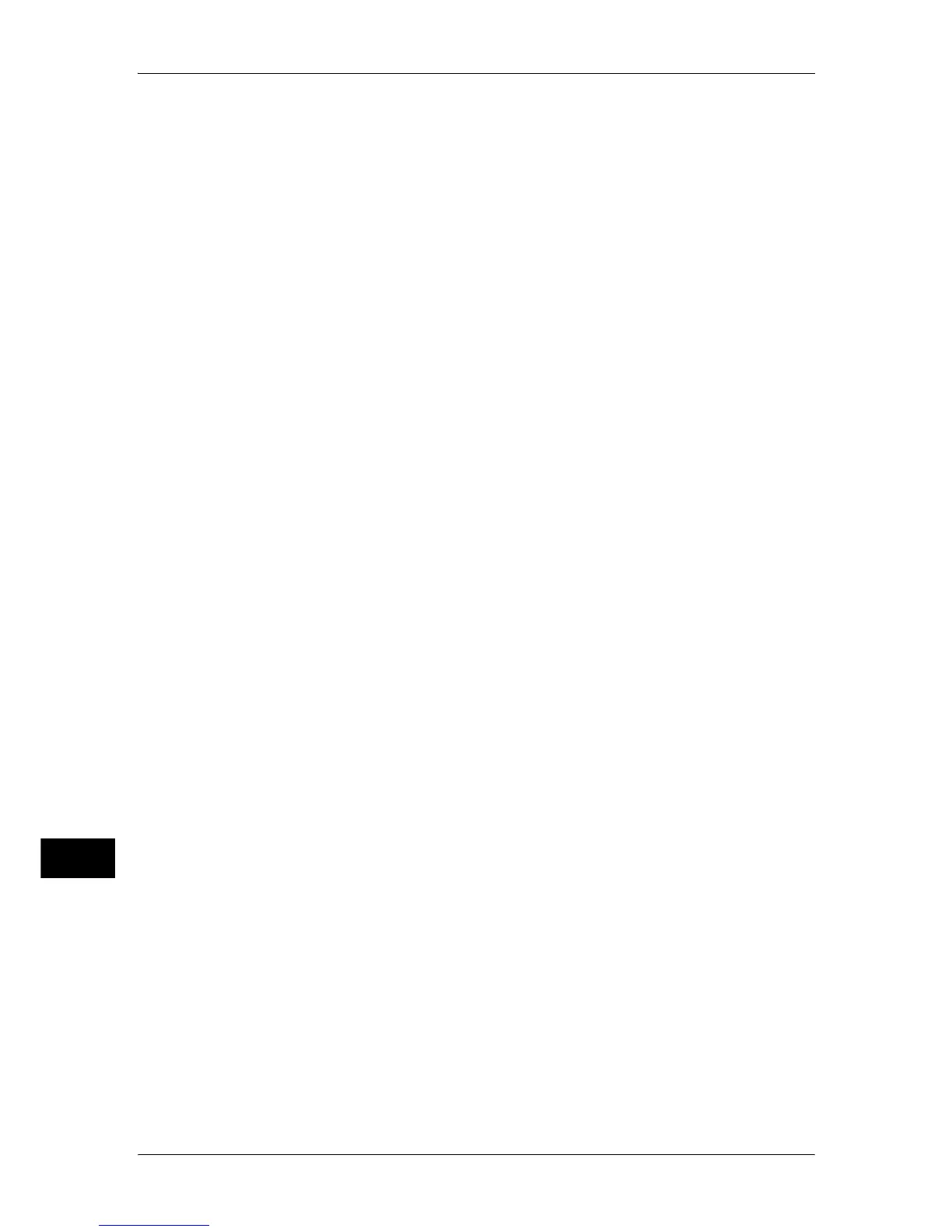13 Authentication and Account Administration
350
Authentication and Account Administration
13
10
Select [Unlocked] for the required services to permit users unlimited access.
11
Select [Device Access] and then select [Locked] to disable button operations on the
control panel.
12
Select [Save].
13
Select [Close].
14
Select [Passcode Entry from Control Panel] under [Passcode Policy].
To prompt users to enter their passcode, select [On].
15
Select [Save].
16
Select [Create/View User Accounts].
17
Select "(Not in Use)" and select [Create/Delete].
18
Enter a User Name and select [Save].
19
Select [Account Limit].
20
Configure the [Account Limit] and [Feature Access] settings for each service.
21
If necessary, select a user role and an authorization group for the user, under [User
Role] and [Authorization Group] respectively.
When [Login to Remote Accounts] is Selected
Use the following procedure to enable remote authentication.
1
Press the <Log In/Out> button.
2
Using the numeric keypad or the keyboard displayed, enter the system administrator’s
user ID to enter the System Administration mode, and select [Enter].
When a passcode is required, select [Next] and enter the system administrator’s
passcode, then select [Enter].
Note • The default user ID is "11111".
• The default passcode is "x-admin".
3
Select [Tools].
4
Select [Authentication/Security Settings].
5
Select [Authentication].
6
Select [Login Type].
7
Select [Login to Remote Accounts], then select [Save].
Refer to "Login Type" (P.237).
8
Select [Access Control].
9
Select [Service Access].
10
Select [Unlocked] for the required services to permit users unlimited access.
11
When an LDAP server is used as a remote authentication server, use the following
procedure to set the user authorization on the LDAP server.
1) Start CentreWare Internet Services.
2) Click the [Properties] tab.
3) Click [Connectivity] > [Protocol Settings] > [LDAP] > [LDAP Group Access].
