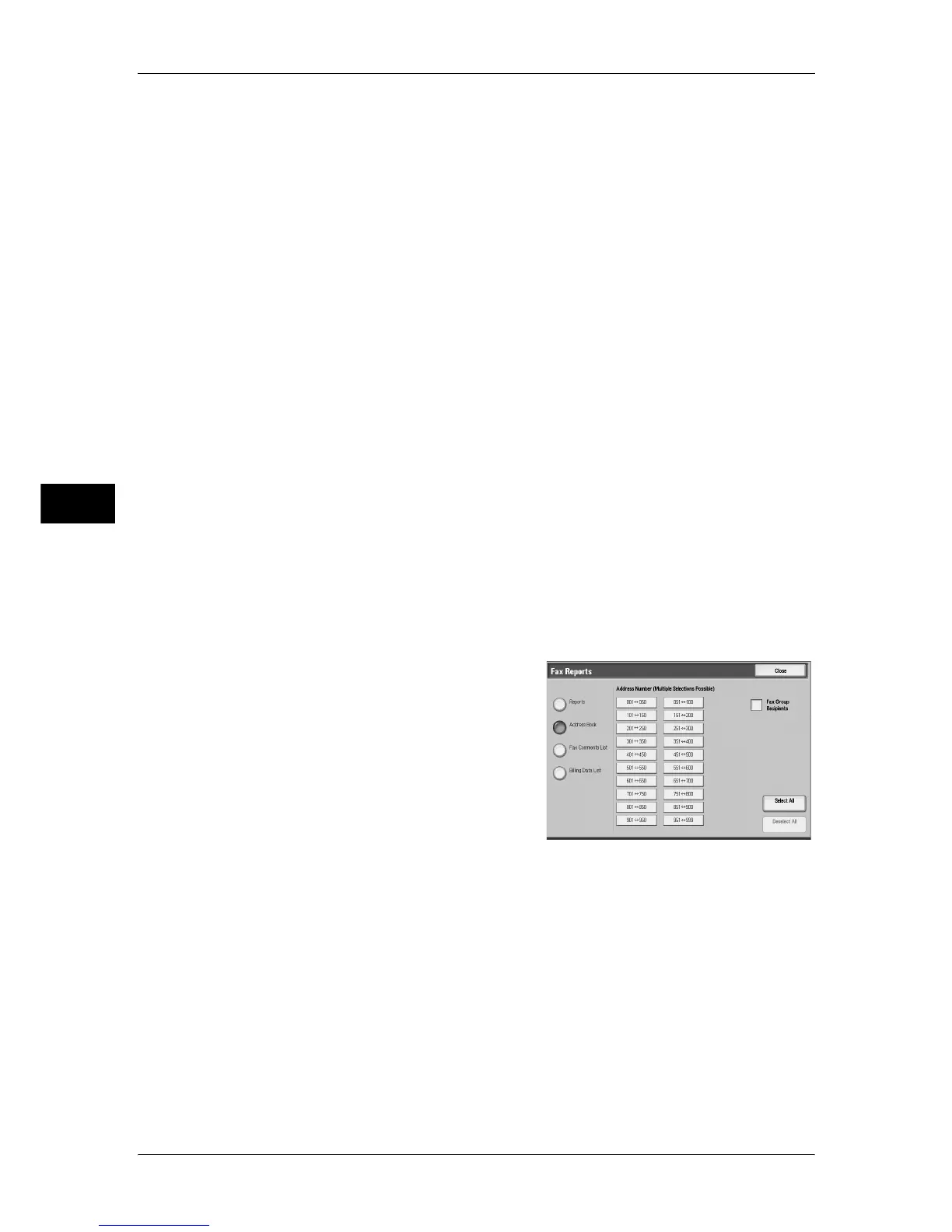4 Machine Status
88
Machine Status
4
Reports
You can print the [Configuration Report], [Scan/Fax Configuration Report], [Mailbox
Selector List], and [Domain Filter List]. Select the list to be printed, then press the
<Start> button.
z
Configuration Report
You can check the hardware configuration, network information, print settings, and
copy settings of the machine.
Note • The content of [Configuration Report] is identical whether it is printed from [Copy Reports],
[Printer Reports], [Scan Reports], or [Fax Reports].
z
Scan/Fax Configuration Report
You can check the settings configured for the fax and scan features.
Note • The content of [Scan/Fax Configuration Report] is identical whether it is printed from [Scan
Reports], or [Fax Reports].
z
Mailbox Selector List
You can check the settings for the mailbox sorting feature.
z
Domain Filter List
You can check the permitted domains registered for domain filtering.
Address Book
You can check the settings for the address numbers, fax group recipients, and relay
stations.
When you specify a range of address numbers, the list of settings for the specified
address numbers (3 pages) and relay stations (1 page) will be printed. Each page
contains the settings information on 50 address numbers.
If you select [Address Book], the screen for specifying a range of address numbers is
displayed. Select a range of numbers, and press the <Start> button.
z
Fax Group Recipients
You can print the list of settings for Fax Group Recipients only.
z
Select All
You can print the list of settings for all address numbers, fax group recipients, and
relay stations.
Fax Comment List
You can check the registered comments to be used on cover notes.
Billing Data List
You can check the status of the billing data.
Note • [Billing Data List] appears when [Fax] for the Auditron Administration feature is set to [On].
