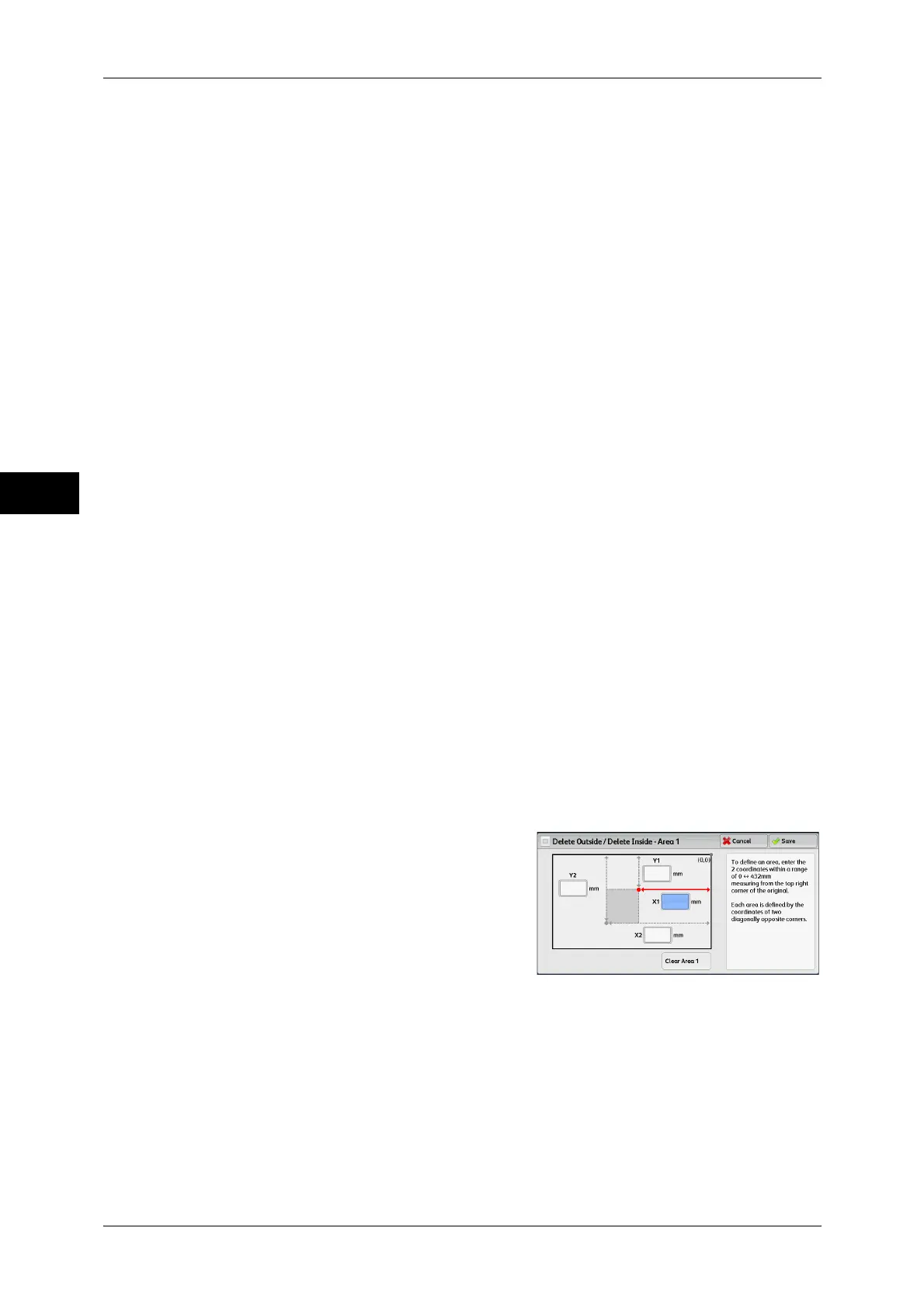3 Copy
132
Copy
3
Originals
When the original document is a 2-sided document, specify from which side the
specified area is to be deleted.
z
Both Sides
Applies the settings to both sides of the document.
z
Side 1 Only
Applies the settings to Side 1 of the document.
z
Side 2 Only
Applies the settings to Side 2 of the document.
Original Orientation
Allows you to specify the orientation of the document so that the machine can identify
the top of the document.
Note • If the [Original Orientation] setting differs from the actual document orientation, the machine
may not detect the top of the document correctly.
z
Upright Images
Select this option when placing the top edge of the document against the top side of
the document glass or document feeder.
z
Sideways Images
Select this option when placing the top edge of the document against the left side of
the document glass or document feeder.
[Delete Outside/Delete Inside - Area 1 (Area 2 or Area 3)] Screen
This screen allows you to specify the area to be deleted. The area is defined by the
rectangle formed between the points X1, Y1 and X2, Y2. The origin point is the top right
corner of a document.
You can specify a value in the range from 0 to 432 mm for the width (X) and the length
(Y) in 1 mm increments.
Note • Specify the 2 coordinates from the top right corner of the document.
• When specifying multiple areas, the specified areas can overlap each other.
• When [Reduce/Enlarge] is set, the specified area will be reduced or enlarged accordingly.
1 Select [Area 1], [Area 2], or [Area 3].
2 Select the text box for [X1], and enter the value for X1 using the numeric keypad.
3 Select the text box for [Y1], and enter the value for Y1 using the numeric keypad.
4 Select the text box for [X2], and enter the value for X2 using the numeric keypad.
5 Select the text box for [Y2], and enter the value for Y2 using the numeric keypad.
Note • If all of [X1], [Y1], [X2], and [Y2] are set to [0], the area will be invalid. If no other area is
specified, the Delete Outside/Delete Inside feature cannot be used.
• Pressing the <C (Clear)> button clears the value you have entered.
