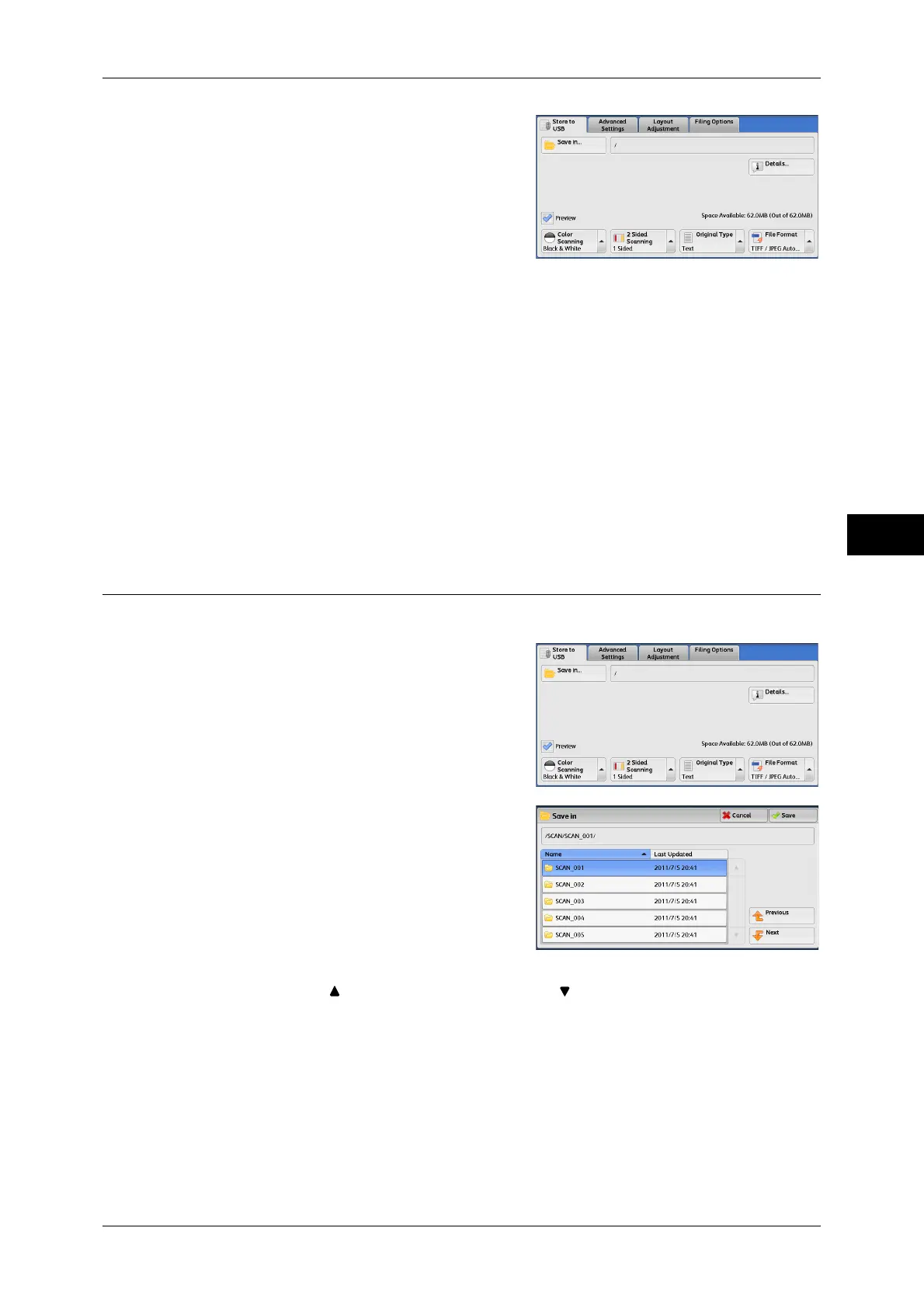Store to USB
179
Scan
4
3 Select a feature on the [Store to USB]
screen.
Important • Data stored in a USB memory device may be lost or damaged in the following cases. Make
sure to back up the data in the device before use.
• When disconnecting/connecting the USB memory device by methods other than
described in this guide.
• When receiving the effect of electrical noise or an electrical discharge
• When a failure occurs or repairing
• When receiving damage resulting from a natural calamity
• We assume no responsibility for any direct and indirect damages arising from or caused by
such data loss.
Note • If you do not specify the file storage location, the scanned data is saved in the root directory.
Save in (Specifying a Storage Location in the USB Memory Device)
You can specify a file storage location in the USB memory device.
1 Select [Save in].
2 Select a folder to save the data in.
Note • Select [ ] to return to the previous screen or [ ] to move to the next screen.
• You can sort the order of folders displayed in ascending or descending order by selecting
[Name] or [Last Updated].
• Up to 900 folder names can be displayed in the list of [Save in]. File names are not
displayed.
• If a folder or file name has more than 170 characters long, the folder or file name is not
displayed.
• Folders in the DCIM folder of digital cameras cannot be displayed. Thus, you cannot save
files in these folders either.
