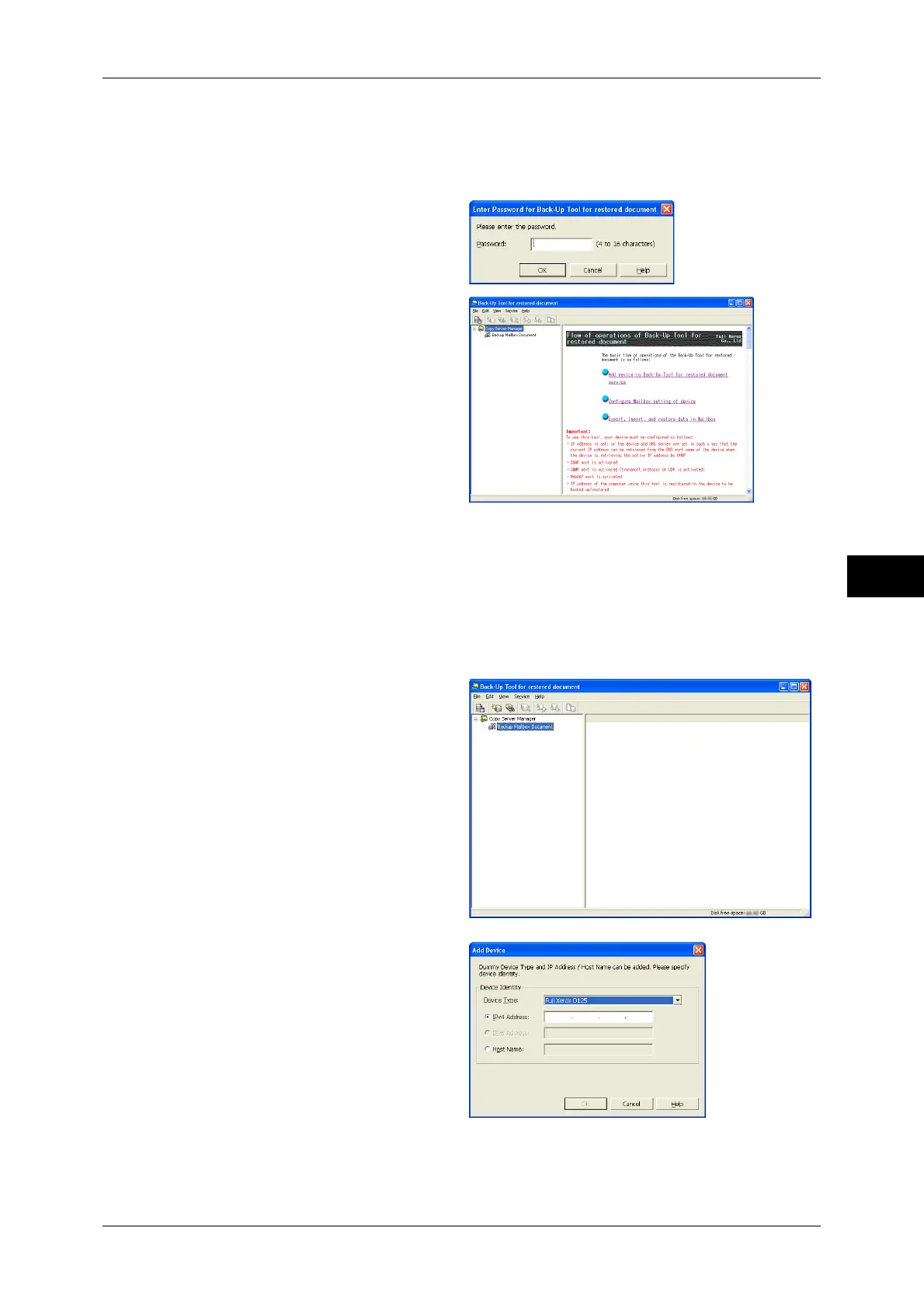Making Backups of Files in a Folder
257
Send from Folder
5
Step 2 Starting the Back-Up Tool for restored documet
1 On the computer, click [Start] > [All Programs] > [Fuji Xerox] > [Back-Up Tool for
restored document] > [Back-Up Tool for restored document].
2 Enter a password, and click [OK].
Note • The default password is
"x-admin".
The Back-Up Tool for restored
document is started.
Step 3 Adding the Machine to the Back-Up Tool for restored document Service
Use the following procedure to register the machine’s IP address or DNS host name on
the Back-Up Tool for restored document.
For information on how to register the machine on the Back-Up Tool for restored document by
searching the network, refer to the Back-Up Tool for restored document help.
1 Select [Backup Mailbox
Document], and select [Add
Device] from the [Edit] menu.
2 Select the machine name from
[Device Type].
3 Enter [IPv4 Address] or [IPv6
Address], and [Host Name], and
click [OK].
Note • [IPv6 Address] can be
selected on a computer
running Windows Vista or
later.
