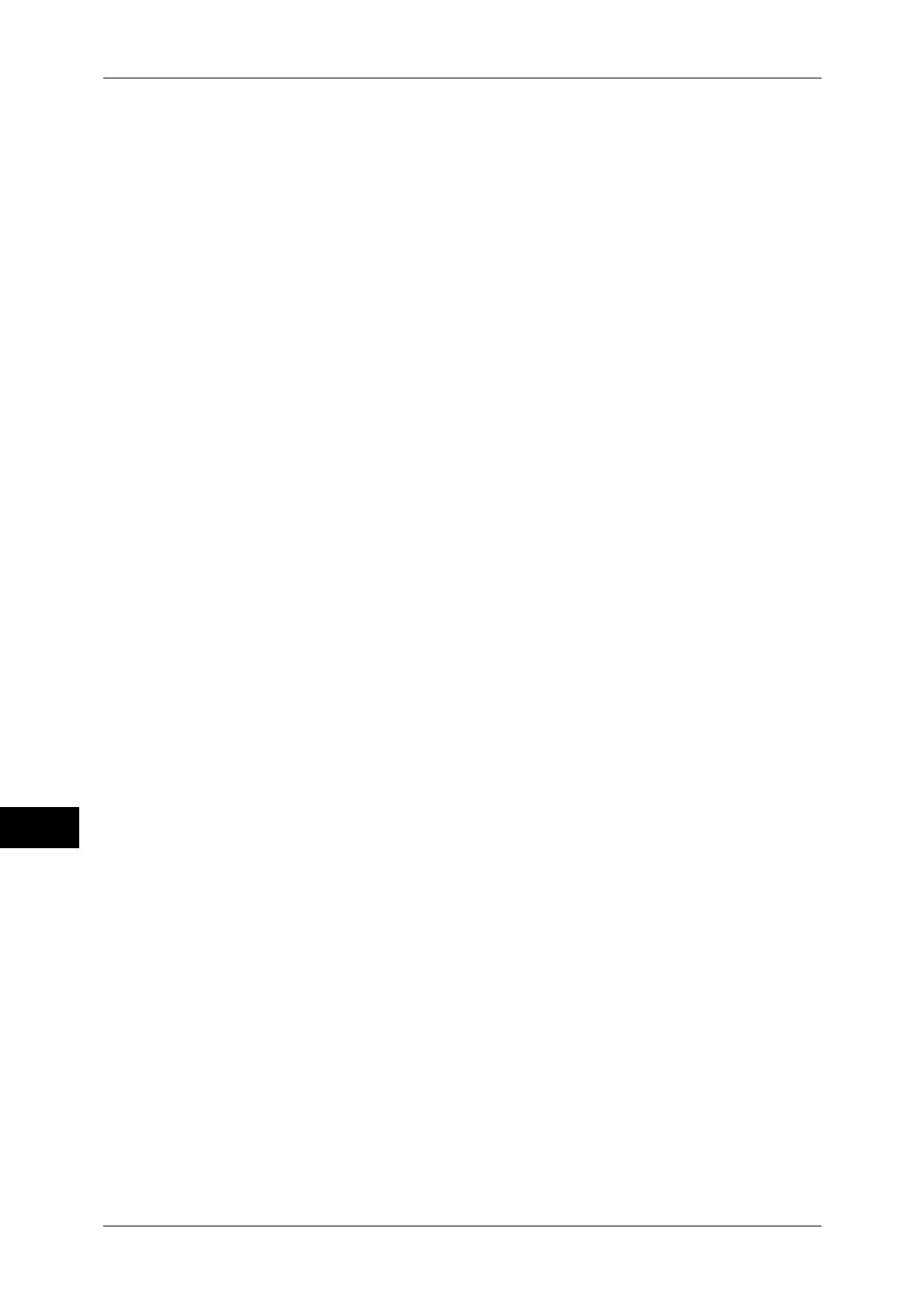11 Computer Operations
318
Computer Operations
11
Store in Remote Folder
Temporarily stores the print data in a registered folder, to print the data with the print
command from the machine.
Important • The print result of the Store in Remote Folder feature may be inferior to the other print
results in quality.
• This feature does not appear for some models. An optional component is required. For more
information, contact our Customer Support Center.
For information on how to print files in a folder, refer to "Printing Files in Scan & Other Jobs" (P.248).
Direct Printing
Allows you to directly send TIFF, PDF, JPEG, XML Paper Specification (XPS), XDW
(DocuWorks), or XBD (DocuWorks binder) format files from a computer to the machine
without using a print driver.
For information on Direct Printing, refer to "Print">"Job Submission" in the help of CentreWare Internet
Services.
E-mail Printing
Allows you to send e-mail with the TIFF, PDF, JPEG (JFIF), XML Paper Specification
(XPS), XDW (DocuWorks), or XBD (DocuWorks binder) format documents attached
from a computer to the machine. The received e-mail is automatically printed from the
machine.
Note • If the Authentication feature is enabled, received e-mails are not printed automatically.
For information on how to use E-mail Printing, refer to "E-mail Printing" (P.320).
Print Features Using Authentication Information
Charge Print
This feature authenticates users on the machine to prevent unauthorized users from
operating print jobs. When this feature is enabled, the machine prints only the jobs of
authenticated users. The machine can also be configured to store multiple print jobs
temporarily until the user requests to print them on the control panel.
In addition, by registering an authentication user ID and passcode on the machine in
advance, only the registered user can print the jobs.
Note • To prohibit other users from operating jobs, register a passcode for your Billing ID on the
print driver.
For information on how to set Charge Print, refer to "5 Tools" > "Authentication/Security Settings" >
"Authentication" > "Charge/Private Print Settings" in the Administrator Guide. For information on how
to print a Charge Print job, refer to "Charge Print" (P.308).
Private Charge Print
This feature allows you to temporarily store print data in the machine for each
authentication user ID, and request on the machine's control panel to print the data. As
the feature enables you to select and print only necessary jobs, you can avoid printing
unnecessary jobs. Furthermore, the machine displays only the jobs of authenticated
users and their associated sub users to securely protect the privacy of the users. This
feature is suitable for authenticating and managing specific users managed by the
system administrator.
Note • If you do not want to store unnecessary jobs, you can configure the machine to store only
the jobs whose authentication succeeded.
• An application (sold separately) is required to use the feature that associates sub users with
the User ID of a login user. For more information, contact our Customer Support Center.
For information on how to set Private Charge Print, refer to "5 Tools" > "Authentication/Security
Settings" > "Authentication" > "Charge/Private Print Settings" in the Administrator Guide. For
information on how to print a Private Charge Print job, refer to "Private Charge Print" (P.310).
