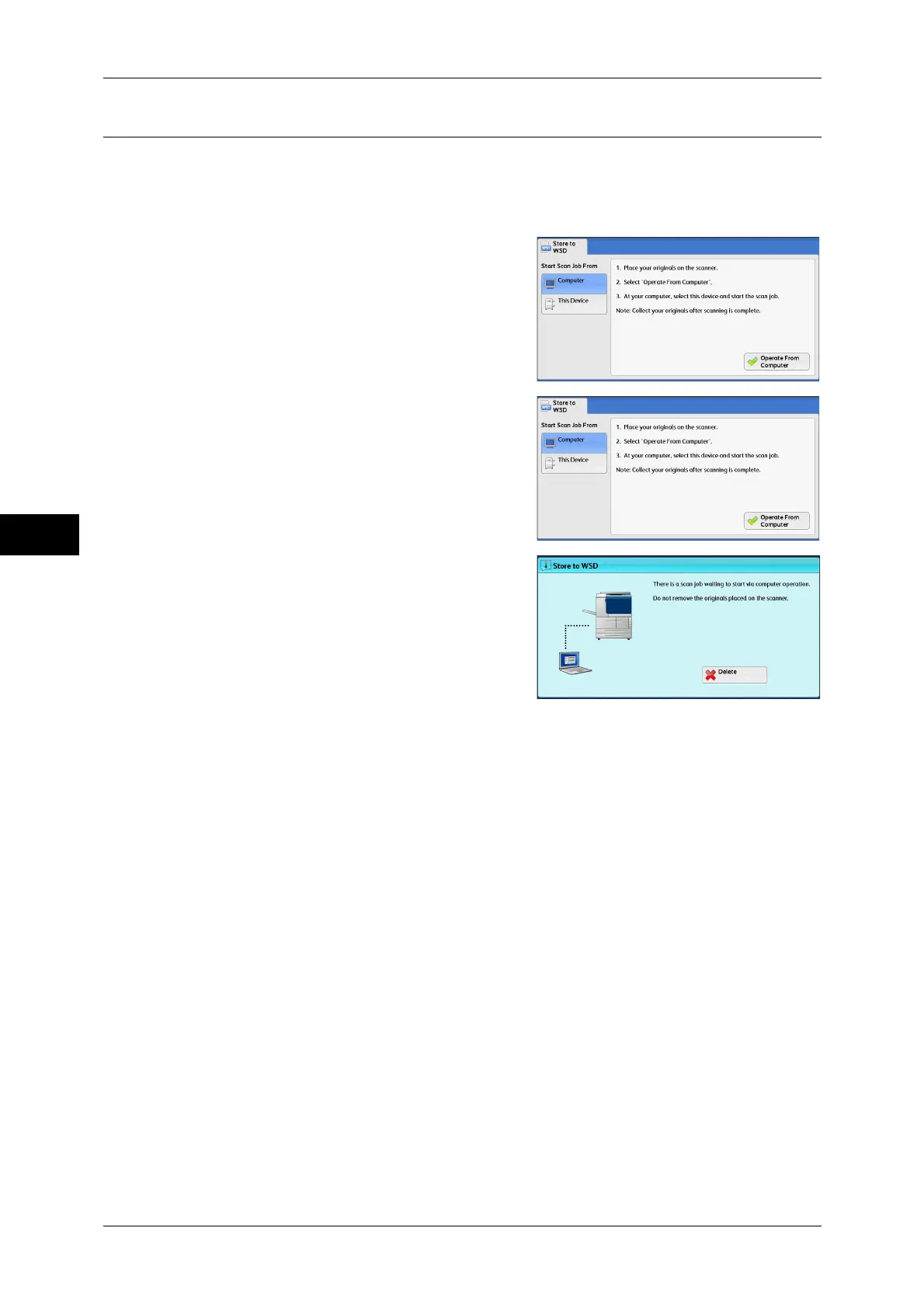Scan
4
4 Scan
186
Computer (Starting a Scan Job via Computer Operation)
You can scan documents set on the machine by sending a request from a network
computer.
Note • WSD stands for Web Services on Devices.
1 Select [Computer].
2 Load the document on the document glass
or in the document feeder, and select [Oper-
ate From Computer].
3 The standby screen is displayed on the
touch screen.
Note • Select [Delete] button to exit standby
mode. After exiting standby mode, [Store
to WSD - Remove Your Originals] screen
is displayed on the touch screen.
4 Operate scan from a network computer. To operate scan from a network computer,
use application which supports image loading feature such as [Windows Fax and
Scan]. The following describes the method using [Windows Fax and Scan] with Win-
dows 7.
Note • This method is not available for computers with Windows Vista Home Basic or Windows
Vista Home Premium. To operate scan from such a computer, use another method, for
example, selecting [From Scanner or Camera] in the Paint application.
1) Click the [Start] button, click [All Programs], and then click [Windows Fax and
Scan].
2) Click [Scan] at the bottom of the left pane, and then click [New Scan] on the tool-
bar.
3) In the [New Scan] dialog box, click [Change...], and then select the machine.
4) Check that the machine model name is displayed to the right of [Scanner:].
Note • If the machine model name is not displayed, click [Change] and select the machine.
5) Click the [Profile] list, and then select [Document].
6) Specify the settings as necessary, and then click [Scan].
5 After being scanned, the scanned data is forwarded to the specified computer.
