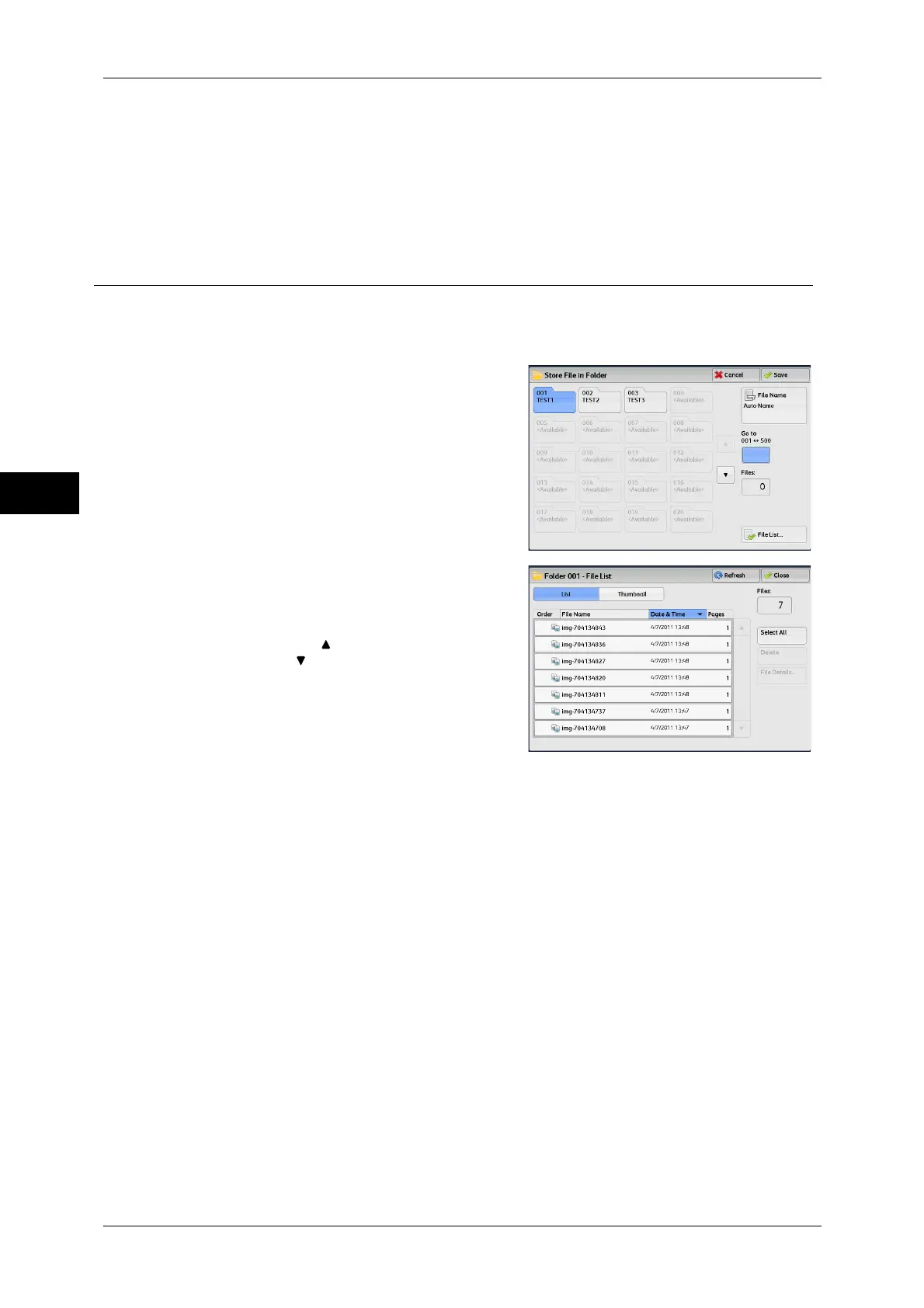3 Copy
60
Copy
3
Number of Files
Displays the number of files stored in the selected folder.
File List
Select a folder and then select this button to check or delete files stored in the folder.
File List
You can check or delete files stored in a folder.
1 Select a folder.
2 Select [File List].
3 Select the file you want to check or delete.
If the scanned data is not displayed, select
[Refresh].
Note • Select [ ] to display the previous screen
or [ ] to display the next screen.
• You can sort files in ascending or
descending order by selecting either [File
Name] or [Date & Time].
List
Lists the files stored in the folder, with their stored dates and pages.
Thumbnail
Displays the images and names of the files stored in the folder.
Important • If the power is cut off immediately after a scanned file is stored in a folder, or if the hard disk
space is insufficient to display thumbnails, files in the folder may not be displayed in
thumbnail view. In that case, display them in list view.
• The thumbnail view may not be available for long documents. If a long document is not
displayed in thumbnail view, display it in list view.
• Characters and images in thumbnail view may not be correctly displayed because they are
scaled down from the actual sizes.
Note • The orientation of an image displayed in thumbnail view may not match the orientation (LEF
Orientation/SEF Orientation) in which the document was loaded.
Number of Files
Displays the number of files stored in the selected folder.
Select All
Selects all the files in the folder. If you select [Select All] again, all the files are
deselected.
