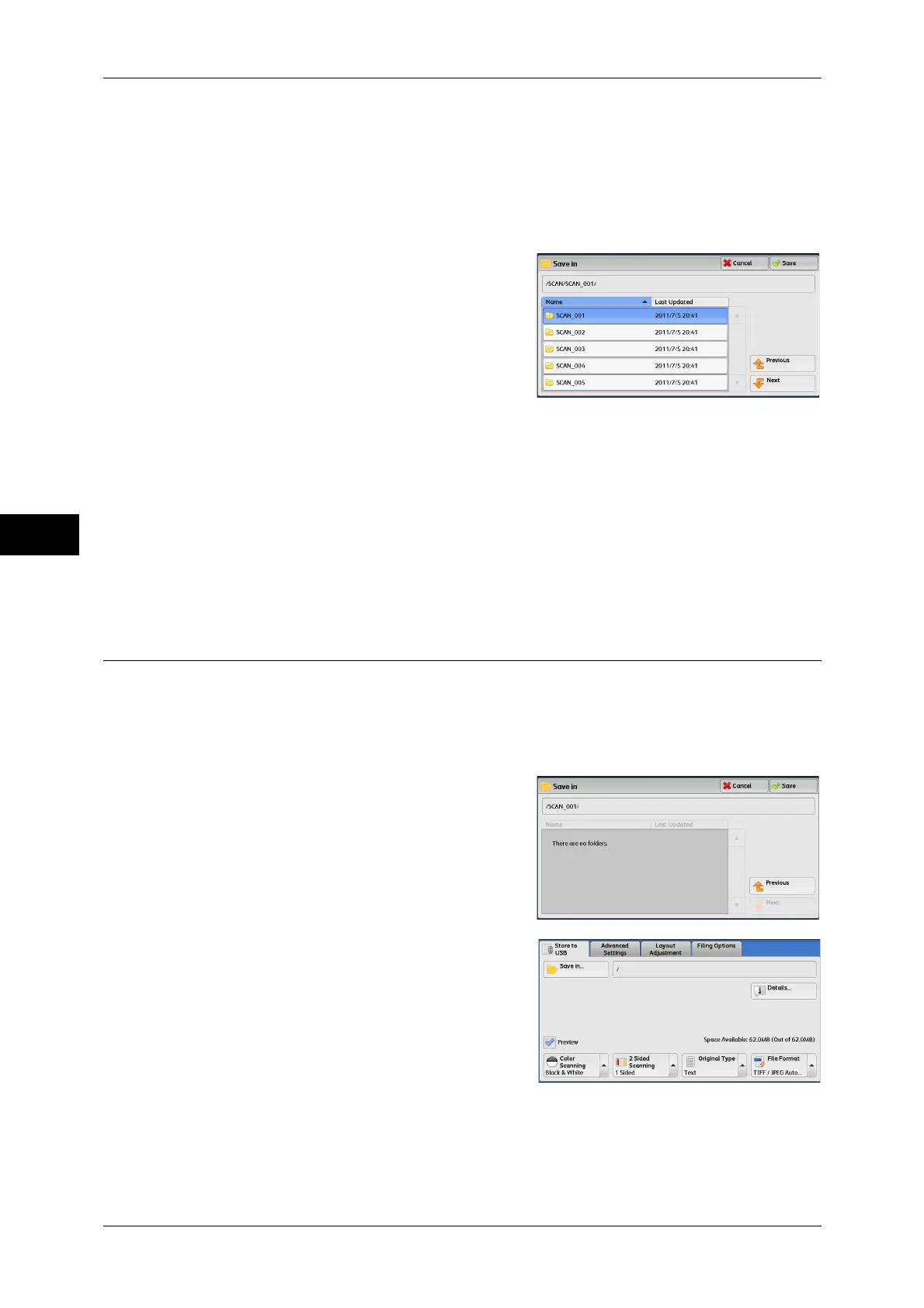Scan
4
4 Scan
180
• Folder names which include characters that the machine does not support may not be
correctly displayed. If you specify the folders as file storage locations, an error occurs. For
more information on characters that the machine supports, refer to "Entering Text" (P.48).
• The machine does not distinguish between upper and lower cases of folder and file names
that are created in Windows environment and that consist of eight characters or less. The
names for these folders and files are displayed in capital letters.
• If a full path (a string of folder and file names in all directories) of the file created exceeds
257 characters long, an error occurs.
3 Select [Save].
Previous
Allows you to move to the upper directory.
Note • This button is grayed out if there is no upper directory.
Next
Allows you to move to the lower directory.
Note • This button is available when a folder is selected.
Details (Displaying the Details of a Storage Location in the USB Memory
Device)
Selecting [Details] displays the [Details] screen.
[Details] Screen
This screen displays the folder directory in the USB memory device.
1 Specify the folder directory, and then select
[Save].
2 Select [Details].
