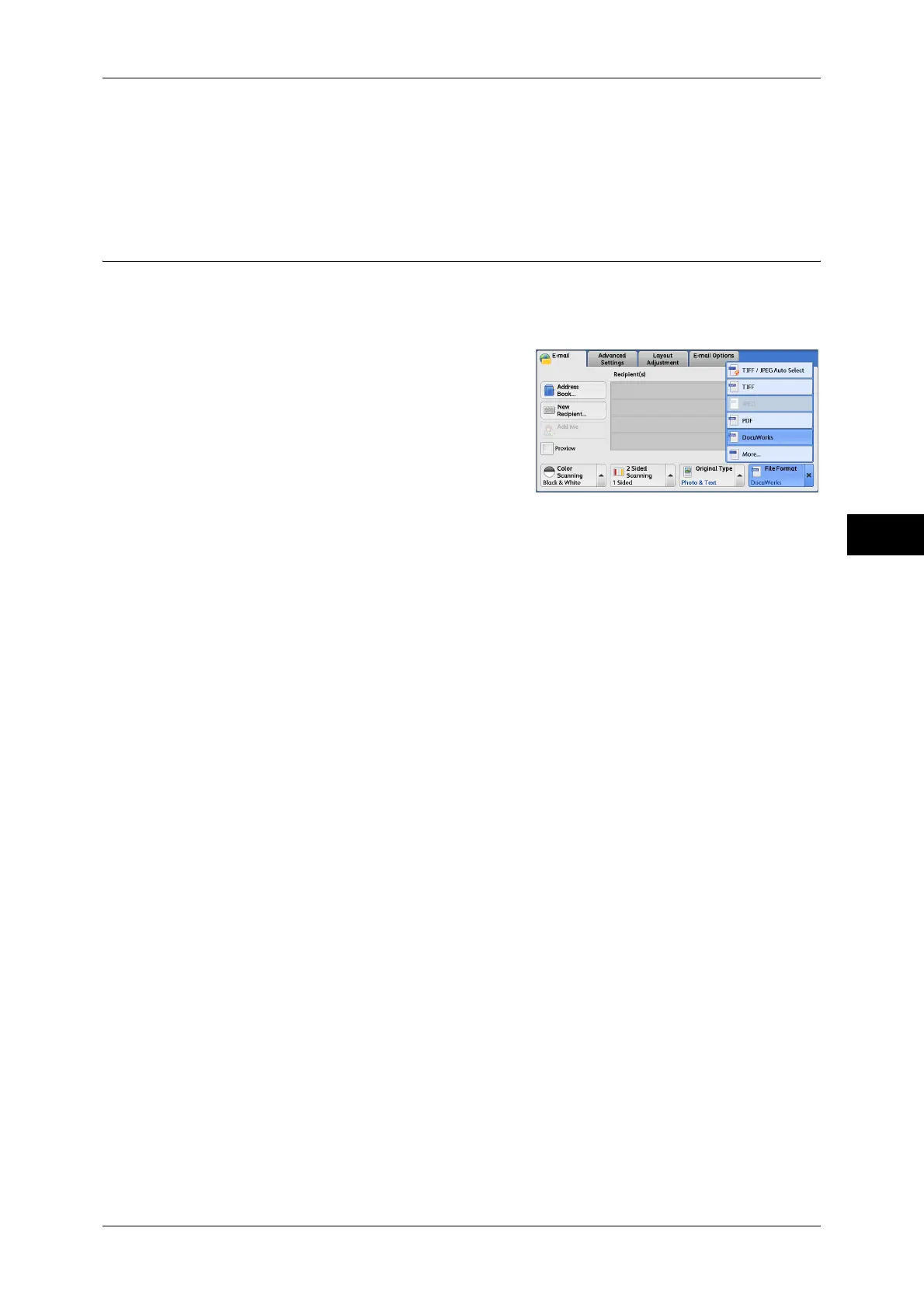E-mail
157
Scan
4
Photo
Select this option when scanning photos.
Note • [Photo] is not selectable when [Searchable Text] is set to [Searchable] on the [File Format]
screen.
File Format (Selecting a File Format for Output Data)
You can select a file format for scanned data.
Note • If the High Compression Image Kit (optional) is installed, the machine can save PDF,
DocuWorks, and XML Paper Specification (XPS) files with high compression.
1 From the menu displayed by selecting [File
Format], select any option.
TIFF/JPEG Auto Select
Automatically selects JPEG or TIFF. The file format is determined for each page:
[JPEG] for full-color and grayscale pages, and [TIFF] for monochrome pages.
TIFF
Saves scanned data in TIFF format.
JPEG
Saves scanned data in JPEG format. This option is selectable when either [Color] or
[Grayscale] is selected in [Color Scanning].
PDF
Saves scanned data in PDF format.
Note • The version of PDF files is Adobe
®
Acrobat
®
4.0 (PDF 1.3).
DocuWorks
Saves scanned data in DocuWorks format.
Note • To browse or print DocuWorks files on a computer, one of the following software is required:
• DocuWorks 4.0 or later
• DocuWorks Viewer Light 4.0 or later
• DocuWorks Viewer Light for Web 4.0 or later
More
Displays the [File Format] screen.
Refer to "[File Format] Screen" (P.158).
