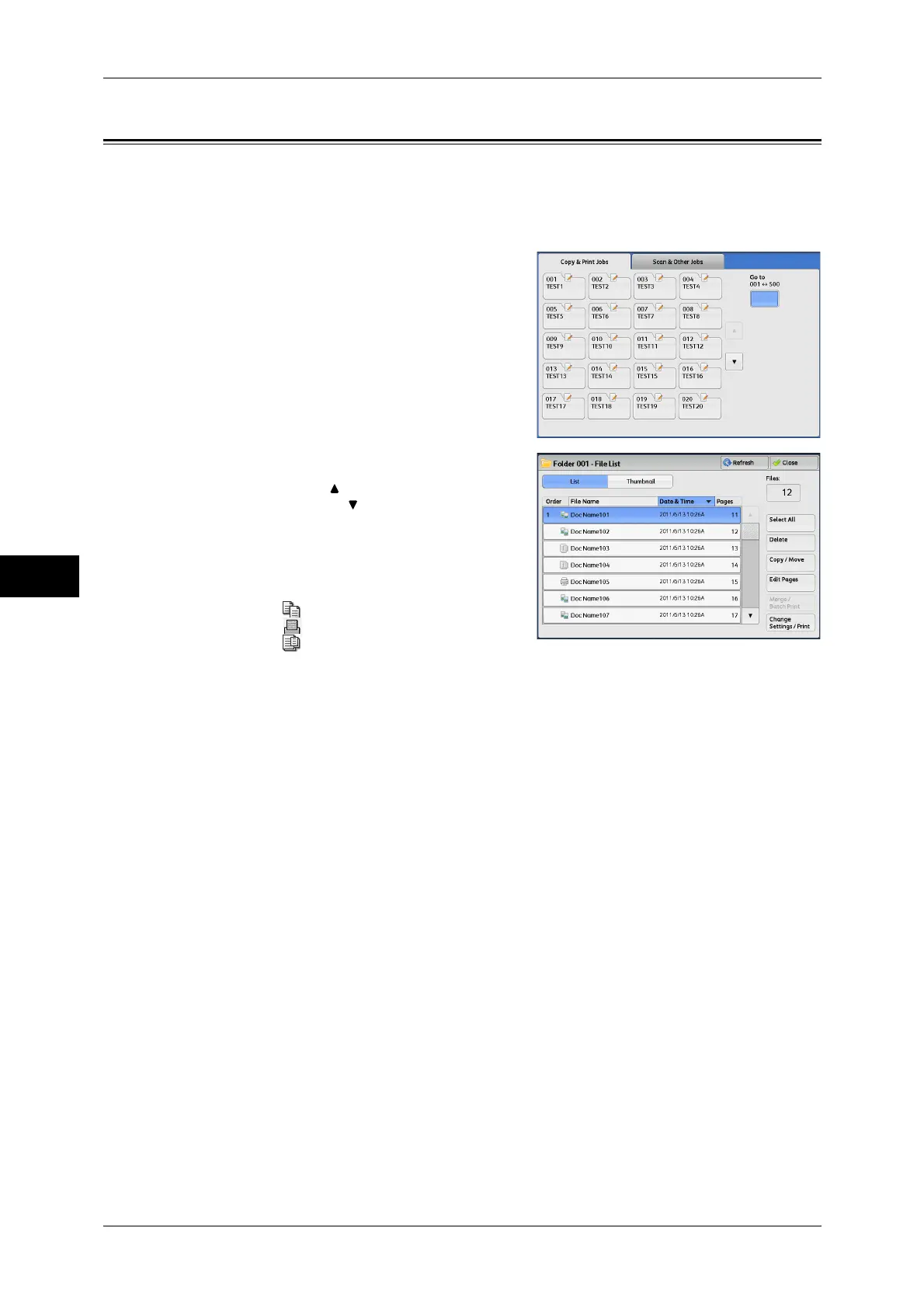5 Send from Folder
214
Send from Folder
5
Checking/Operating Files in Copy & Print Job
You can check or operate files stored in a folder under [Copy & Print Jobs]. Both copy
and print files are displayed in folders under [Copy & Print Jobs].
Note • Scanned files stored by [Scan & Other Jobs] will not be displayed.
1 Select a folder under [Copy & Print Jobs].
2 Select a file.
Note • Select [ ] to return to the previous
screen or [ ] to move to the next screen.
• You can sort files in ascending or
descending order by selecting either [File
Name] or [Date & Time].
• At the left of each file name, an icon is
displayed to show the file type.
:Copy file
:Print file
:Edited file
3 Select any option.
Refresh
Displays the updated information.
List
Lists the files stored in the folder, with their stored dates and pages.
Thumbnail
Displays the images and names of the files stored in the folder.
Important • If the power is cut off immediately after a scanned file is stored in a folder, or if the hard disk
space is insufficient to display thumbnails, files in the folder may not be displayed in
thumbnail view. In that case, display them in list view.
• The thumbnail view may not be available for long documents. If a long document is not
displayed in thumbnail view, display it in list view.
• Characters and images in thumbnail view may not be correctly displayed because they are
scaled down from the actual sizes.
Note • The orientation of an image displayed in thumbnail view may not match the orientation (LEF
Orientation/SEF Orientation) in which the document was loaded.
Number of Files
Displays the number of files stored in the selected folder.
Select All
Allows you to select all the files in the folder. If you select [Select All] again, all the files
are deselected.
