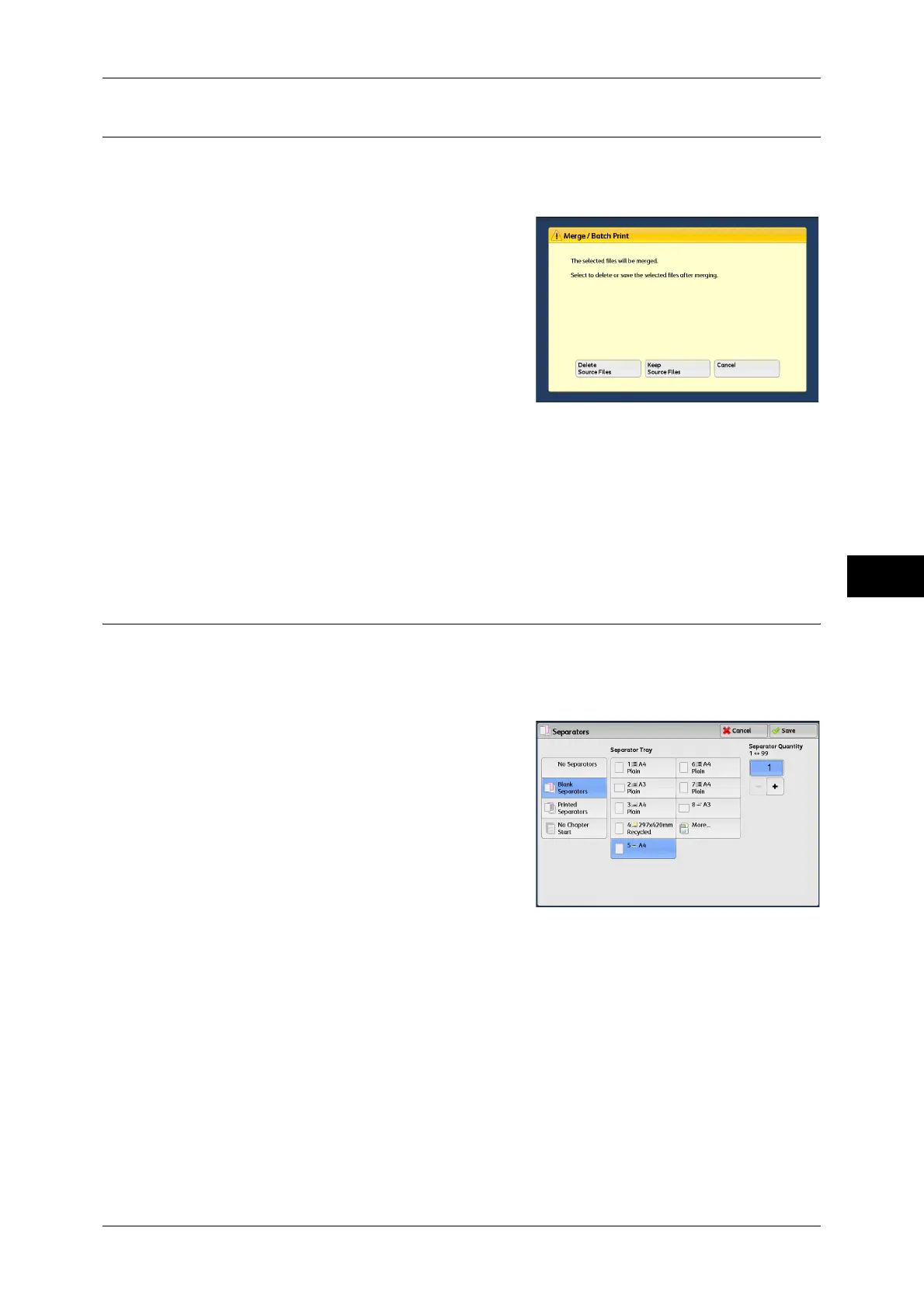Merging/Batch Printing Files in Copy & Print Jobs
227
Send from Folder
5
Merge & Print
You can merge selected files, and batch print them.
1 Select [Merge & Print].
2 Select any option.
Delete Source Files
Deletes source files after they are merged.
Keep Source Files
Keeps source files after they are merged.
Cancel
Cancels merging of files.
Separators
You can insert separators between merged files, or merge multiple files without any
chapter divisions.
1 Select [Separators].
2 Select any option.
If you select [Blank Separators] or [Printed
Separators], select a paper tray for
separators.
If you select [Blank Separator], enter the
number of separators to be inserted using [+]
and [-] or the numeric keypad.
No Separators
Multiple files are divided into chapters, and then merged into one file.
Blank Separators
Blank separators are inserted. You can specify the number of separators in the range
from 1 to 99, as necessary.
Printed Separators
When multiple files are merged, the first page of each file is set as a separator.
No Chapter Start
Multiple files are merged into one continuous file without dividing them into chapters.
At that time, the 2 sided/1 sided setting and paper tray setting of the first file are applied
to all merged files.
