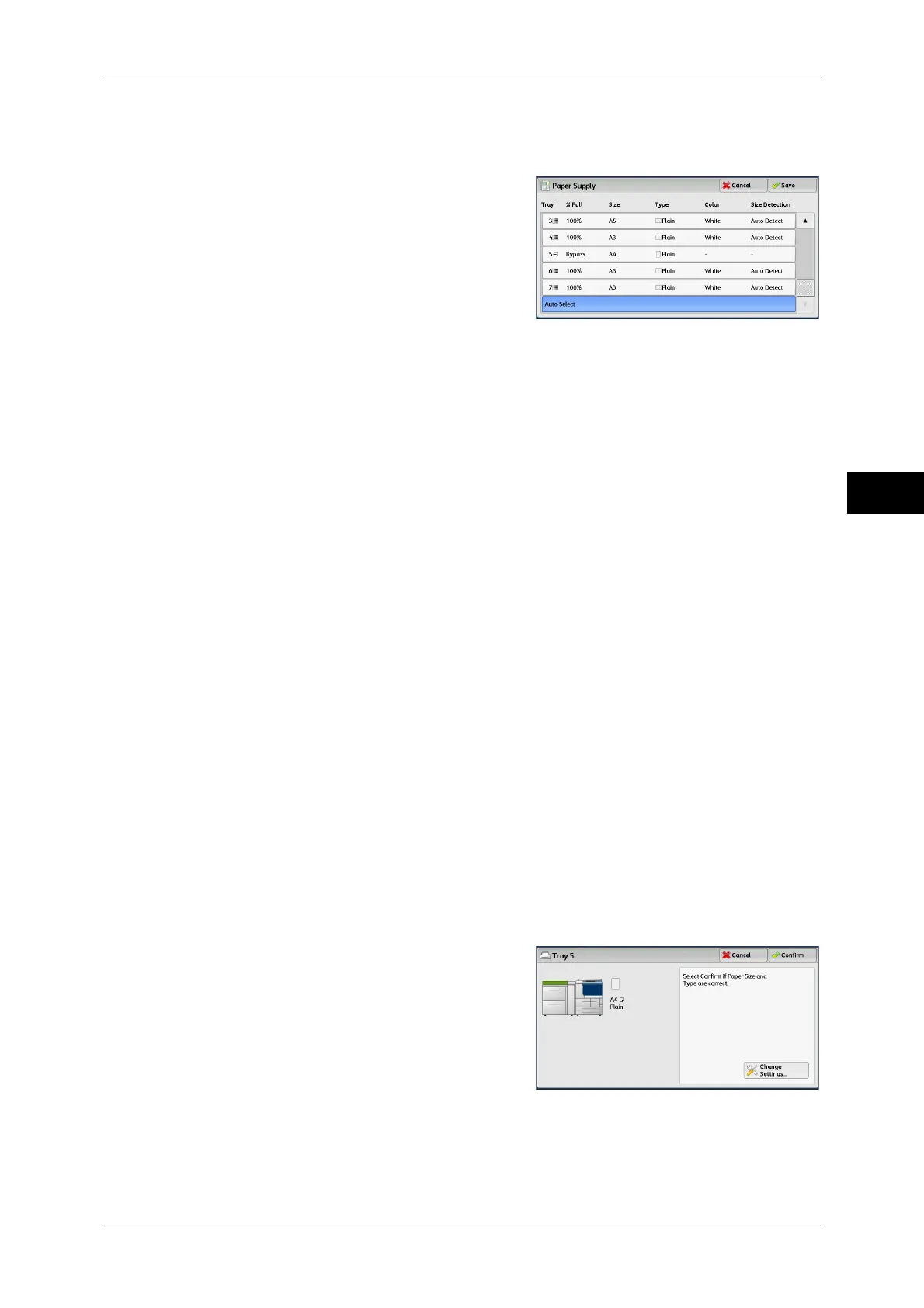Copy
71
Copy
3
[Paper Supply] Screen
This screen allows you to select a paper tray.
1 Select a paper tray.
Tray
Allows you to select a paper tray.
Note • Trays 6 and 7 are optional.
% Full
Displays the remaining amounts of paper loaded in trays.
Size
Displays paper sizes.
Type
Displays paper types.
Color
Displays paper colors.
For information on how to set [Paper Color], refer to "5 Tools" > "Common Service Settings" > "Paper
Tray Settings" > "Paper Tray Attributes" in the Administrator Guide.
Size Detection
Displays how the machine detects a paper size.
For information on how to set [Size Detection], refer to "5 Tools" > "Common Service Settings" >
"Other Settings" > "Paper Size Settings" in the Administrator Guide.
[Tray 5] Screen
The [Tray 5] screen appears when you load paper.
For information on paper that can be loaded in Tray 5, refer to "2 Paper and Other Media" > "Paper
Types" in the Administrator Guide.
1 Make sure the paper size and type match
the paper loaded in the tray.
When the paper size and type match the
paper loaded in the tray, select [Confirm].
When you change the paper size and type,
go to step 2.
