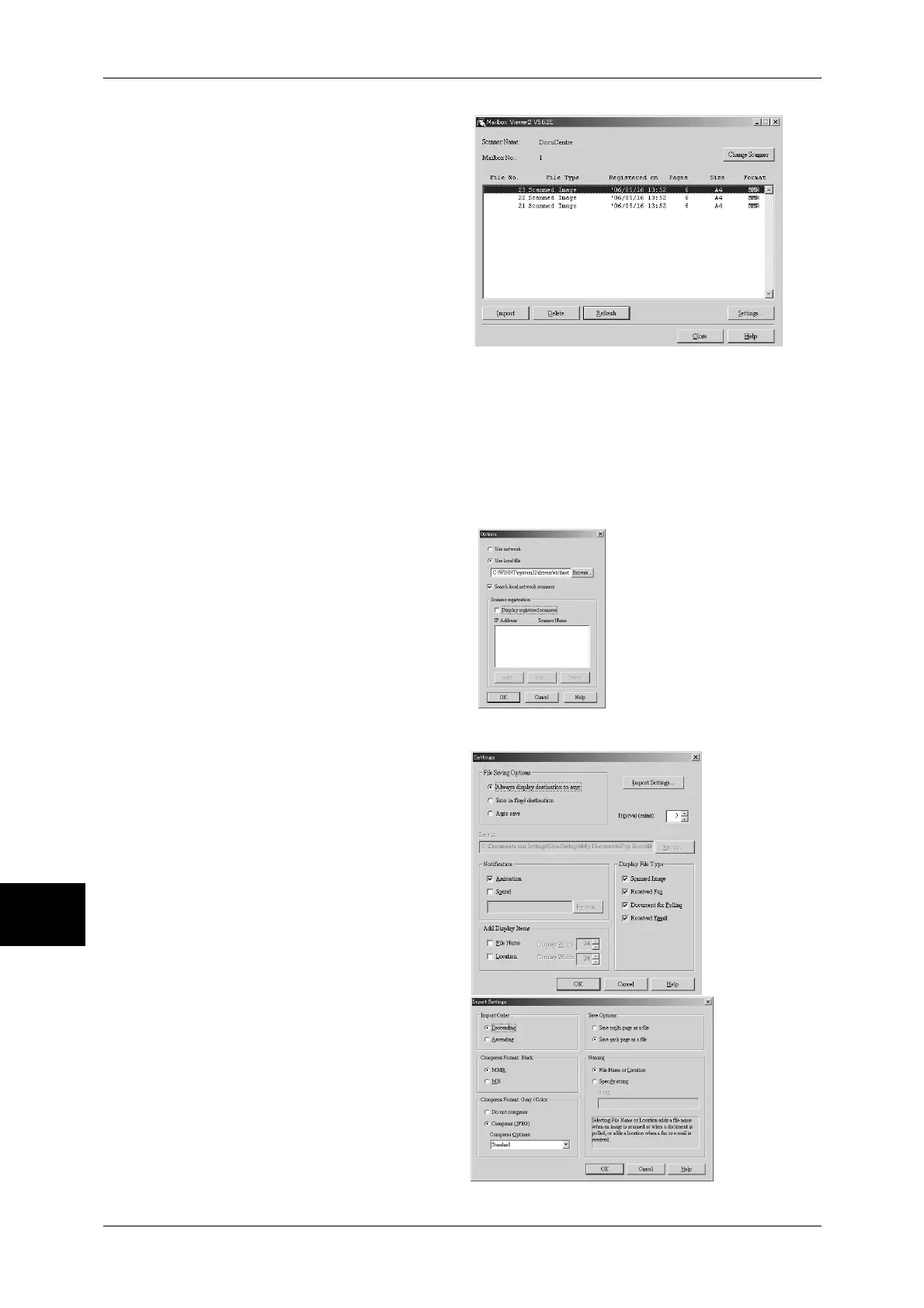9 Computer Operations
240
Computer Operations
9
5 Select a document from the list, and
click [Import].
Note • One or more documents can
be selected.
For information on Mailbox Viewer2
settings, refer to "Import settings for
scanned documents" (P.240).
6 Clicking on the [Import] button
removes stored documents from the mailbox, and saves them in the specified
directory.
Changing Mailbox Viewer2 Settings
To learn about fields in the displayed dialog box, click [Help] to see the Mailbox Viewer2 online help.
Changing the display of scanner names
You can change the display of
scanner names listed.
To change the display of scanner
names, click [Change Display] in the
scanner selection dialog box.
To display scanners on other
subnetworks, register them in
[Scanner Registration].
Import settings for scanned documents
You can change the display and
the import settings for documents
scanned from a mailbox.
To change the import method,
click [Settings] in the document
select dialog box, and configure
the settings in the dialog box that
appears.
Import Settings
Set import method for scanned
documents.
