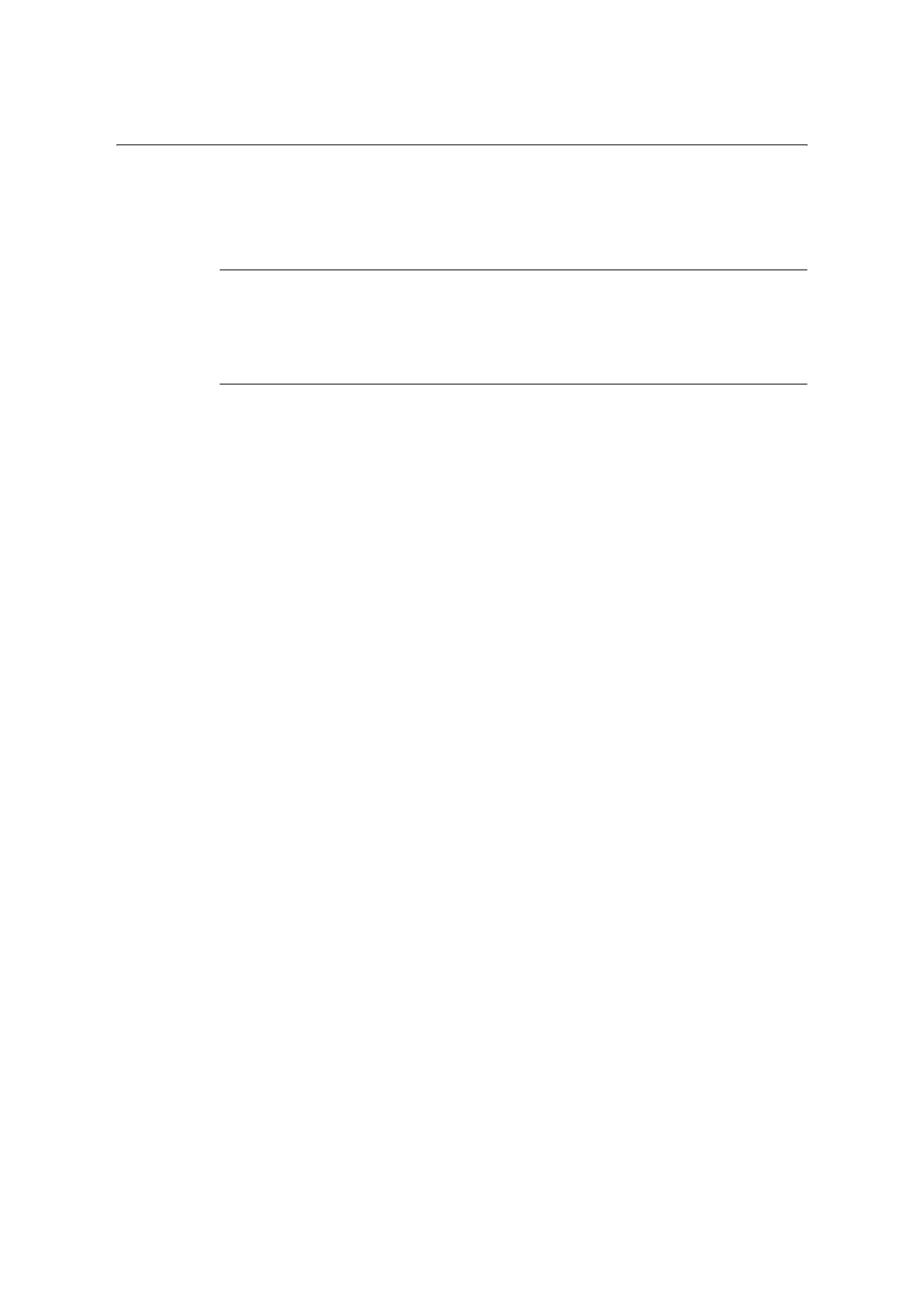7.10 Configuring Encryption Settings 361
Configuring IPSec for Encryption
This section explains how to configure settings for encryption using IPSec.
Note
• This feature can be used with Windows Vista, Windows 7 or Windows Server 2008 R2 only.
Configuring Computer Settings
Use Windows Vista, Windows 7 or Windows Server 2008 R2 to configure IPSec settings.
For more information, refer to Window Vista, Windows 7 or Windows Server 2008 R2 online
help.
Configuring Printer Settings
Use CentreWare Internet Services to configure IPSec settings.
An IKE authentication pre-shared key or digital signature can be selected from the printer.
Selecting digital signature requires a certificate for the printer. First, refer to “Configuring
HTTP Communication Encryption Settings” (P. 358) and configure certificate settings and
then configure IPSec settings.
Selecting pre-shared key requires pre-issuance of the pre-shared key. Contact your
administrator. After that, configure IPSec settings.
Configuring Certificate Settings
After using CentreWare Internet Services to configure HTTP communication encryption
settings, import a certificate issued by another CA to the printer and configure it as the
IPSec certificate.
In order to encrypt by using digital signature, a root certificate for IPSec server to accept is
required. Self-signed certificate cannot be used.
Note
• For information on how to encrypt HTTP communication, refer to “Configuring HTTP Communication
Encryption Settings” (P. 358).
• For details about CentreWare Internet Services setting items, refer to its online help.
1. Launch your web browser and access CentreWare Internet Services.
Note
• For information on how to access CentreWare Internet Services, refer to “1.6 Configuring the Printer
Using CentreWare Internet Services” (P. 41).
• If you are prompted to enter the administrator's ID and password, enter them and click [OK].
2. Click the [Properties] tab.
