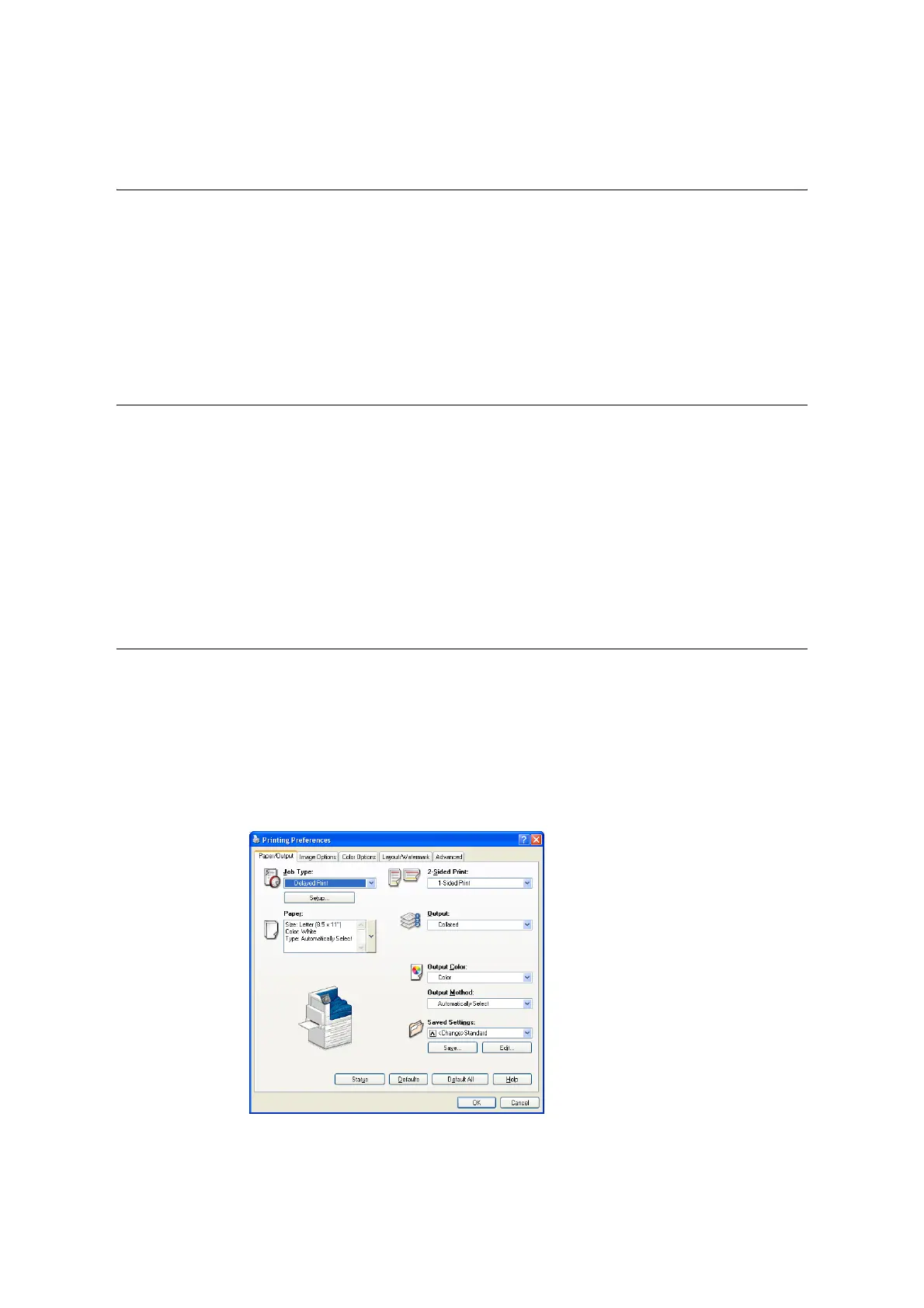3.7 Printing at a Specified Time - Delayed Print - 91
3.7 Printing at a Specified Time
- Delayed Print -
Delayed Print is available if the printer has HDD Extension Kit (optional) or RAM disk is
configured validly.
Important
• In case the hard disk fails, we recommend you to back up the hard disk data on your computer.
• All documents stored may be deleted if the printer power is turned off and on, while using RAM disk.
Refer to
• How to enable RAM disk: “7.8 Enabling a RAM Disk” (P. 341)
Delayed Print
Delayed Print stores print data on the hard disk and prints it automatically at a preset time.
The number of jobs which can be executed (held) at the same time is 100 jobs or less.
Important
• Do not turn off the printer power while a Delayed Print job is pending.
If the printer power is turned off (before the specified time) while print job is in stand-by and the hard disk
is used, print job which passed specified time starts automatically as soon as the power is turned back
on for the next time.
Note
• The time setting for Delayed Print must be within 24 hours after the print job is requested.
Registering a Delayed Print Job
This procedure explains how to print a job with Delayed Print.
It uses Windows XP WordPad as an example.
1. On the [File] menu, select [Print].
2. Select the printer from the [Select Printer] list, and then click [Preferences].
3. For [Job Type] on the [Paper/Output] tab, select [Delayed Print].
