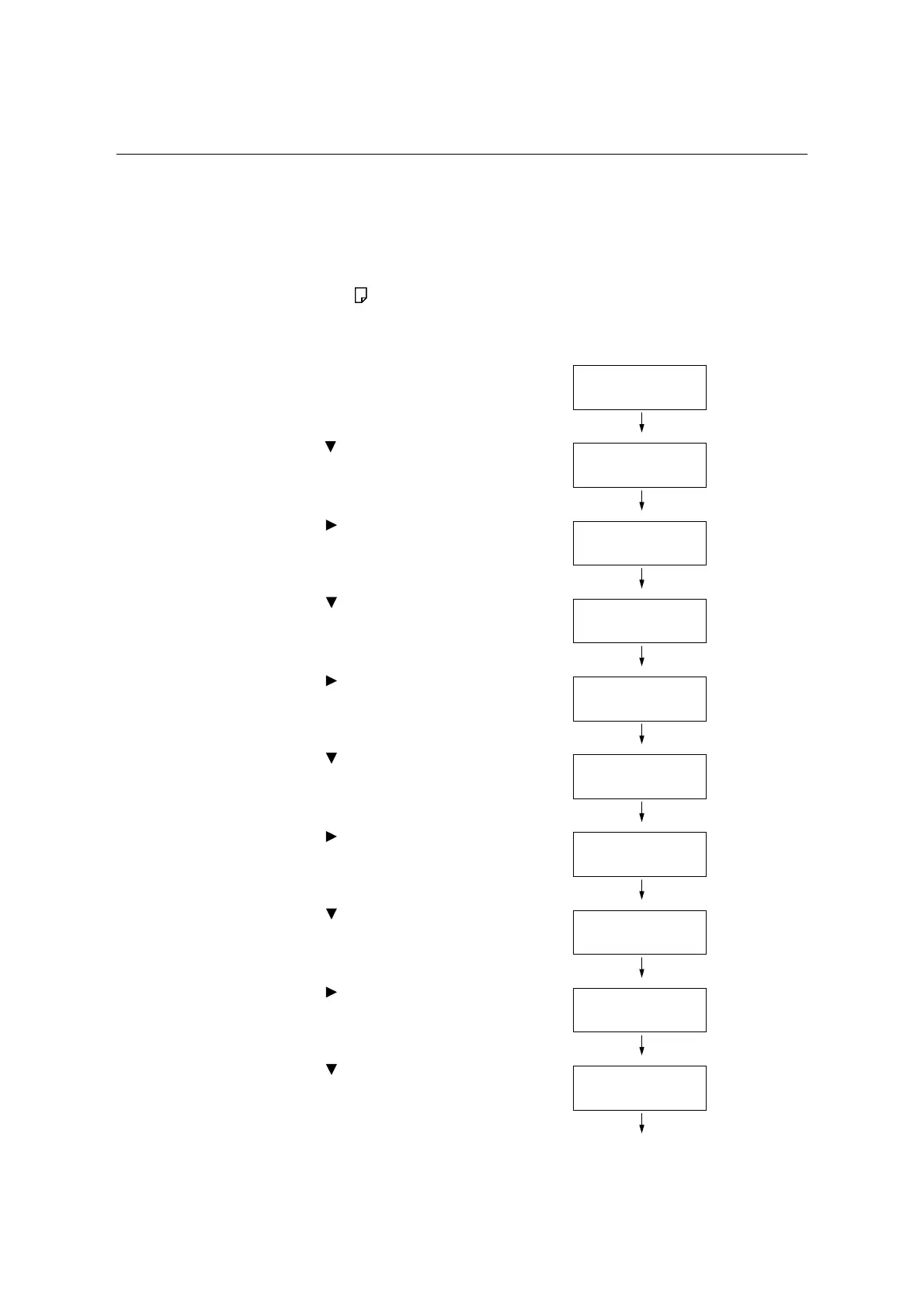382 7 Maintenance
7.14 Adjusting the Paper Regi
This explains how to adjust the print position vertically (Lead Regi) or horizontally (Side
Regi) from the control panel when the position is out of alignment.
You can set the value between -2.0 mm to +2.0 mm, with 0.5mm increments.
Note
• The chart for Paper Regi adjustment is printed based on the loaded paper on the specified tray.
• When printing the chart for Paper Regi adjustment in Tray 5 (Bypass tray) that is not set for Auto tray
selection, load the A4 paper to Tray 5.
• Vertical adjustment (Lead Regi) can be set per tray, however, all the values are the same.
This explains the case where adjusting the face side (1 sided) using Tray 2 (optional).
1. Press the <Settings> button on the control
panel to display the menu screen.
2. Press the < > button until [Admin Menu] is
displayed.
3. Press the < > or <OK> button to select.
[Network/Port] is displayed.
4. Press the < > button until [Image Quality]
is displayed.
5. Press the < > or <OK> button to select.
[Adjust Gradation] is displayed.
6. Press the < > button until [Adjust Paper
Regi] is displayed.
7. Press the < > or <OK> button to select.
[Tray 1] is displayed.
8. Press the < > button until [Tray 2] is
displayed.
9. Press the < > or <OK> button to select.
[Adjust Side 1] is displayed.
10. Press the < > button until [PrintChart-
1Sided] is displayed.
Settings
LanguageEmulation
Settings
Admin Menu
Admin Menu
Network/Port
Admin Menu
Image Quality
Image Quality
Adjust Gradation
Image Quality
Adjust Paper Regi
Adjust Paper Regi
Tray 1
Adjust Paper Regi
Tray 2
Tray 2
Adjust Side 1
Tray 2
PrintChart-1Sided
