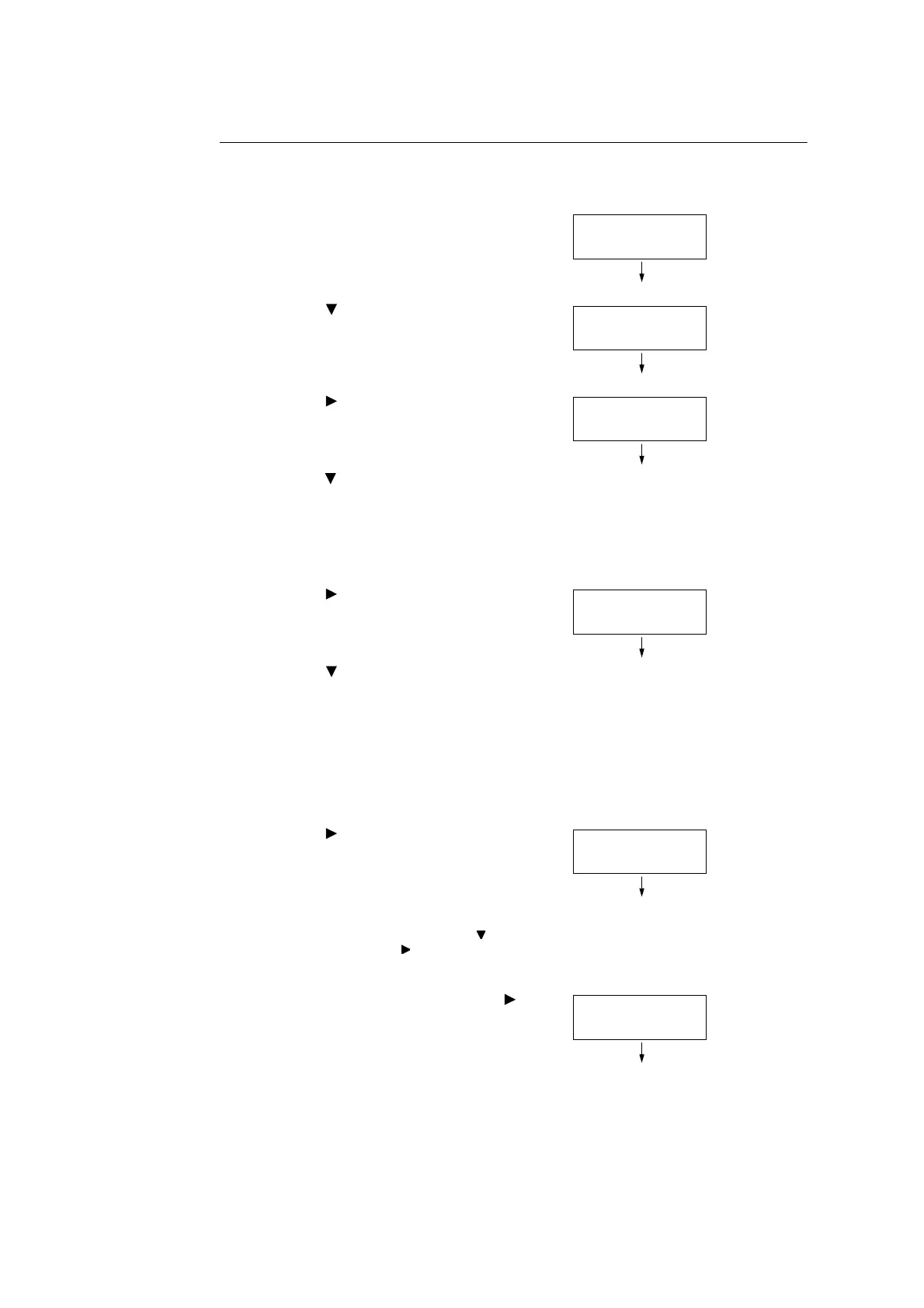3.6 Printing after checking output - Sample Set - 89
Control Panel Operations
The following explains how to print or delete a Sample Set job depending on the proof print
result.
1. On the control panel, press the <Print
Menu> button.
2. Press the < > button until [Sample Set]
appears.
3. Press the < > or <OK> button to select.
A user ID appears.
4. Press the < > button until the desired user
ID appears.
Note
• The user ID is the ID specified for [User ID] on the
[Sample Set] dialog box of the print driver.
5. Press the < > or <OK> button to select.
A document name appears.
6. Press the < > button until the desired
document name appears.
Note
• The document name is the name (of up to 12 bytes)
specified for [Job Name] on the [Sample Set] dialog
box of the print driver.
• When more than one document is stored in the printer,
an [All Jobs] option is also available.
7. Press the < > or <OK> button to select.
A screen appears that allows you to specify
whether to delete or save the document
after printing.
Note
• To delete the job without printing, press the < > button
to display [Delete], press the < > button, and then
press the <OK> button.
8. When printing the document, use the < >
or <OK> button to select.
A screen to enter the number of copies
appears.
Print Menu
Secure Print
Print Menu
Sample Set
Select User ID
2001.12345678
Select Job
1.Report
1.Report
Print
Quantity
1 Set(s)
