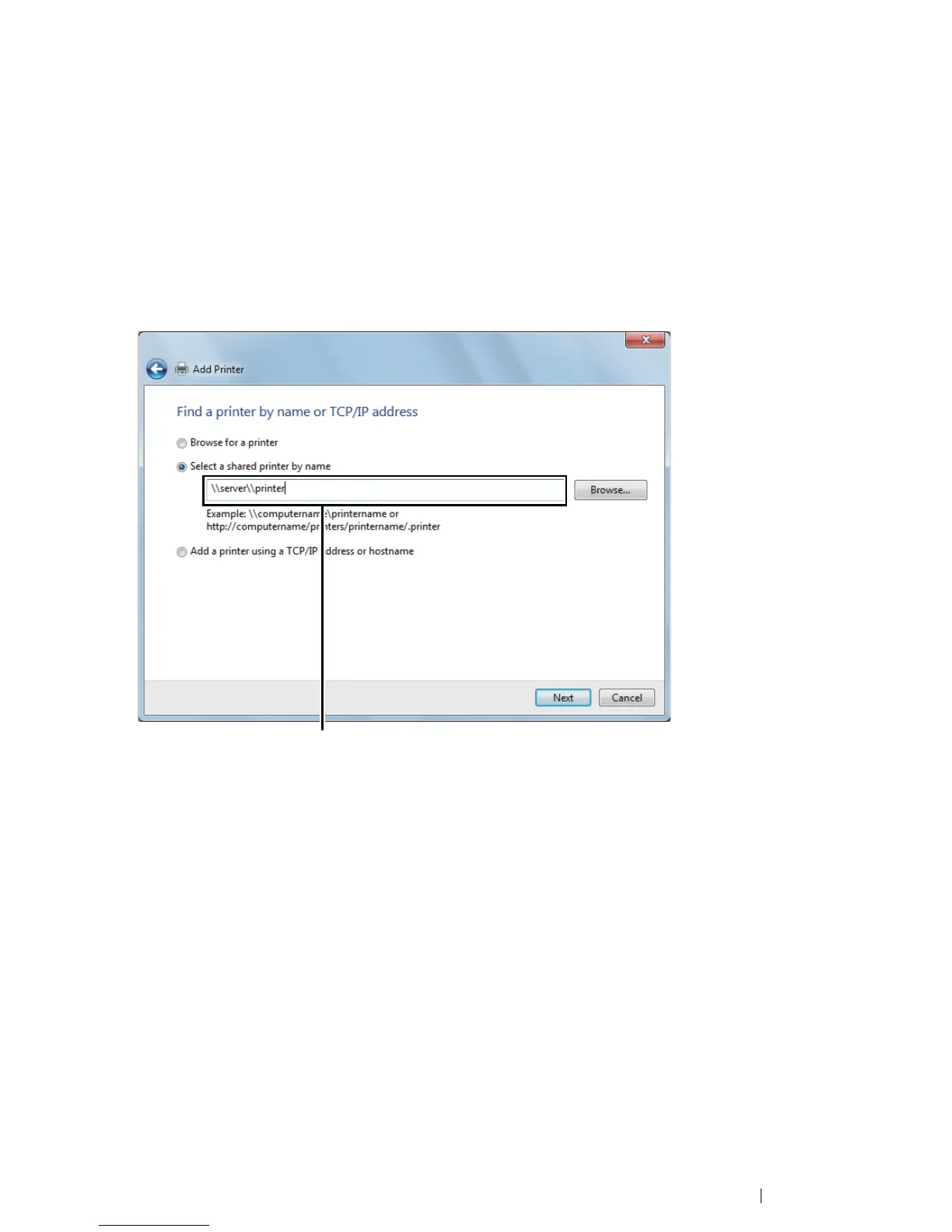Printer Connection and Software Installation 105
• For Windows 7, Windows 7 64-bit Edition, and Windows Server 2008 R2
1 Click Start → Devices and Printers.
2 Click Add a printer to launch the Add Printer wizard.
3 Select Add a network, wireless or Bluetooth printer.
If the printer is listed, select the printer and click Next.
If the printer is not listed, click The printer that I want isn't listed.
a Click Select a shared printer by name.
b Enter the path to the printer in the text box, and then click Next.
The server host name is the name of the server computer that identifies it to the network. The
shared printer name is the name assigned during the server installation process.
If this is a new printer, you may be prompted to install a print driver. If no system driver is
available, you need to specify the path to the available drivers.
4 Perform the following as required, and then click Finish.
• Click Set as the default printer to set this printer as the default printer.
• Click Print a test page to print a test page for verifying installation.
If a test page is printed successfully, installation is complete.
For example:\\<server host name>\<shared printer name>
