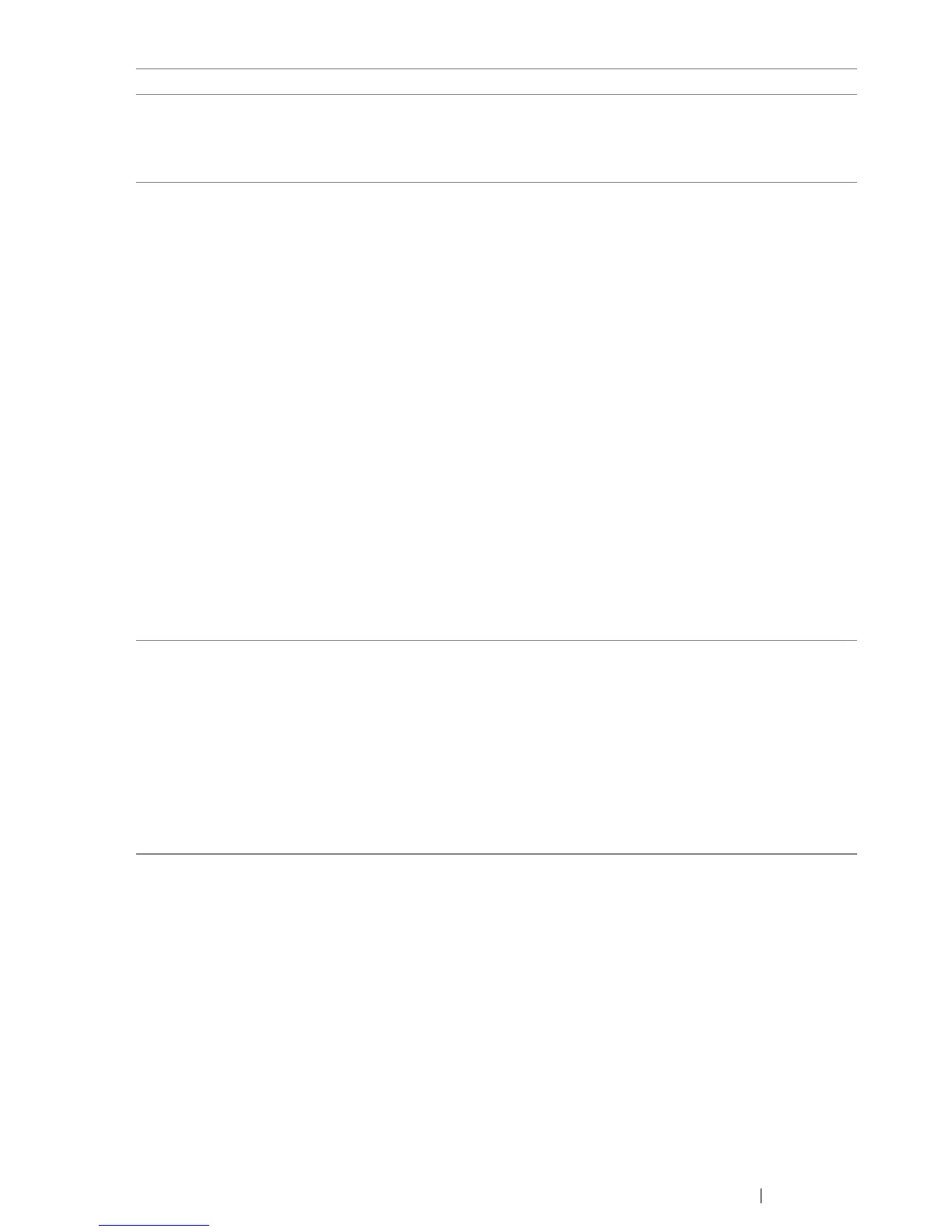Troubleshooting 393
(DocuPrint CM215 f/CM215 fw
only)
Diagonal lines appear jagged
when scanned using the ADF.
If the document uses thick media, try scanning it from the document
glass.
(DocuPrint CM215 f/CM215 fw
only)
The printer does not properly
transfer scan data to a specified
destination via the Scan to E-Mail
or Scan to Network feature.
Check if the following settings have been set correctly on the
CentreWare Internet Services.
Scan to E-Mail
Check the following setting under Address Book → Personal
Address:
• Address
Scan to Network
Check the following settings under Address Book →
Computer/Server Address Book:
• Name (Displayed on Printer)
• Network Type
• Host Address (IP Address or DNS Name)
• Port Number
• Login Name (if required by host)
• Login Password
• Name of Shared Directory
• Subdirectory Path (optional)
Cannot scan using Windows
Image Acquisition (WIA) on a
Windows Server
®
2003
computer.
Enable WIA on the computer.
To enable WIA:
1 Click Start, point to Administrative Tools, and then click
Services.
2 Right-click Windows Image Acquisition (WIA), and then click
Properties to make sure that Startup type is set to Manual or
Automatic.
3 Click OK.
4 Right-click Windows Image Acquisition (WIA), and then click
Start.
Problem Action
