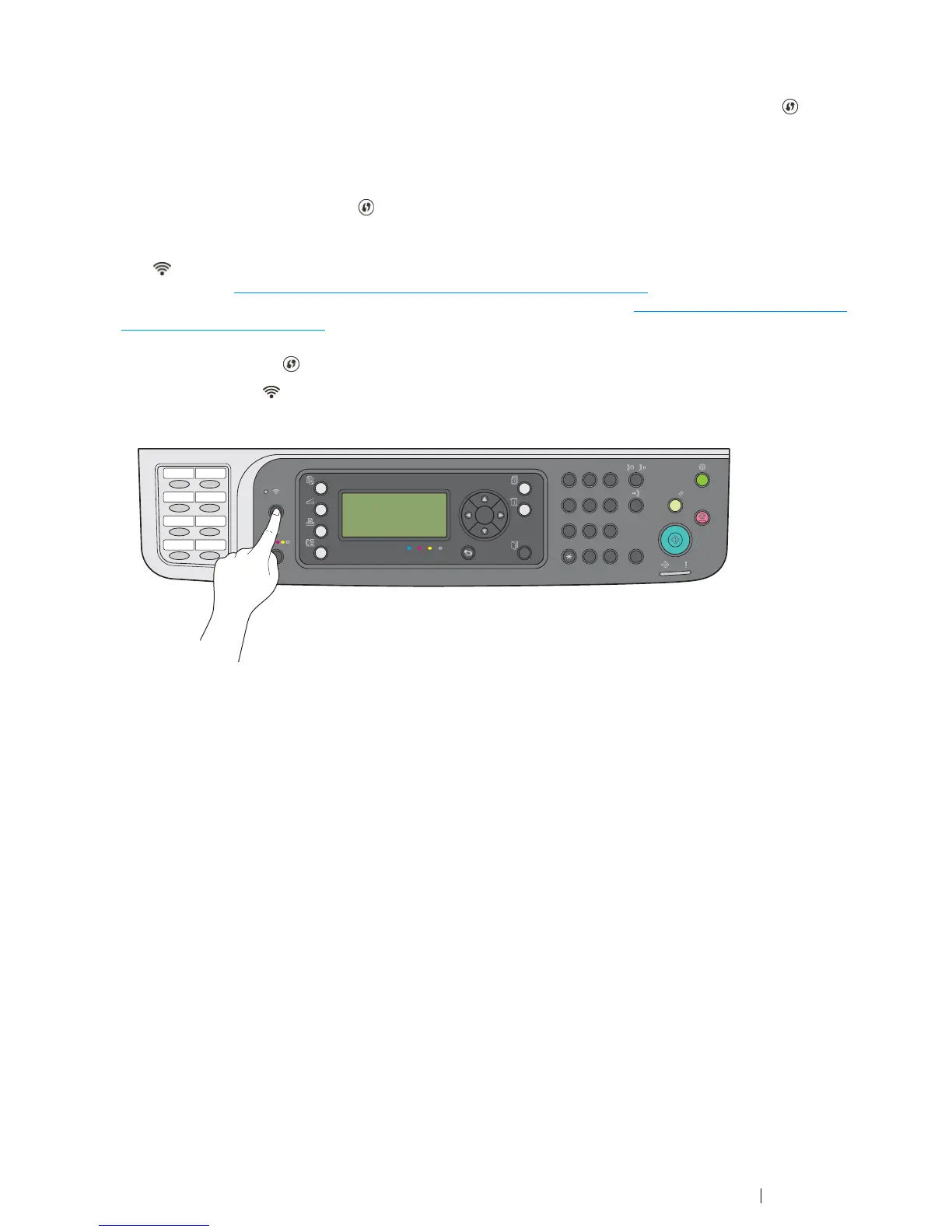Printer Connection and Software Installation 75
• WPS-PBC (WPS Button)
You can start WPS-PBC (Wi-Fi Protected Setup-Push Button Configuration) by pressing the (WPS)
button.
NOTE:
• WPS-PBC is available only when the wireless LAN access point (Registrar) or router supports WPS-PBC.
• Before starting WPS-PBC with the (WPS) button, confirm the position of the WPS button (button name
may vary) on the wireless LAN access point (Registrar) or router. For information about WPS operation on the
wireless LAN access point (Registrar) or router, refer to the manual supplied with the product.
• The (Wi-Fi) LED lights up or blinks to indicate the printer's wireless connection status. For more
information, see "Status of Wi-Fi LED (DocuPrint CM215 fw Only)" on page 49.
If a problem occurs or error messages are displayed on the LCD panel, see "Wireless Problems (DocuPrint
CM215 fw Only)" on page 396.
1 Press and hold the (WPS) button on the printer for two seconds.
Confirm that the
(Wi-Fi) LED starts to blink slowly and Press WPS Button on Router
appears on the LCD panel.
2 Start the WPS operation on the wireless LAN access point (Registrar) or router within two
minutes.
When the WPS operation is successful and the printer is rebooted, wireless LAN connection
setting is completed.
OK
9
C
8
0#
7
4
6
5
1
3
2
CA
PQRS
-_
˜
TUV
WXYZ
GHI
Wi-Fi
WPS
JKL MNO
@:./
ABC
DEF
/
1
2
3
4
5
6
7
8
