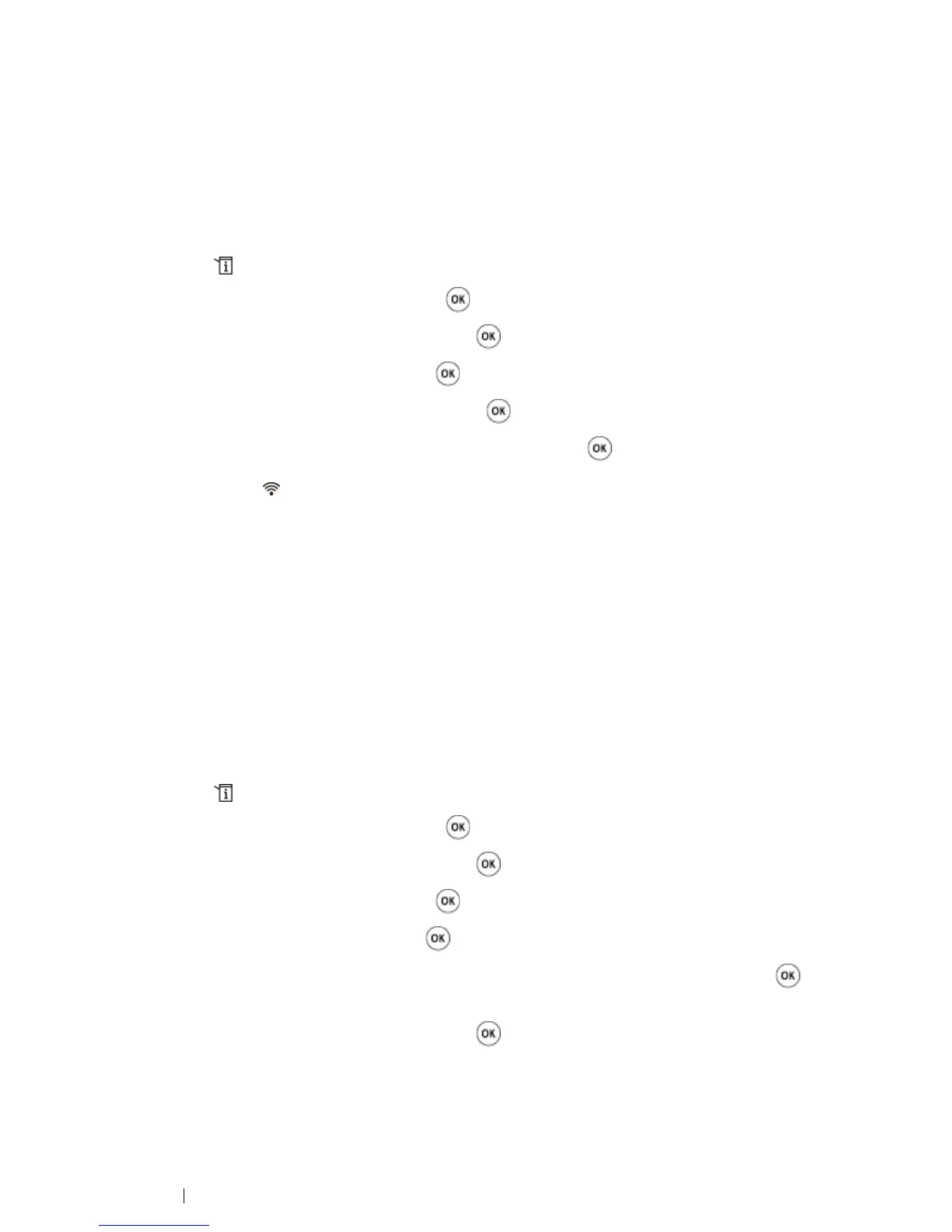76 Printer Connection and Software Installation
• WPS-PBC (Operator Panel Menu)
You can start WPS-PBC (Wi-Fi Protected Setup-Push Button Configuration) from the operator panel.
NOTE:
• WPS-PBC is available only when the wireless LAN access point (Registrar) or router supports WPS-PBC.
• Before starting WPS-PBC, confirm the position of the WPS button (button name may vary) on the wireless
LAN access point (Registrar) or router. For information about WPS operation on the wireless LAN access
point (Registrar) or router, refer to the manual supplied with the product.
1 Press the (System) button.
2 Select Admin Menu, and then press the button.
3 Select Network Setup, and then press the button.
4 Select WPS Setup, and then press the button.
5 Select Push Btn. Ctrl, and then press the button.
6 Confirm that Are you sure? appears, and then press the button.
7 Confirm that the (Wi-Fi) LED starts to blink slowly and Press WPS Button on Router
appears, and then start the WPS-PBC on the wireless LAN access point (Registrar) or router
within two minutes.
When the WPS operation is successful and the printer is rebooted, wireless LAN connection
setting is completed.
•WPS-PIN
The PIN code of WPS-PIN can only be configured from the operator panel.
NOTE:
• WPS-PIN is available only when the wireless LAN access point (Registrar) or router supports WPS-PIN.
• For WPS operation on the wireless LAN access point (Registrar) or router, refer to the manual supplied with
the product.
1 Press the (System) button.
2 Select Admin Menu, and then press the button.
3 Select Network Setup, and then press the button.
4 Select WPS Setup, and then press the button.
5 Select PIN Code, and then press the button.
6 Write down the displayed 8-digit PIN code, or select Print PIN Code and press the button
to print the PIN code.
7 Select Start Config., and then press the button.
8 Confirm that Please wait... Wireless Setting appears, and enter the PIN code
displayed on step 6 into the wireless LAN access point (Registrar) or router.
When the WPS operation is successful and the printer is rebooted, wireless LAN connection
setting is completed.
