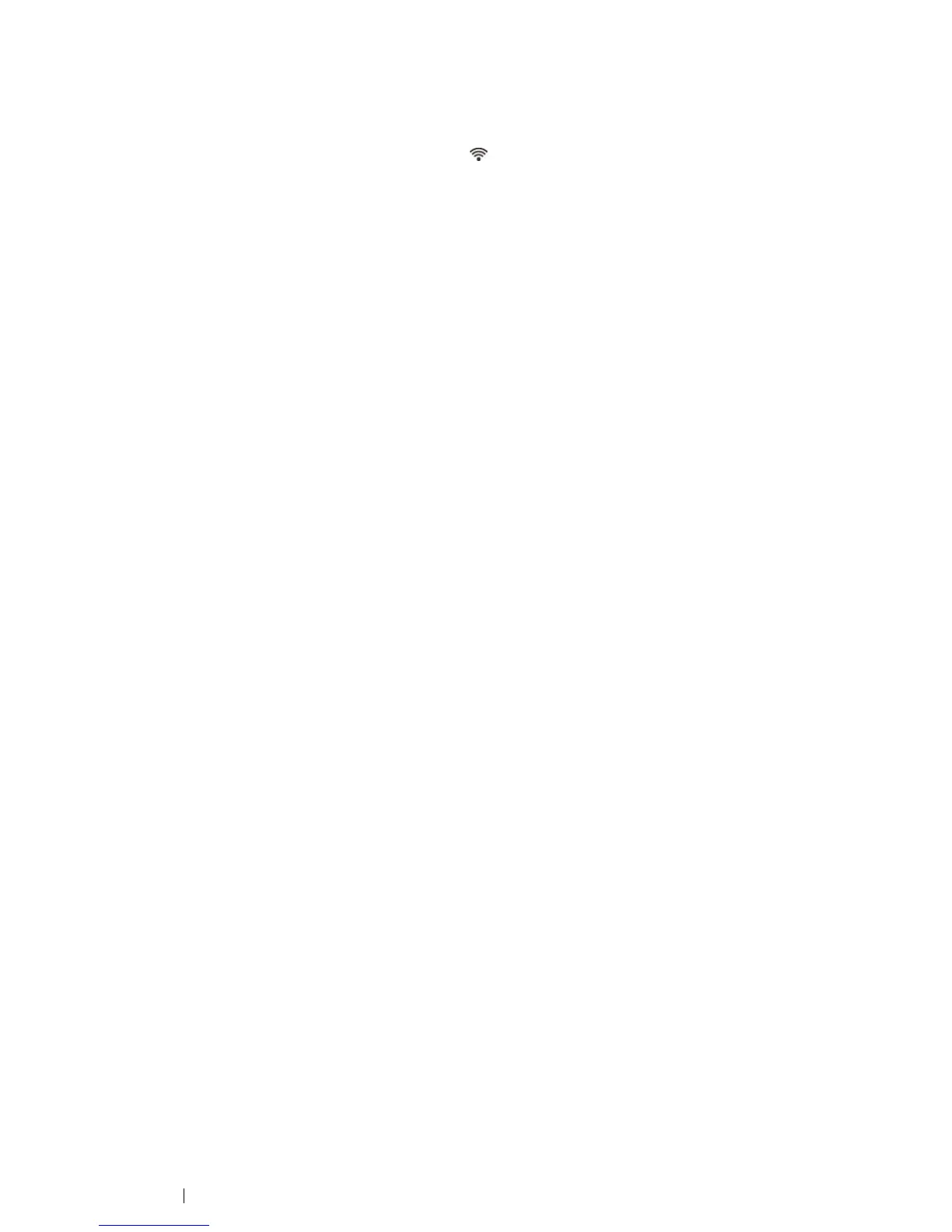90 Printer Connection and Software Installation
Configuring Wireless Connection Settings (DocuPrint CM215 fw
Only)
1 Confirm that the printer is turned on and the (Wi-Fi) LED is blinking.
2 Click the Wireless button on the Select a Connection Method screen.
3 Software automatically detects your network.
If the Press "WPS" button on Printer and WPS button on Router screen is displayed, follow
the steps displayed on the screen.
In case the WPS button is not available on your router or you want to set up manually, click
Manual settings and follow the instructions displayed on the screen.
4 Confirm SSID and Printer name on the screen, and then click Next.
Software automatically detects your printer and installs required driver and software.
If the target printer is not found, you can select from three options such as clicking Connect to
search the target printer again, clicking Search after disabling firewall in your computer, or
clicking Start Over to go back to the top screen.
5 Click Finish to exit the wizard when the Ready to Print! screen appears. If necessary, click
Print Test Page to print a test page.
Configuring USB Connection Settings
1 Confirm that the USB cable is connected to the computer and the printer, and the printer is
turned on.
NOTE:
• For Windows XP or Windows Vista, if Found New Hardware Wizard appears, click Cancel at this time.
2 Click the USB button on the Select a Connection Method screen.
The Plug and Play installation starts and the required driver and software are automatically
installed.
3 Click Finish to exit the wizard when the Ready to Print! screen appears. If necessary, click
Print Test Page to print a test page.
