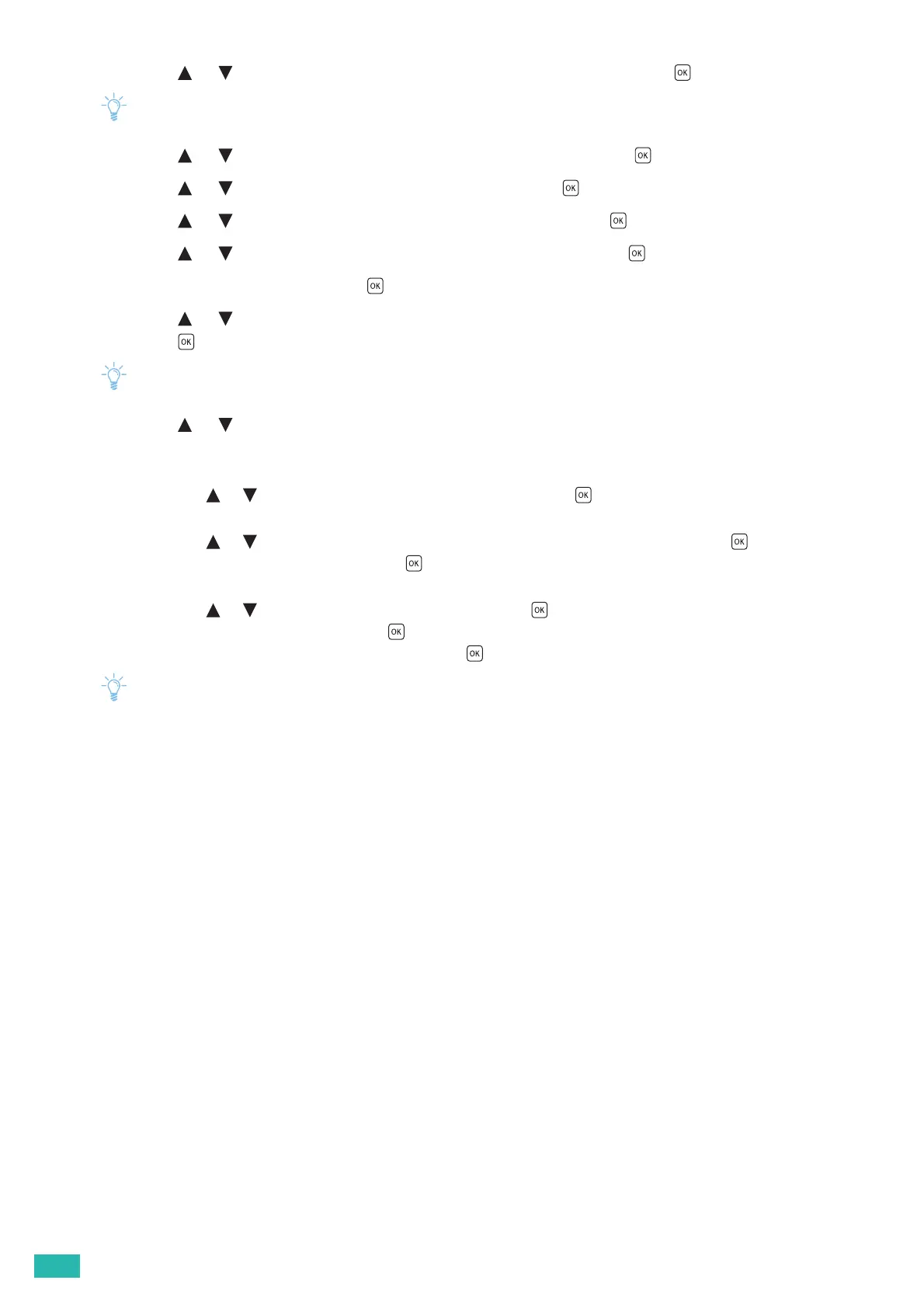User Guide
22
2.
Press the or button to select [Administrator Menu], and then press the button.
• If [Panel Lock] is enabled, enter the password. For details about this setting, see "Panel Lock (P.41)."
3.
Press the or button to select [Network Setup], and then press the button.
4.
Press the or button to select [Wi-Fi], and then press the button.
5.
Press the or button to select [Wi-Fi Setup], and then press the button.
6.
Press the or button to select [Manual Setup], and then press the button.
7.
Enter the SSID, and then press the button.
8.
Press the or button to select the network mode from [Infrastructure] and [Ad-hoc], and then
press the button.
• When [Wi-Fi Direct] is enabled, you cannot select [Ad-hoc].
9.
Press the or button to select the encryption type from [No Security], [Mixed mode PSK],
[WPA2-PSK-AES], or [WEP].
• If you do not set security for your wireless network:
a
Press the or button to select [No Security], and then press the button.
• If you use [Mixed mode PSK] or [WPA2-PSK-AES] encryption:
a
Press the or button to select [Mixed mode PSK] or [WPA2-PSK-AES], and then press the button.
b
Enter the passphrase, and then press the button.
• If you use [WEP] encryption:
a
Press the or button to select [WEP], and then press the button.
b
Enter the WEP key, and then press the button.
c
Select the desired transmit key, and then press the button.
• A passphrase is an encryption key and may be described on your access point or wireless router. For details, see the
manual supplied with the access point or wireless router.
• If you select [Ad-hoc], [Mixed mode PSK] and [WPA2-PSK-AES] are not available.
The printer restarts automatically to complete the wireless connection setting.
Changing the Wireless Settings
To change the wireless settings of the printer from your computer, start CentreWare Internet Services. See
"Starting CentreWare Internet Services (P.61)."
You can also set the same settings using the "Software/Product Manual" disc.
