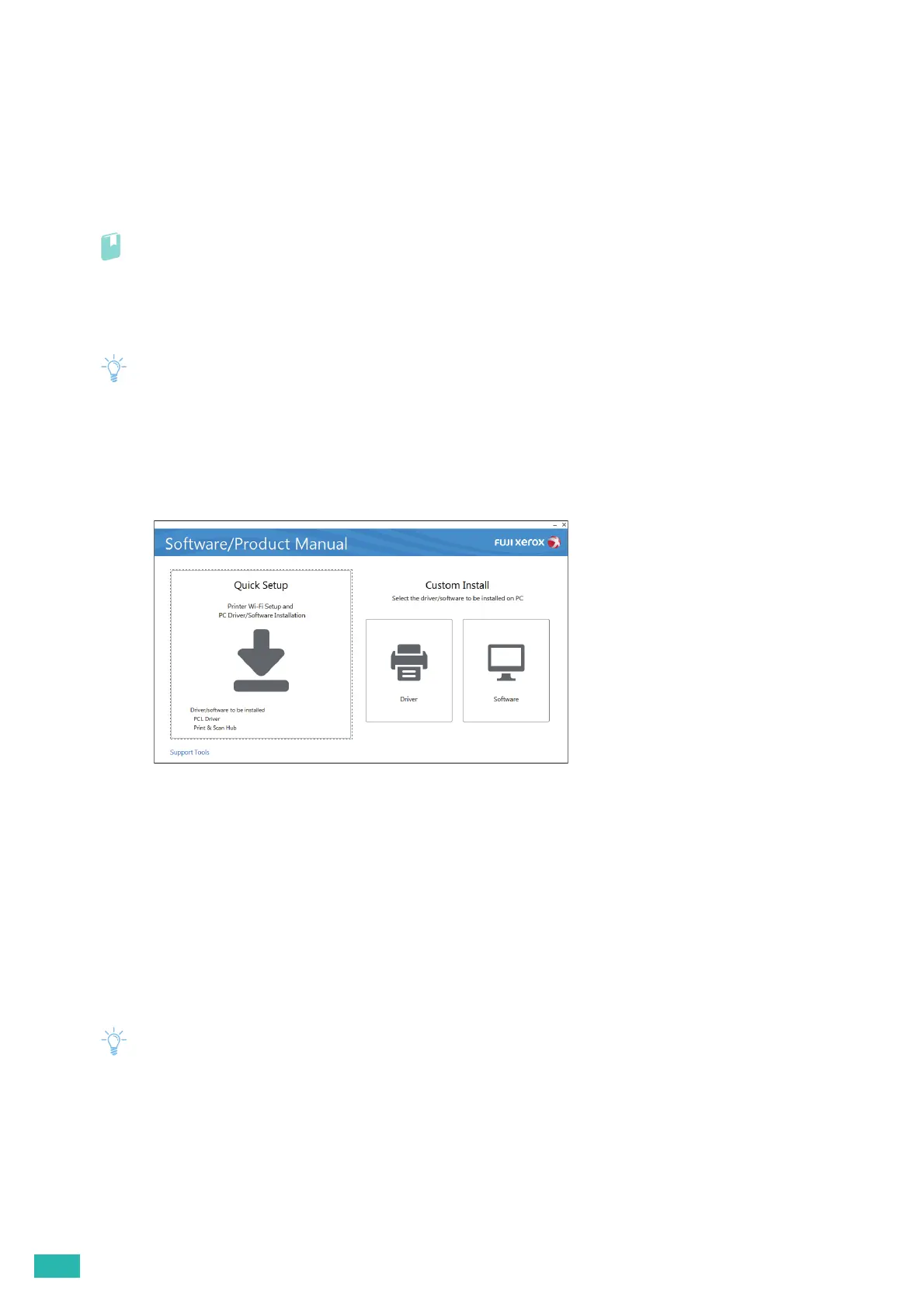User Guide
24
Installing the Printer Control Language (PCL) and PostScript 3
Compatible Drivers and Fuji Xerox Common Print Driver
Installing With Quick Setup
You can use the printer installer to automatically install the following software:
• PCL driver
•Print & Scan Hub
Refer
• To install the PostScript 3 Compatible driver and Fuji Xerox Common Print Driver, see "Installing With Custom Install
(P.24)."
• To install the XML Paper Specification (XPS) driver, see "Installing the XML Paper Specification (XPS) Print Driver (P.25)."
1.
Insert the "Software/Product Manual" disc into your computer.
• You can also visit http://www.fujixeroxprinters.com/ to download the latest software.
• If the "Software/Product Manual" disc does not start, perform the following.
1 Click [Start] > [All Programs] > [Accessories] > [Run].
For Windows
®
10, right-click the Start button, and then click [Run].
2 Enter "D:\Launcher.exe" ("D" is the drive letter of the optical drive), and then click [OK].
2.
Click [Quick Setup].
3.
If you agree to the terms of the [License Agreement], select [I accept the terms of the license
agreement], and then click [Next].
The printer installer starts searching for your printer.
4.
After the printer is found, click [Install], and then follow the on-screen instructions to complete the
setup.
Installing With Custom Install
You can use the printer installer to select the desired software to install.
1.
Insert the "Software/Product Manual" disc into your computer.
• You can also visit http://www.fujixeroxprinters.com/ to download the latest software.
• If the "Software/Product Manual" disc does not start, perform the following.
1 Click [Start] > [All Programs] > [Accessories] > [Run].
For Windows
®
10, right-click the Start button, and then click [Run].
2 Enter "D:\Launcher.exe" ("D" is the drive letter of the optical drive), and then click [OK].
2.
Click [Driver] or [Software].
