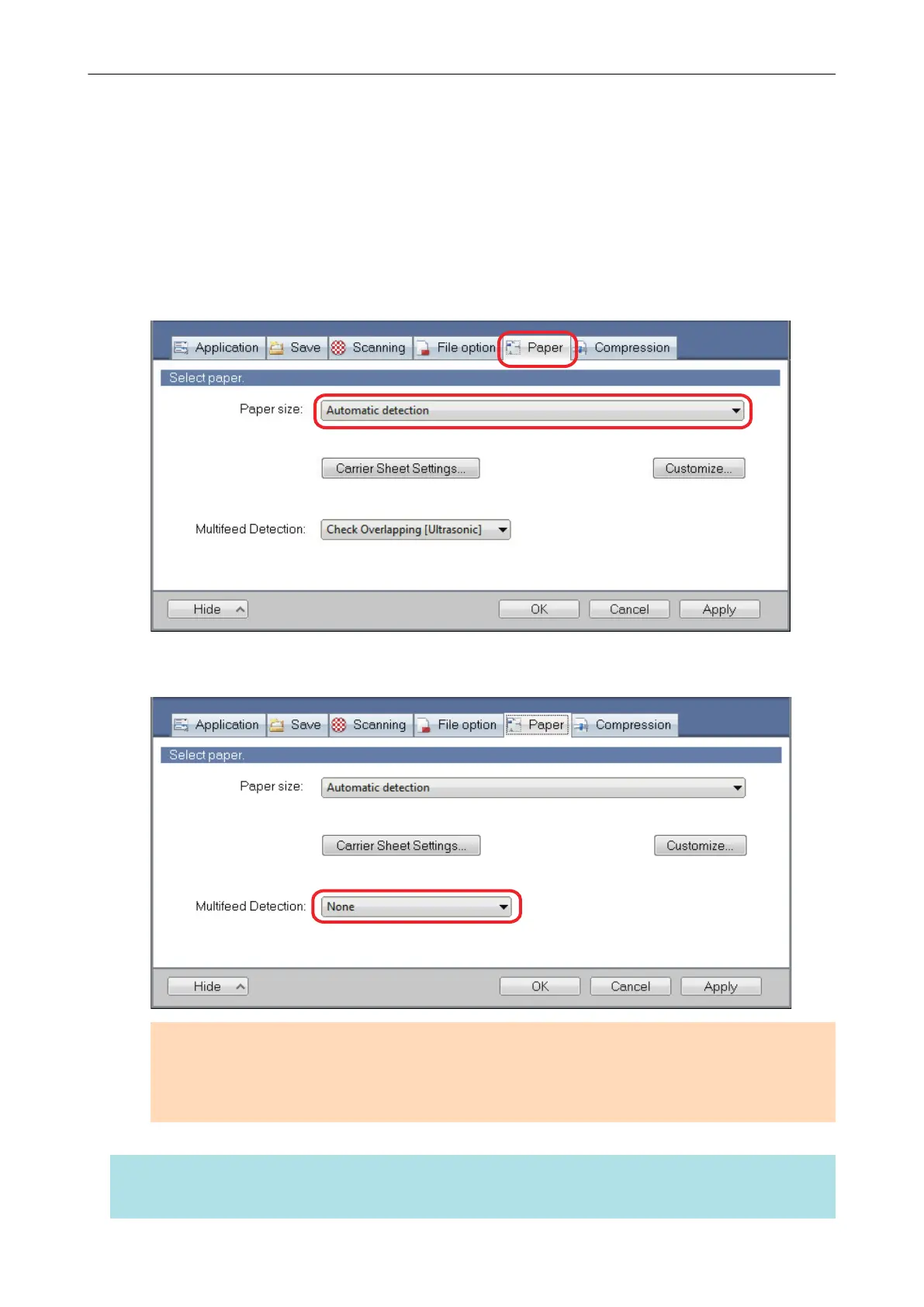Scanning Documents of Different Widths or Lengths in
One Batch (Not Applicable to either S1100 or SV600)
Documents of different widths or lengths can be scanned in one batch.
1. In the [Paper] tab of the ScanSnap setup window, select [Automatic
detection] in [Paper size].
2. Select [None] in [Multifeed Detection] drop-down list.
ATTENTION
If you scan documents of different widths or lengths in one batch with [Check Length] selected,
documents are detected as multifeeds and cannot be scanned. Note that scanning Letter and A4
size documents in the same batch does not result in multifeed detection.
HINT
For details about how to load documents into the ScanSnap, refer to the Basic Operation Guide.
Scanning Documents of Different Widths or Lengths in One Batch (Not Applicable to either S1100 or SV600)
103
