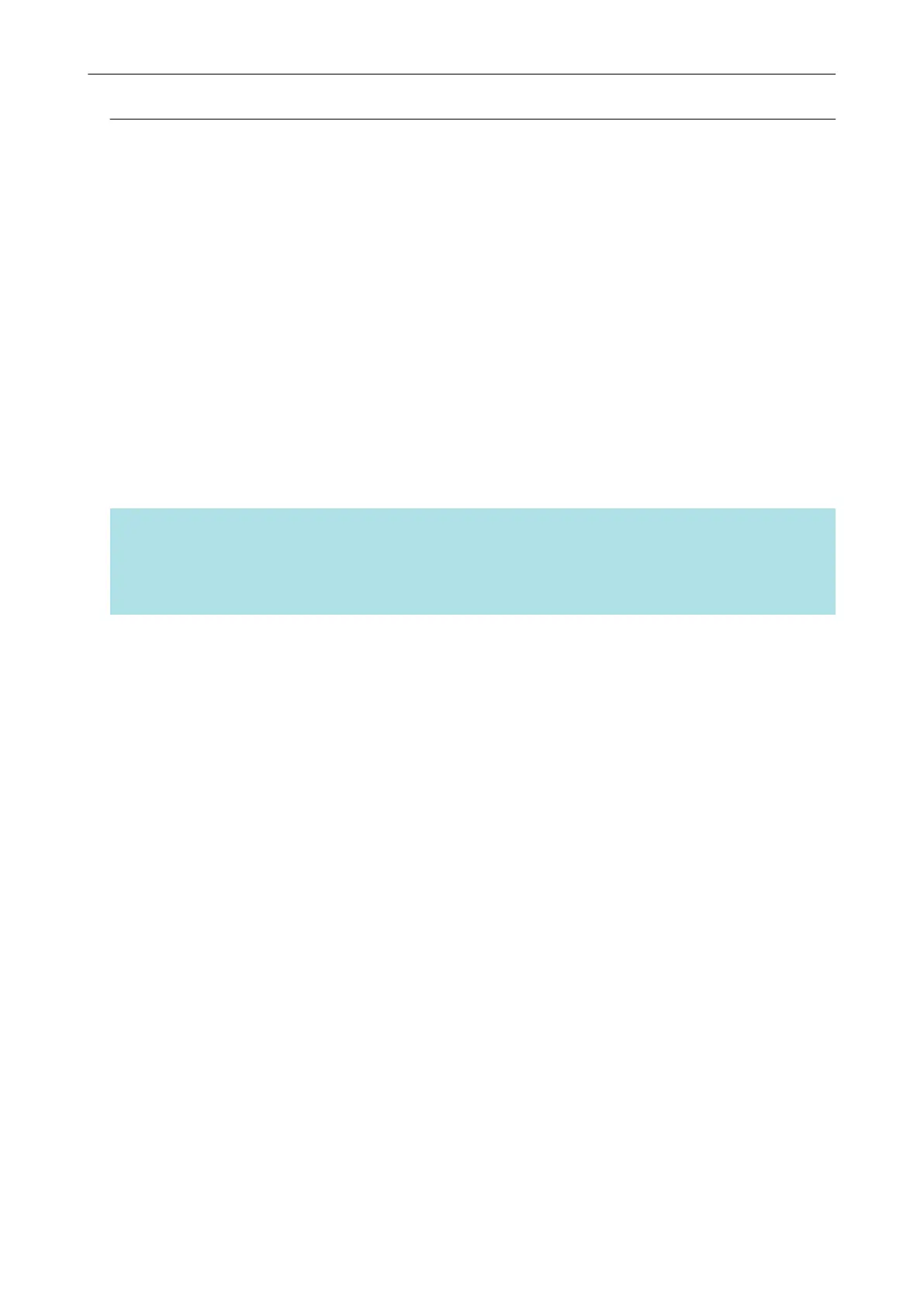Adding Applications to Favorites
You can set often-used applications as favorites in order to select them from the Quick Menu easily.
The procedure is as follows.
1. Click [Show All Applications] in the Quick Menu.
a The Quick Menu switches to [All Applications] mode.
2. Right-click an application that you want to set as a favorite and click [Add to
Favorites] in the displayed menu.
a The application is set as a favorite.
[Add to Favorites] is selected in the displayed menu and a star is displayed behind the
application icon.
HINT
l By default, all applications are set as favorites. To disable the favorites setting for an application,
clear [Add to Favorites].
l You can also set favorite applications in the [Applications to Show/Hide] window.
Quick Menu Settings
170
