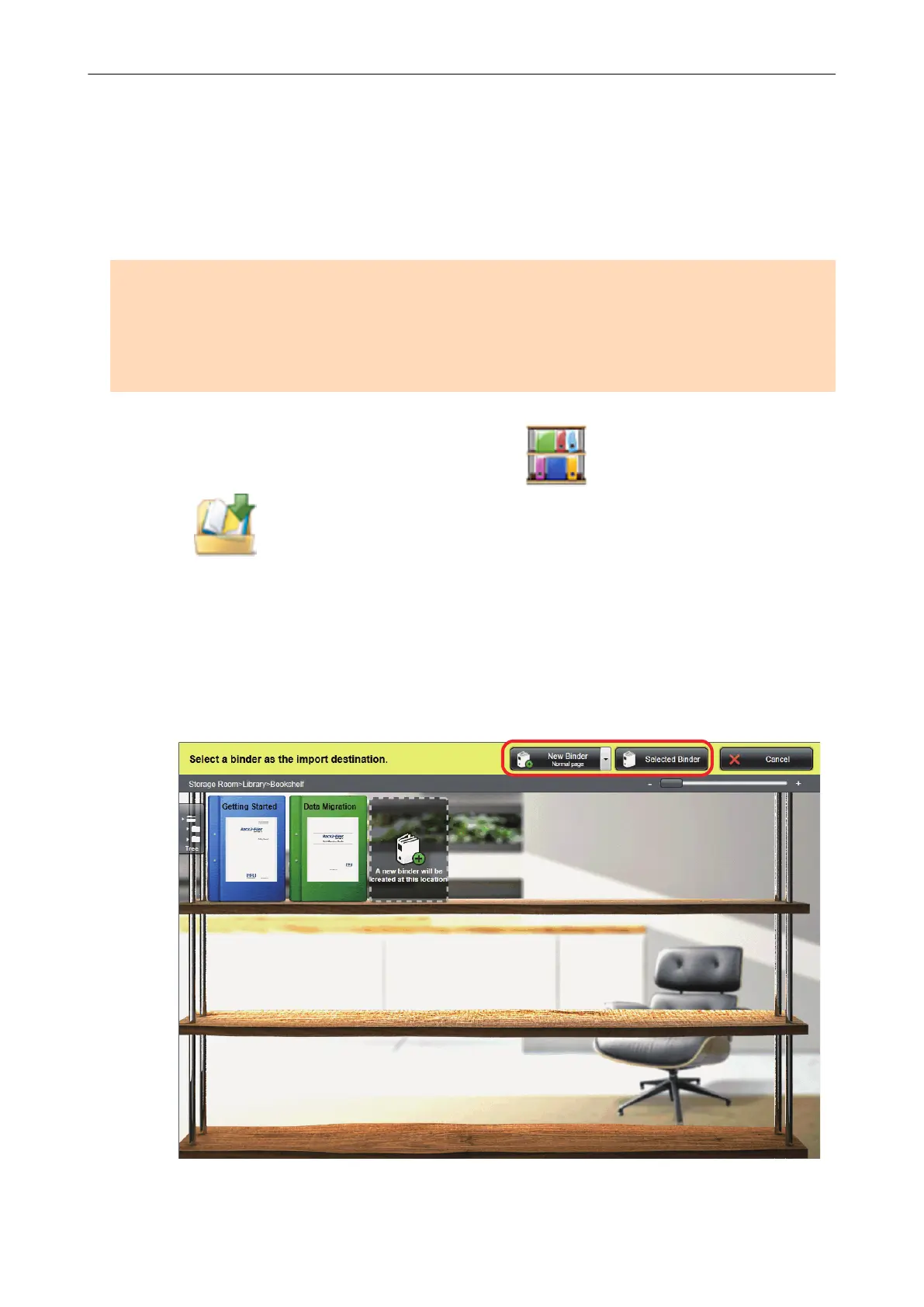Managing Scanned Images in a Digital File Cabinet
This section explains how to save the scanned image as a PDF file to the following:
l Rack2-Filer Smart
l Rack2-Filer
ATTENTION
The following settings in ScanSnap Manager are disabled when the scanned image is saved to Rack2-
Filer Smart or Rack2-Filer:
l Rename file after scanning
l Color high compression
1. Click the [Scan to Rack2-Filer Smart] icon or the [Scan to Rack2-Filer]
icon in the Quick Menu.
l Rack2-Filer Smart
A binder selection window appears.
- To save into an existing binder
Select your desired binder and click the [Selected Binder] button.
- To save into a new binder
Click the [New Binder] button.
Follow the instructions in the displayed window to save the PDF file created by the
ScanSnap to Rack2-Filer Smart.
Managing Scanned Images in a Digital File Cabinet
34