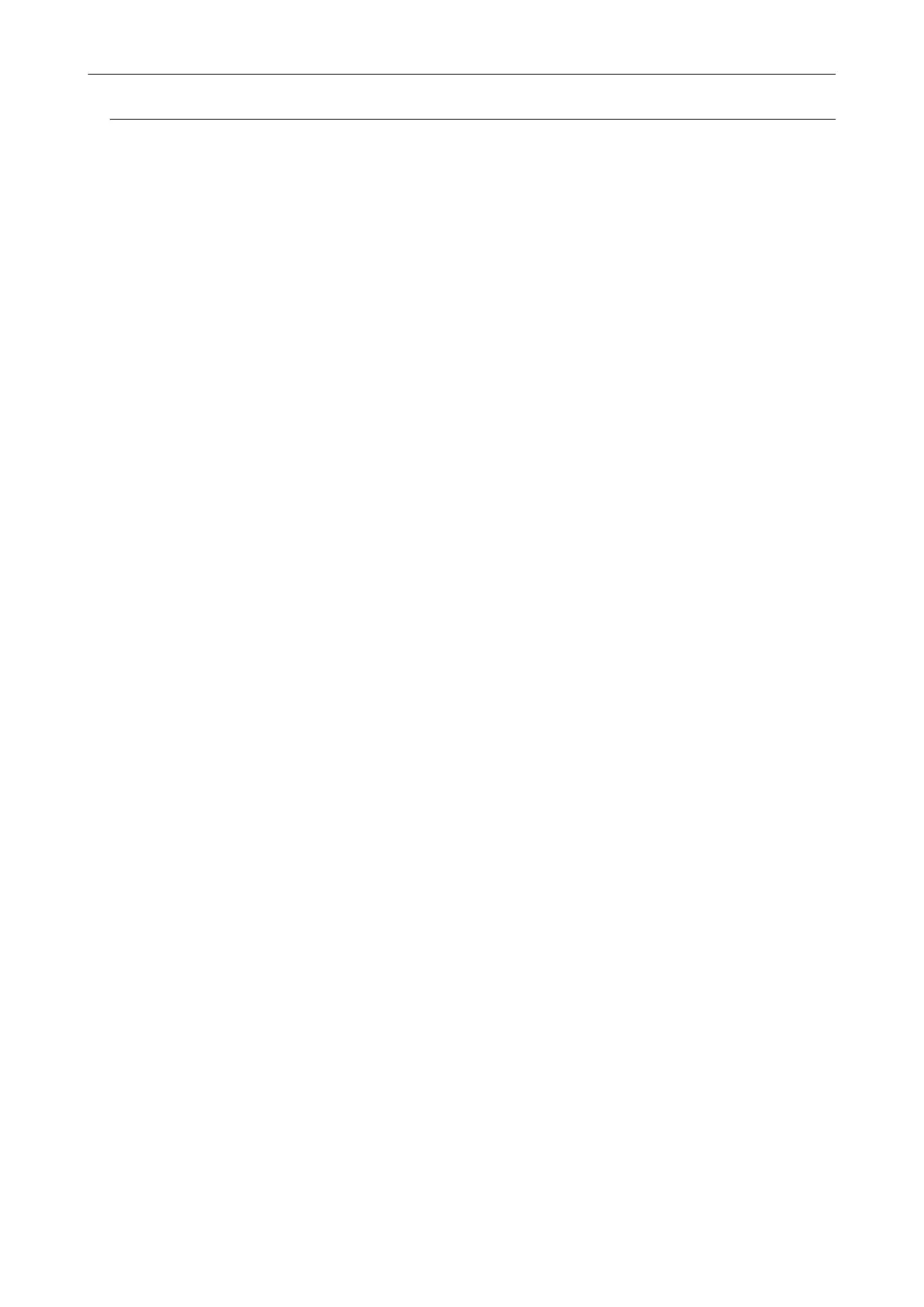E-mail Program Settings
Configure e-mail program settings in the following procedure.
Windows 8
1. Right-click the Start screen, and on the app bar, click [All apps] → [Default
Programs] → [Set your default programs].
a The [Set Default Programs] window appears.
2. Select an e-mail program to link with ScanSnap Manager from [Programs].
3. Select [Set this program as default] and click the [OK] button.
Windows 7/Windows Vista
1. Select [Start] menu → [Default Programs] → [Set your default programs].
a The [Set your default programs] window appears.
2. Select an e-mail program to link with ScanSnap Manager from [Programs].
3. Select [Set this program as default] and click the [OK] button.
Windows XP
The e-mail program selected in Internet Explorer [Tools] menu → [Internet Options] → the
[Programs] tab → [E-mail] is used to link with ScanSnap Manager.
If no e-mail program is selected, select an e-mail program to link with ScanSnap Manager in the [E-
mail]. E-mail programs that can be selected here can be set to link with ScanSnap Manager.
Tested E-mail Programs
l Windows Live Mail
l Windows Mail (for Windows Vista)
l Outlook 2013 / 2010 / 2007 / 2003
l Outlook Express 6
l Thunderbird version 17.0.2
Attaching Files to E-mail
31
