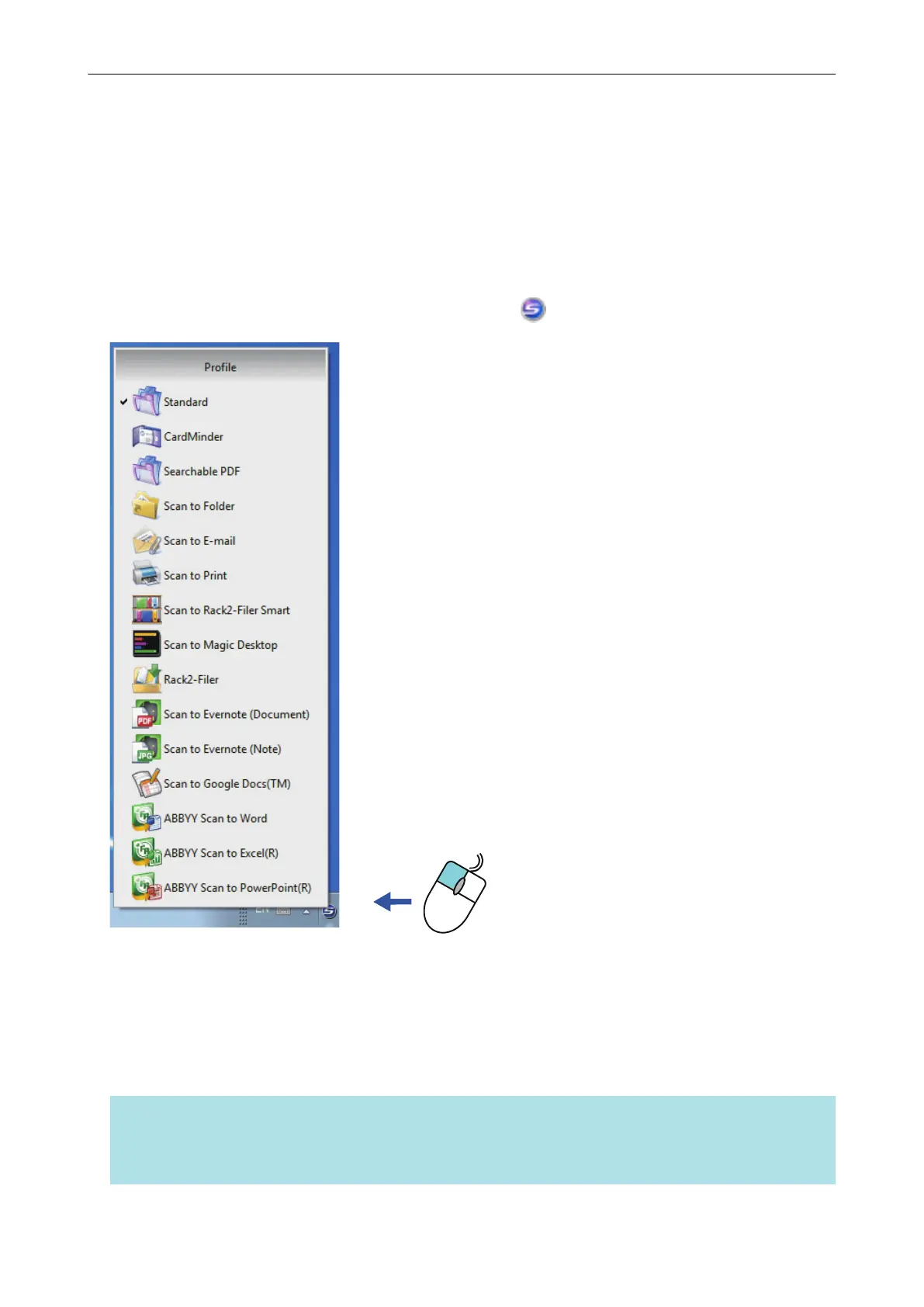Profile
This section explains profiles.
Once the frequently used scan settings are saved as profiles, you can select a profile to easily
change scan settings depending on your scanning purpose.
You can manage up to 20 profiles.
To select a profile, left-click the ScanSnap Manager icon to show the Left-Click Menu.
Left-click
Left-Click Menu
l How to use profiles to perform scanning
"Using Profiles to Perform Scanning" (page 65)
l How to configure scan settings for profiles depending on your intended use of the scanned
images
"How to Configure Scan Settings" (page 163)
HINT
l To use a profile, you need to clear the [Use Quick Menu] checkbox in the ScanSnap setup window.
l You can also select a profile from [Profile] in the ScanSnap setup window.
Profile
64
