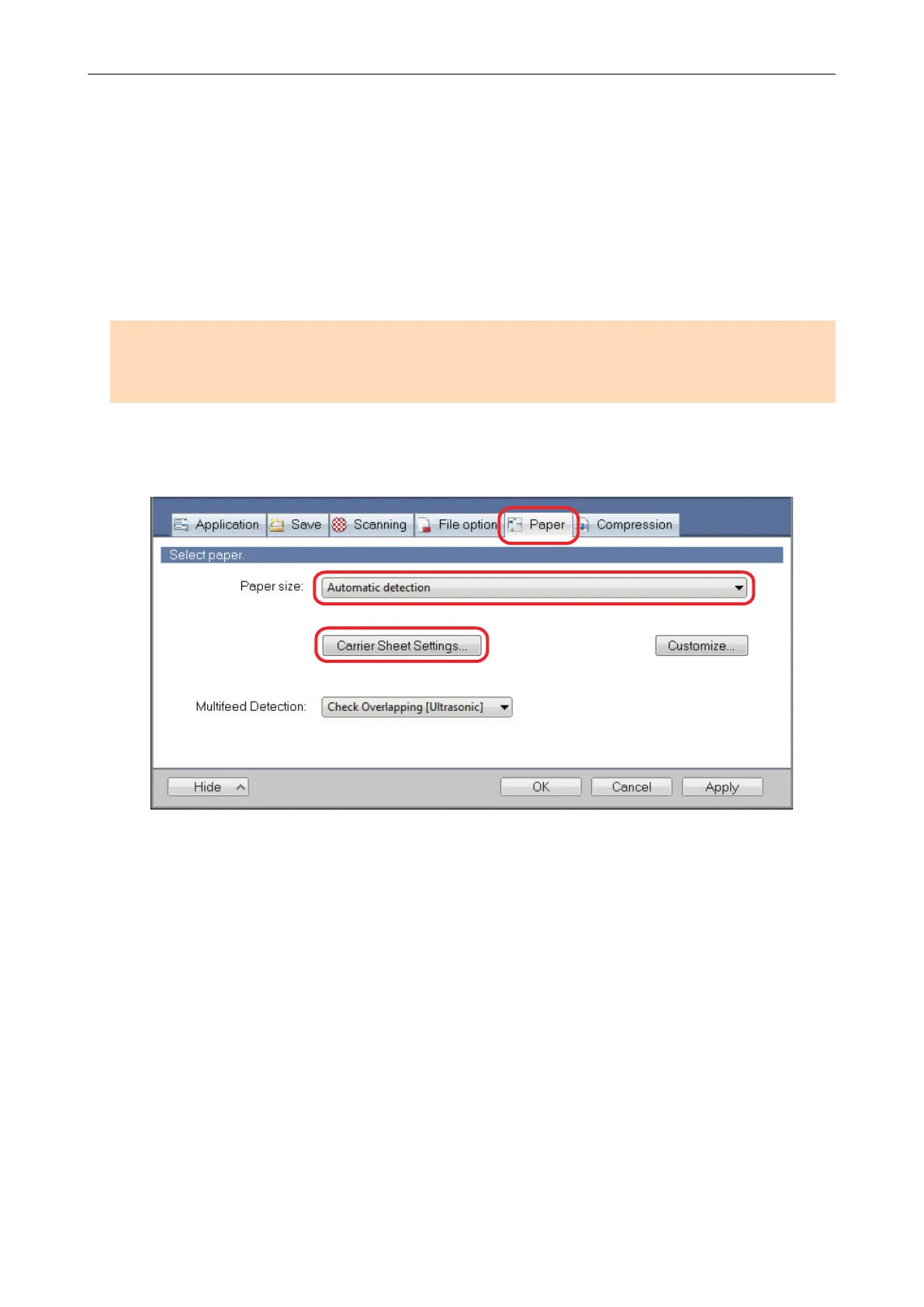Scanning Documents Larger Than A4 or Letter Size
(For iX500, S1500, S1500M, S1100, or S510)
Documents larger than A4/Letter size (such as A3, 11 × 17 in. and B4) can be scanned with the
Carrier Sheet. By folding the document in half and scanning in duplex mode, the two sides are
merged into a single image.
Both sides of a double-sided A4/Letter size document or smaller can also be scanned and merged
into a single image.
ATTENTION
The [Deskew by text on document] checkbox ([Scanning] tab → [Option] in the ScanSnap setup
window) will be disabled.
1. In the [Paper] tab of the ScanSnap setup window, select [Automatic
detection] in [Paper size], and then click the [Carrier Sheet Settings] button.
a The [Carrier Sheet Settings] window appears.
2. Select [one double-page spread image] in [Save as] and click the [OK]
button.
For details about the Carrier Sheet settings, refer to the ScanSnap Manager Help.
Scanning Documents Larger Than A4 or Letter Size (For iX500, S1500, S1500M, S1100, or S510)
104
