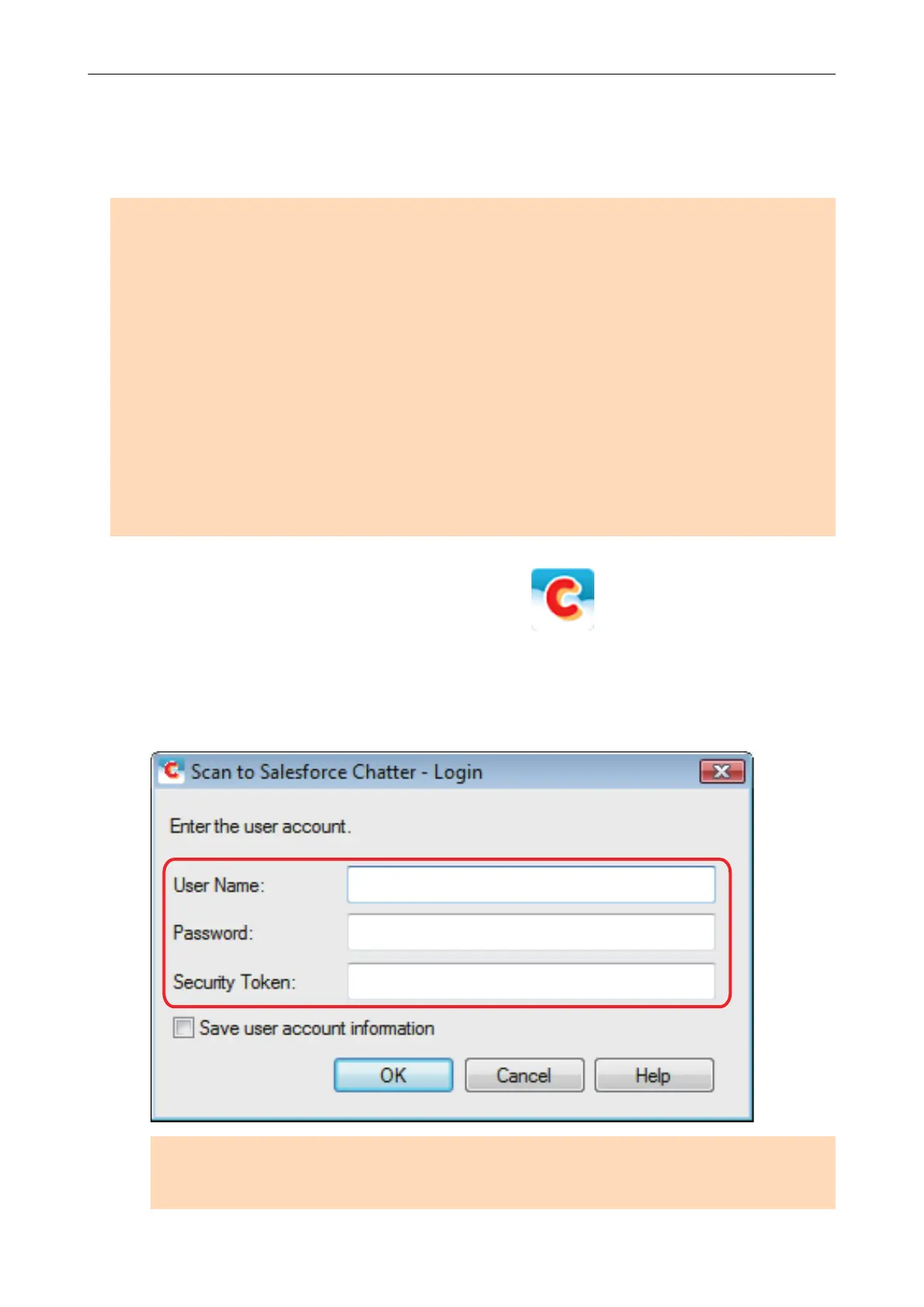Posting to Salesforce Chatter
This section explains how to post a scanned image as a PDF or a JPEG file to Salesforce Chatter.
ATTENTION
l A Salesforce CRM license is required separately.
l ScanSnap Manager can link with the following Salesforce editions:
- Unlimited
- Enterprise
l You need to have .NET Framework 3.0 installed in order to use this function.
Note that .NET Framework 3.0 is also included in .NET Framework 3.5 (SP1 or later). It is
recommended to install the latest update in the operating system and use .NET Framework 3.5
(SP1 or later).
If .NET Framework 4 or later is already installed, you need to install .NET Framework 3.0
separately because .NET Framework 3.0 is not included in .NET Framework 4 or later version.
l A maximum of 100 scanned image files can be posted to Salesforce Chatter at once.
l Scan to Salesforce Chatter is not available in a proxy environment that requires authentication
upon connecting to the Internet.
1. Click the [Scan to Salesforce Chatter] icon
in the Quick Menu.
a The [Scan to Salesforce Chatter - Login] window appears.
2. Enter your user name and password, and then click the [OK] button.
Enter a security token if needed.
ATTENTION
If the computer is shared with other users, the shared environment automatically allows other
users to log into Salesforce when the [Save your account information.] checkbox is selected.
Posting to Salesforce Chatter
50
