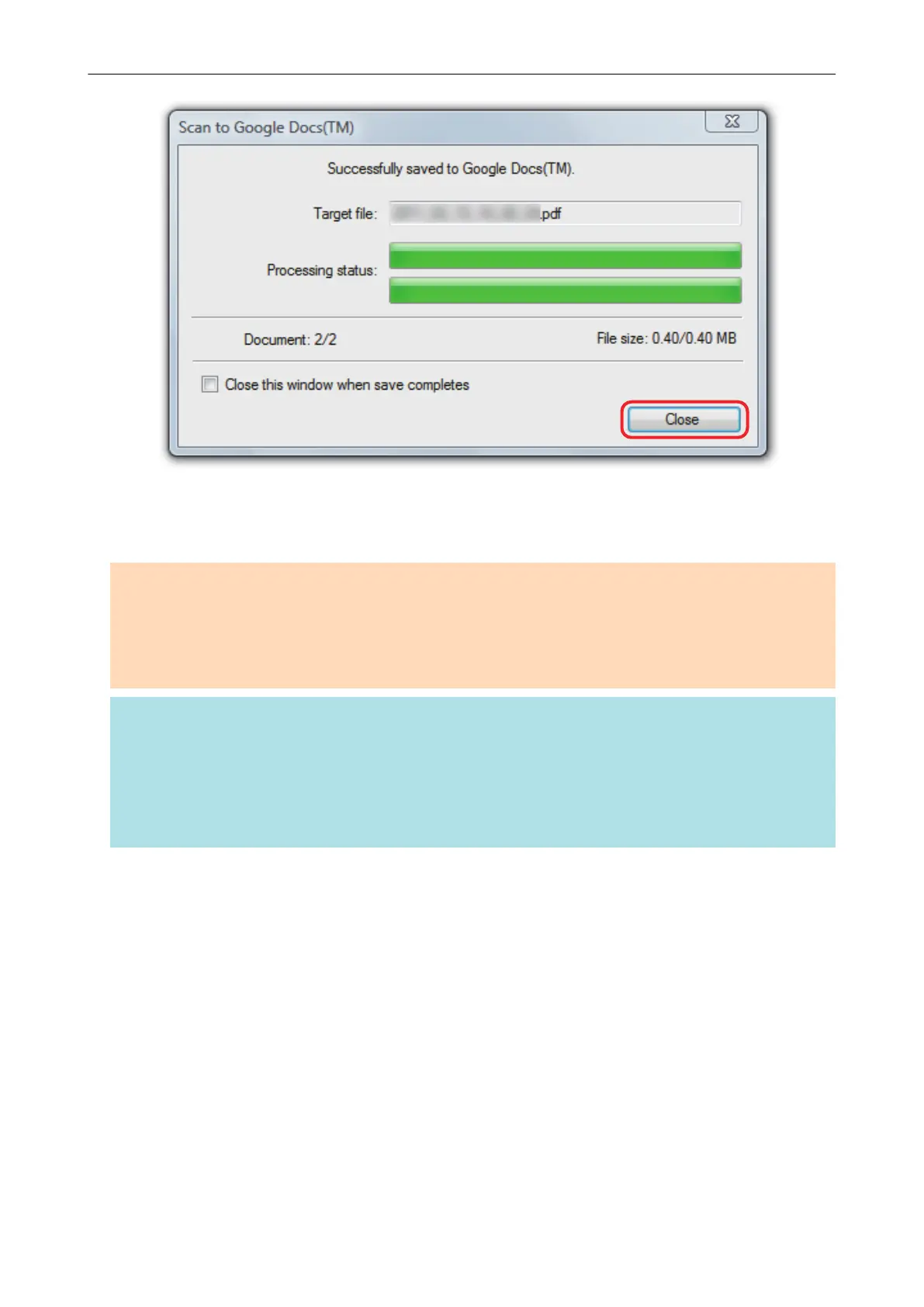Google Docs does not start up after the saving has completed. To check the saved PDF file,
start a web browser and log into Google Docs.
ATTENTION
l You cannot start scanning when the Quick Menu is displayed. Save the PDF file to Google Docs
before scanning the next document.
l Do not move, delete, or rename scanned images using other applications while the Quick Menu is
displayed.
HINT
l The settings for [Scan to Google Docs(TM)] can be changed. For details, refer to "Changing the
Settings of Linked Applications" (page 171).
l Profiles can also be used for the linkage function. For details, refer to "Profile" (page 64).
l ScanSnap Folder can also be used to save scanned images to Google Docs. For details, refer to
"ScanSnap Folder Operations" (page 79).
Saving Documents to Google Docs
49
