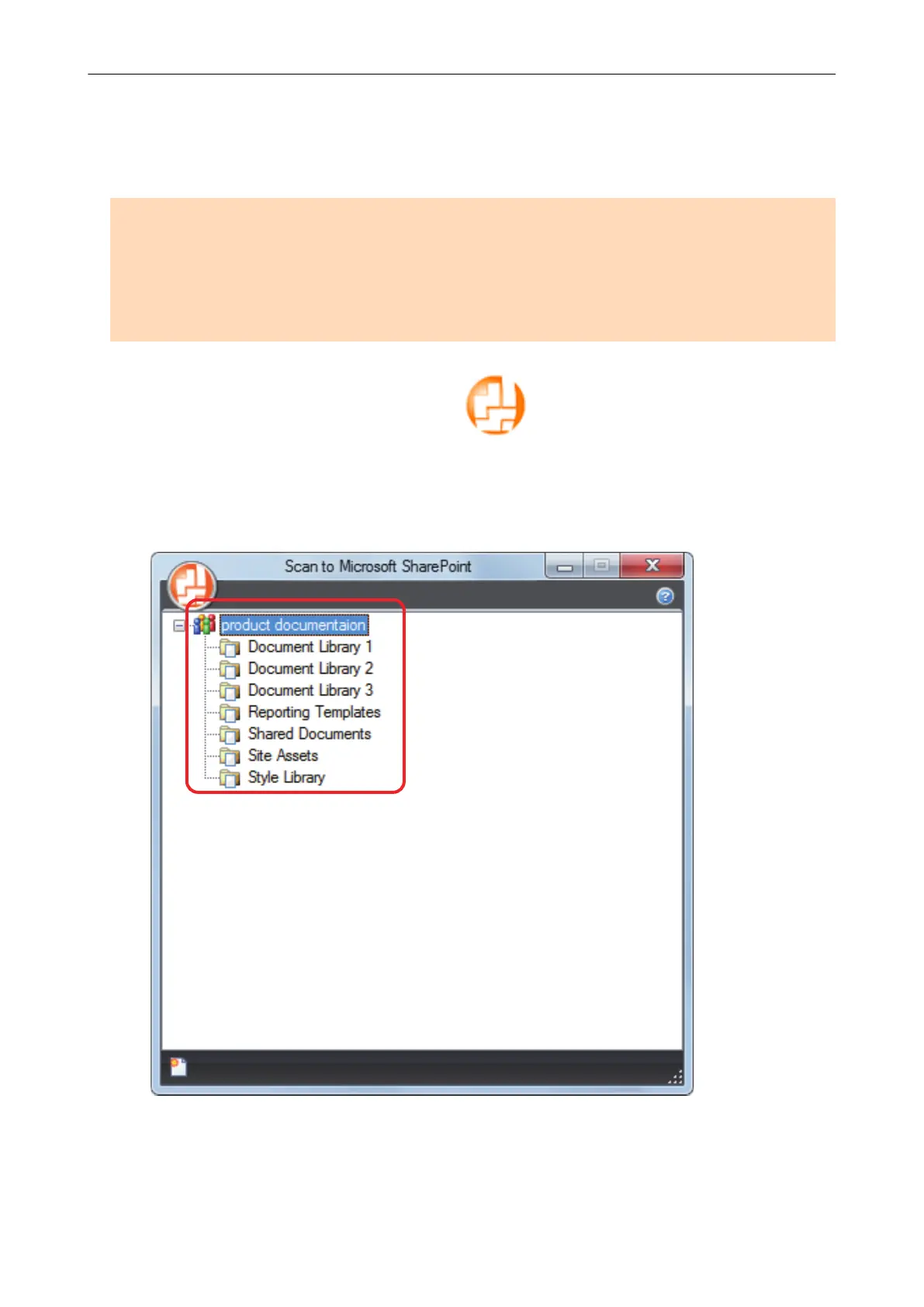Managing Scanned Images in SharePoint
This section explains how to save the scanned image in SharePoint.
ATTENTION
l To save a large file to SharePoint, the SharePoint setting needs to be changed. For details about
changing the SharePoint setting, contact the system administrator.
l Once you register the SharePoint site, ScanSnap Manager automatically connects to that site from
the next startup of Scan to Microsoft SharePoint. For more details, refer to the Scan to Microsoft
SharePoint User's Guide.
1. Click the [Scan to SharePoint] icon
in the Quick Menu.
a Scan to Microsoft SharePoint starts up.
2. From the Site Tree Pane, select the document library in which you want to
save the scanned image.
a The Index Pane appears.
3. Enter information, such as the title, and click the [Accept] button.
Managing Scanned Images in SharePoint
60
