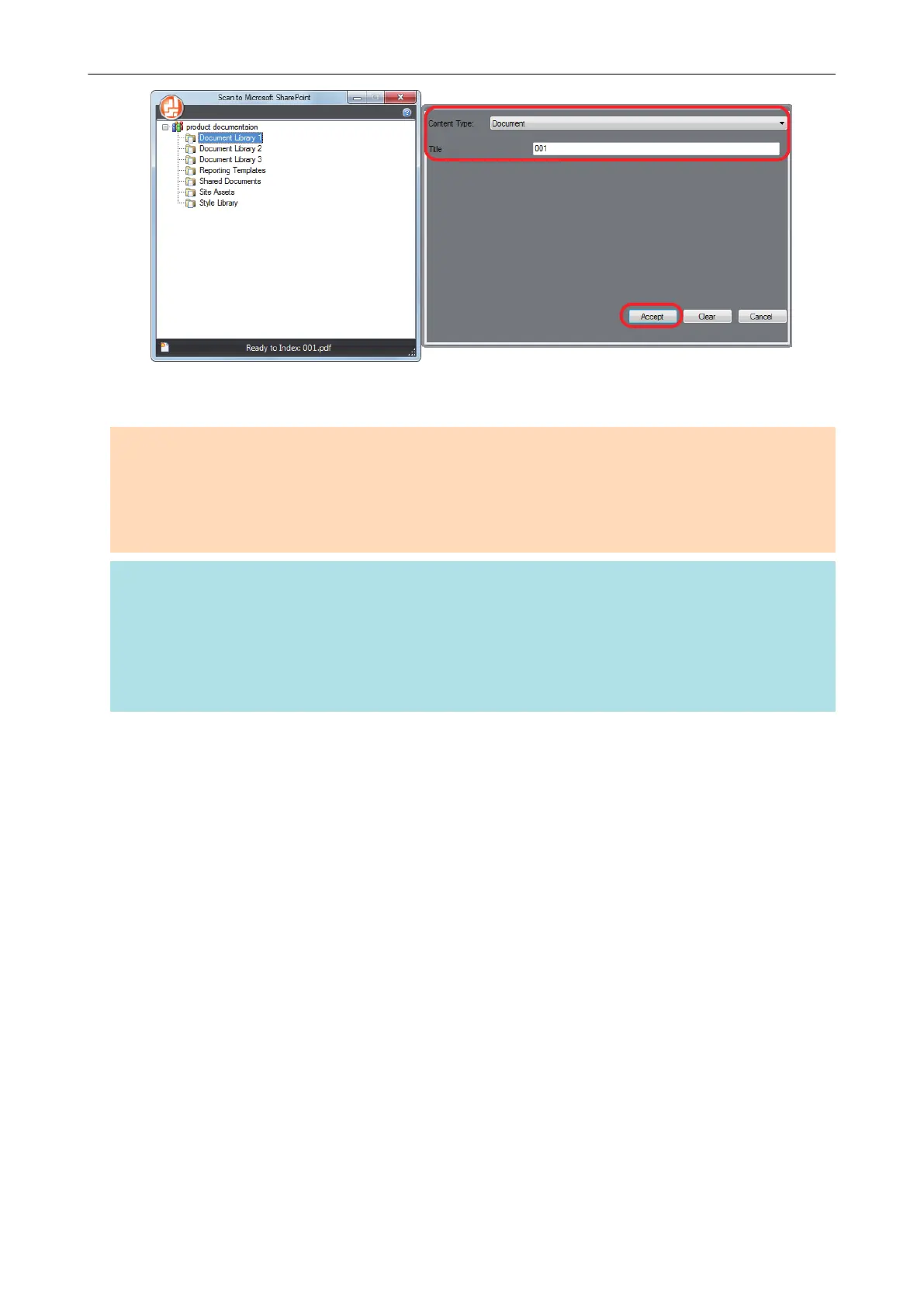a The scanned image is saved in the specified document library.
ATTENTION
l You cannot start scanning when the Quick Menu is displayed. Wait until ScanSnap Manager links
with Microsoft SharePoint before scanning another document.
l Do not move, delete, or rename scanned images using other applications while the Quick Menu is
displayed.
HINT
l For details about Scan to Microsoft SharePoint, refer to the Scan to Microsoft SharePoint User's
Guide.
l The settings for [Scan to SharePoint] can be changed. For details, refer to "Changing the Settings
of Linked Applications" (page 171).
l Profiles can also be used for the linkage function. For details, refer to "Profile" (page 64).
Managing Scanned Images in SharePoint
61
