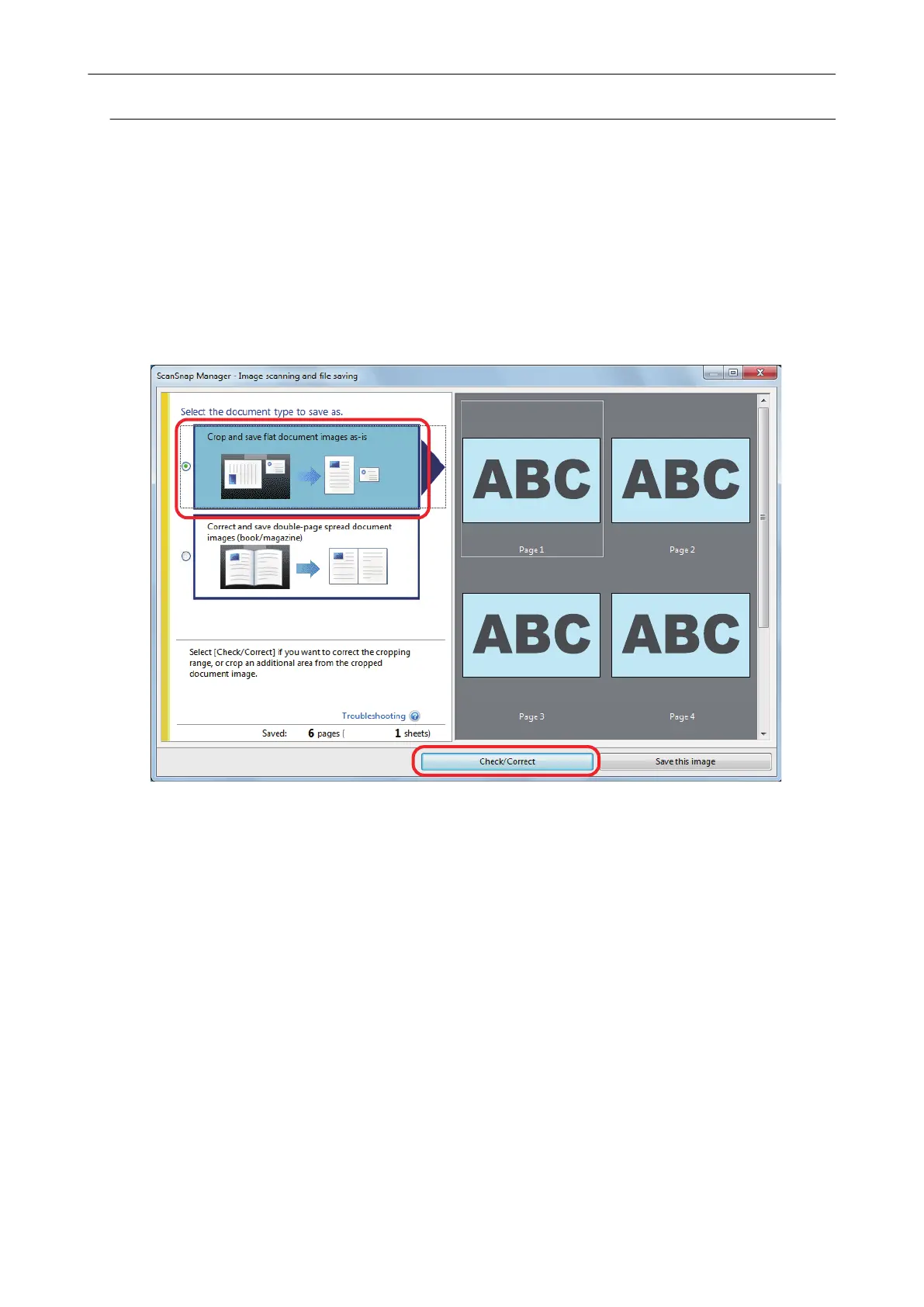Modifying the Crop Area
The size of the crop frame that is used to crop the scanned image can be modified.
1. On the window that appears after multiple documents are scanned at once,
select [Crop and save flat document images as-is] and click the [Check/
Correct] button.
For details about scanning, refer to the Basic Operation Guide.
a
The [ScanSnap Manager - View cropped images] window is displayed.
2. Select the crop area of the scanned image to change the crop area.
3. Drag the operating points of the crop frame to change the crop area.
Scanning Multiple Documents at Once
155
