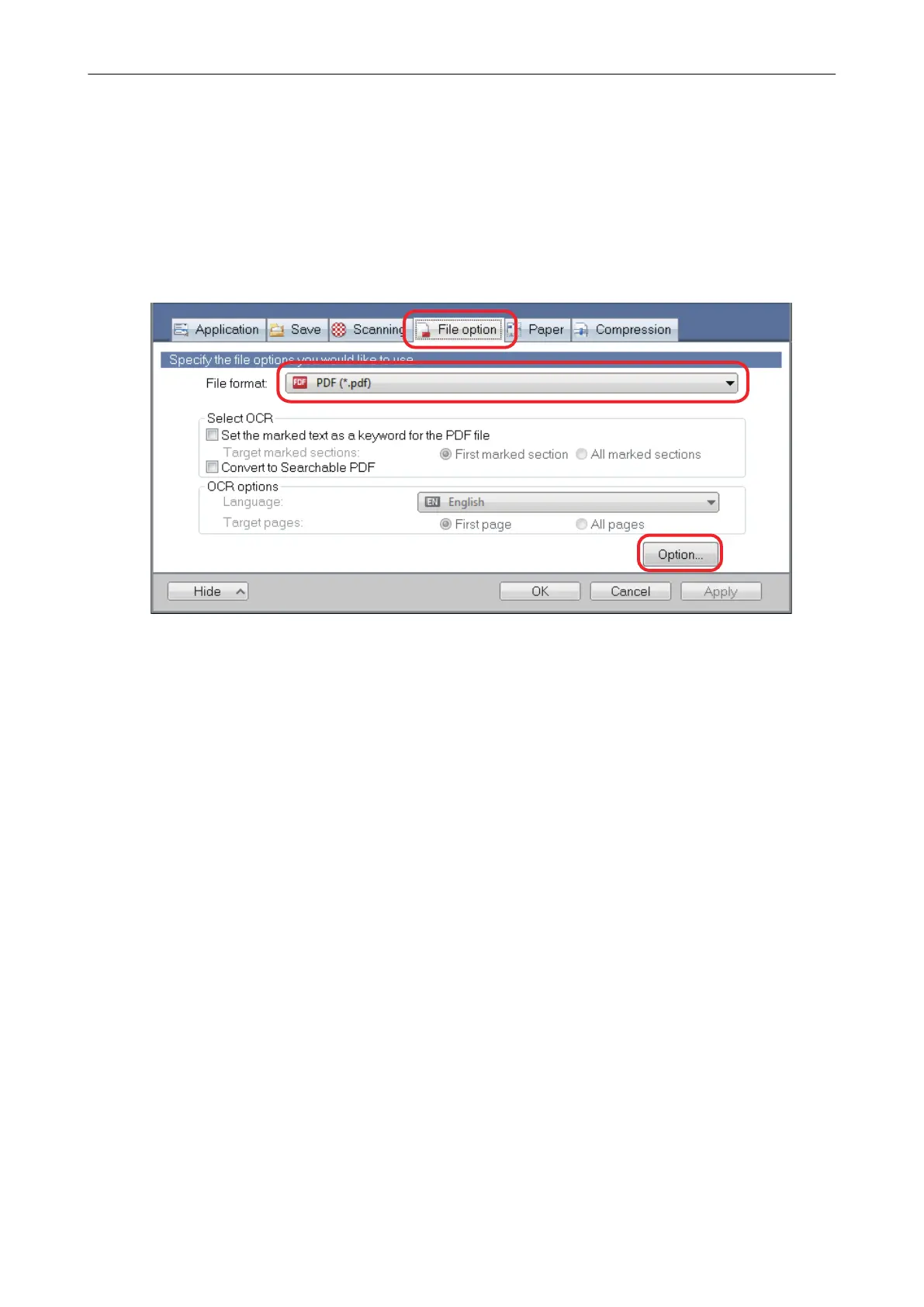Saving Scanned Images in Multiple PDF Files
The ScanSnap is able to save scanned image in separate PDF files based on the specified number
of pages. For example, you can scan a batch of slips, and save each slip as a PDF file.
1. In the ScanSnap setup window, select the [File option] tab, and select [PDF
(*.pdf)] from the [File format] drop-down list. Then click the [Option] button.
a The [PDF file format option] window appears.
2. Select [Generate one PDF file per] and enter the number of pages to split.
One PDF is created every time the number of pages specified here has been saved.
Saving Scanned Images in Multiple PDF Files
109
