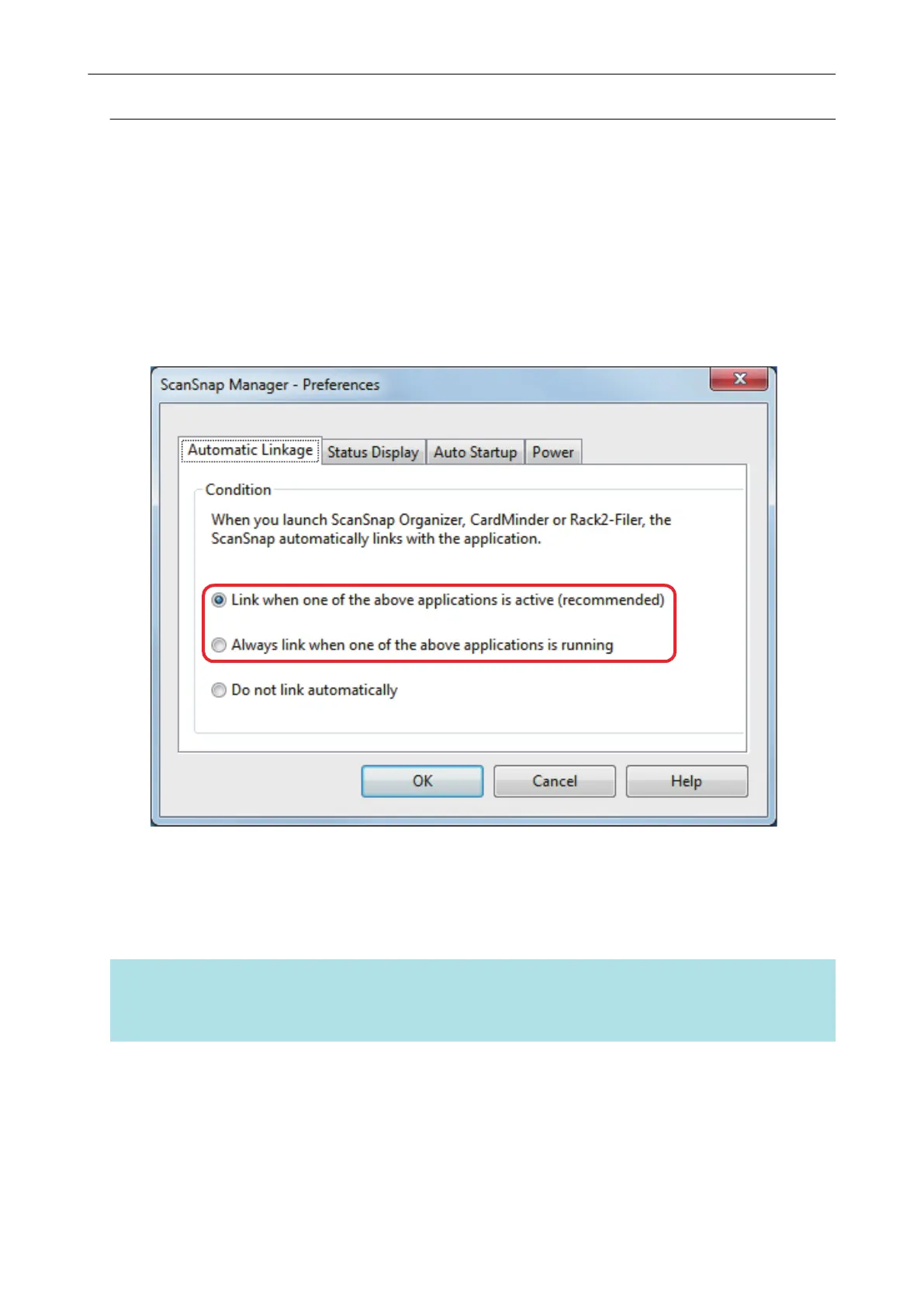Changing Automatic Linkage Mode
Change automatic linkage mode options in the following procedure.
1. Select [Preferences] from the Right-Click Menu.
a The [ScanSnap Manager - Preferences] window appears.
2. Select the automatic linkage mode in the [Automatic Linkage] tab.
3. Click the [OK] button to close the [ScanSnap Manager - Preferences]
window.
a The setting is changed to the selected automatic linkage mode.
HINT
To disable automatic linkage, select [Do not link automatically] in the [Automatic Linkage] tab of the
[ScanSnap Manager - Preferences] window.
Automatic Linkage with Applications
188
