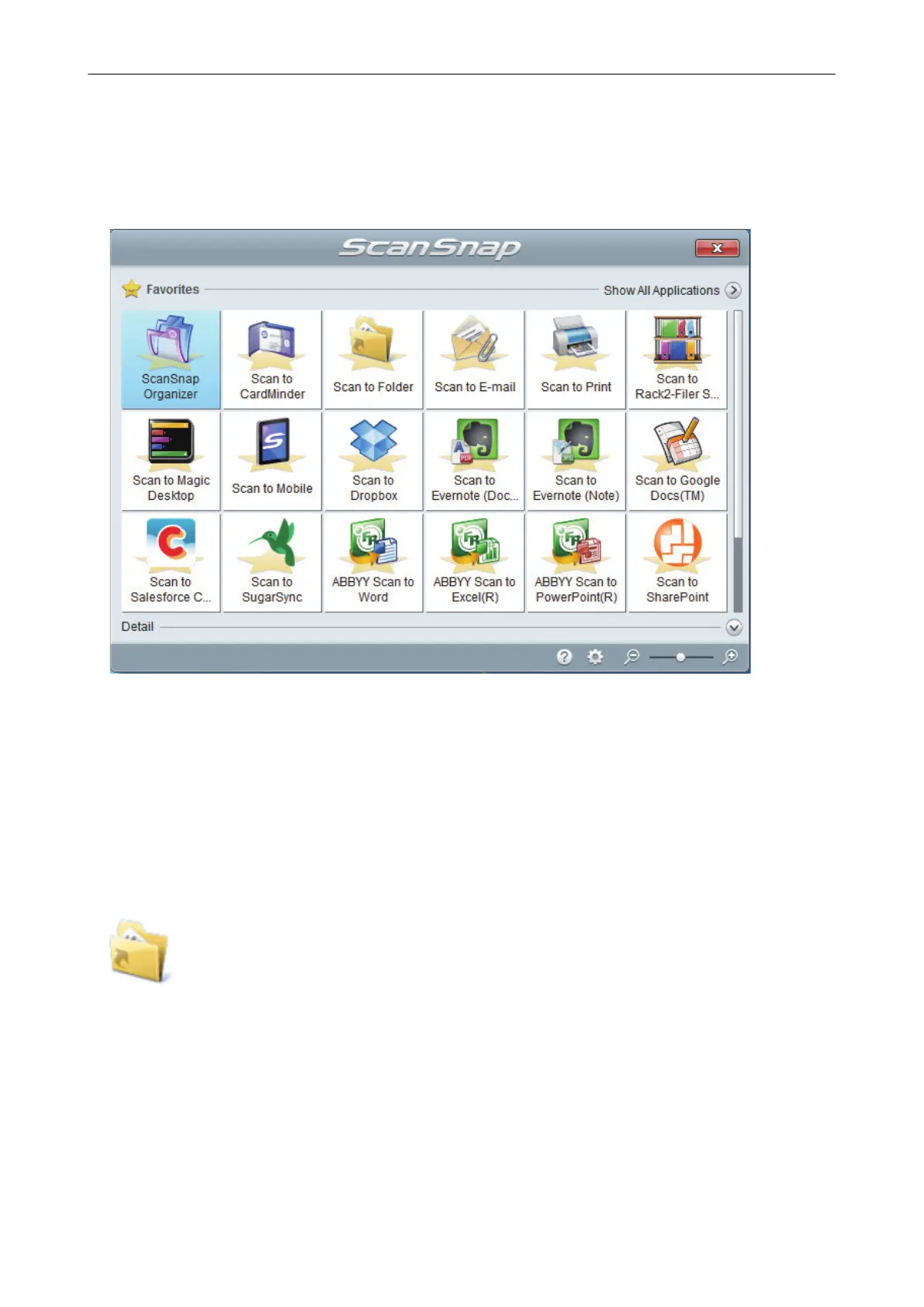Selecting Operations from the Quick Menu
The Quick Menu will allow you to start using the ScanSnap right away even if it is your first time.
Select an application from the Quick Menu to perform the following desired operations:
l "Using Scanned Images" (page 17)
l "Linking with Applications" (page 19)
l "Linking with Cloud Services" (page 20)
Using Scanned Images
Share the Scanned Document Files with Others.
Scan to Folder
Save the scanned image directly in a shared folder on a network after scanning, share the
scanned image with others and inform them of the destination folder path by an e-mail message
automatically created with the path stated.
Selecting Operations from the Quick Menu
17
