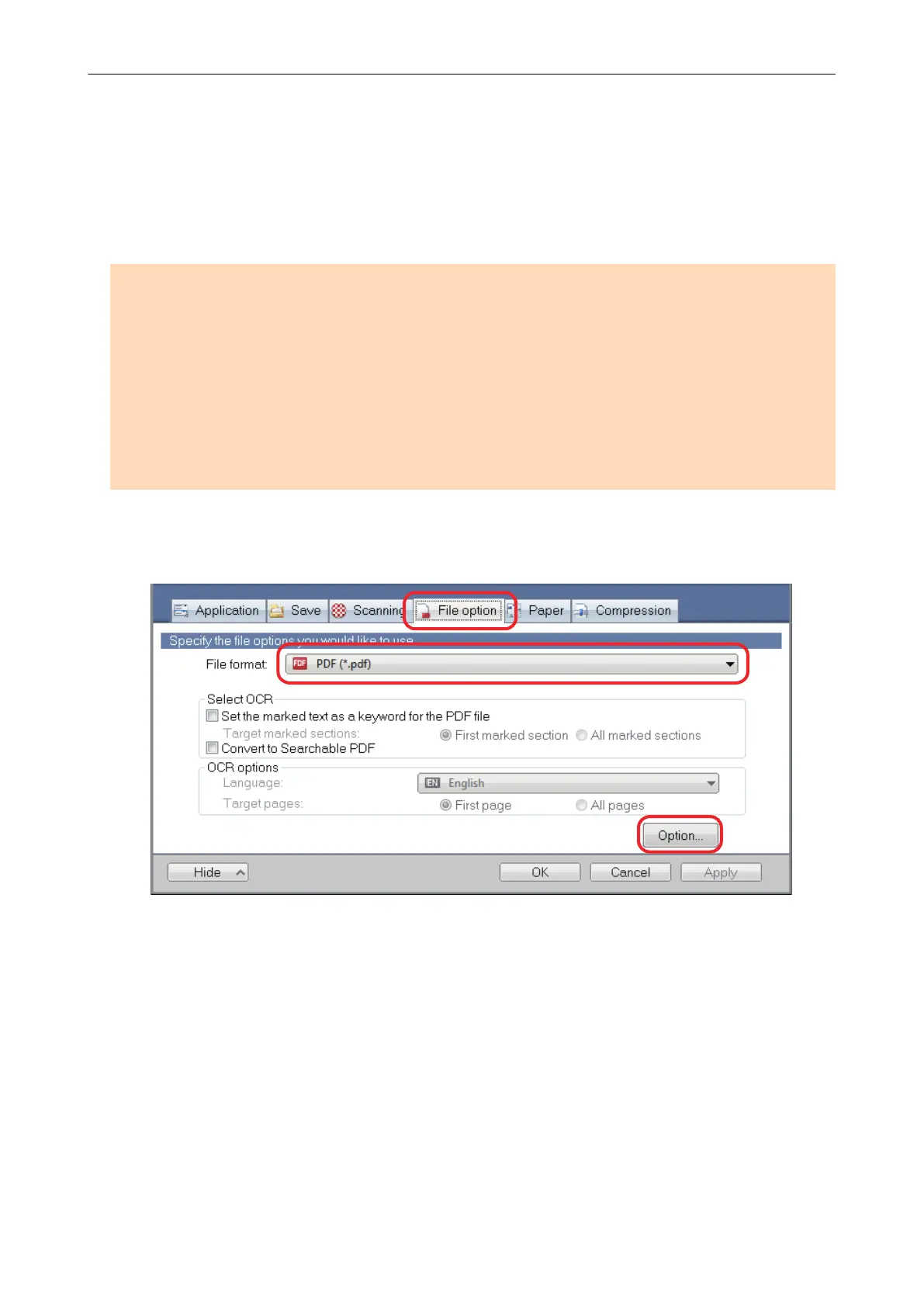Setting Passwords for PDF Files
When saving image data as PDF files, you can set Document Open passwords for the PDF files.
Once you set a password for a PDF file, the password-protected PDF files cannot be opened by
anyone except the person who knows the password. When scanning private or confidential
documents, you can protect important information by setting a password for the saved data.
ATTENTION
l When you use the Quick Menu, you cannot set passwords to scanned documents.
l If a password is specified for a created PDF/A file, it does not conform to PDF/A-1b.
l When one of the following is selected from [Application] in the [Application] tab on the ScanSnap
setup window and a password is specified for a PDF file, the book image correction cannot be
performed from the selected application.
- ScanSnap Organizer
- Scan to Rack2-Filer Smart
- Scan to Magic Desktop
1. In the ScanSnap setup window, select the [File option] tab, and select [PDF
(*.pdf)] from the [File format] drop-down list. Then click the [Option] button.
a The [PDF file format option] window appears.
2. Select the [Set a password for PDF file] checkbox.
Setting Passwords for PDF Files
121
