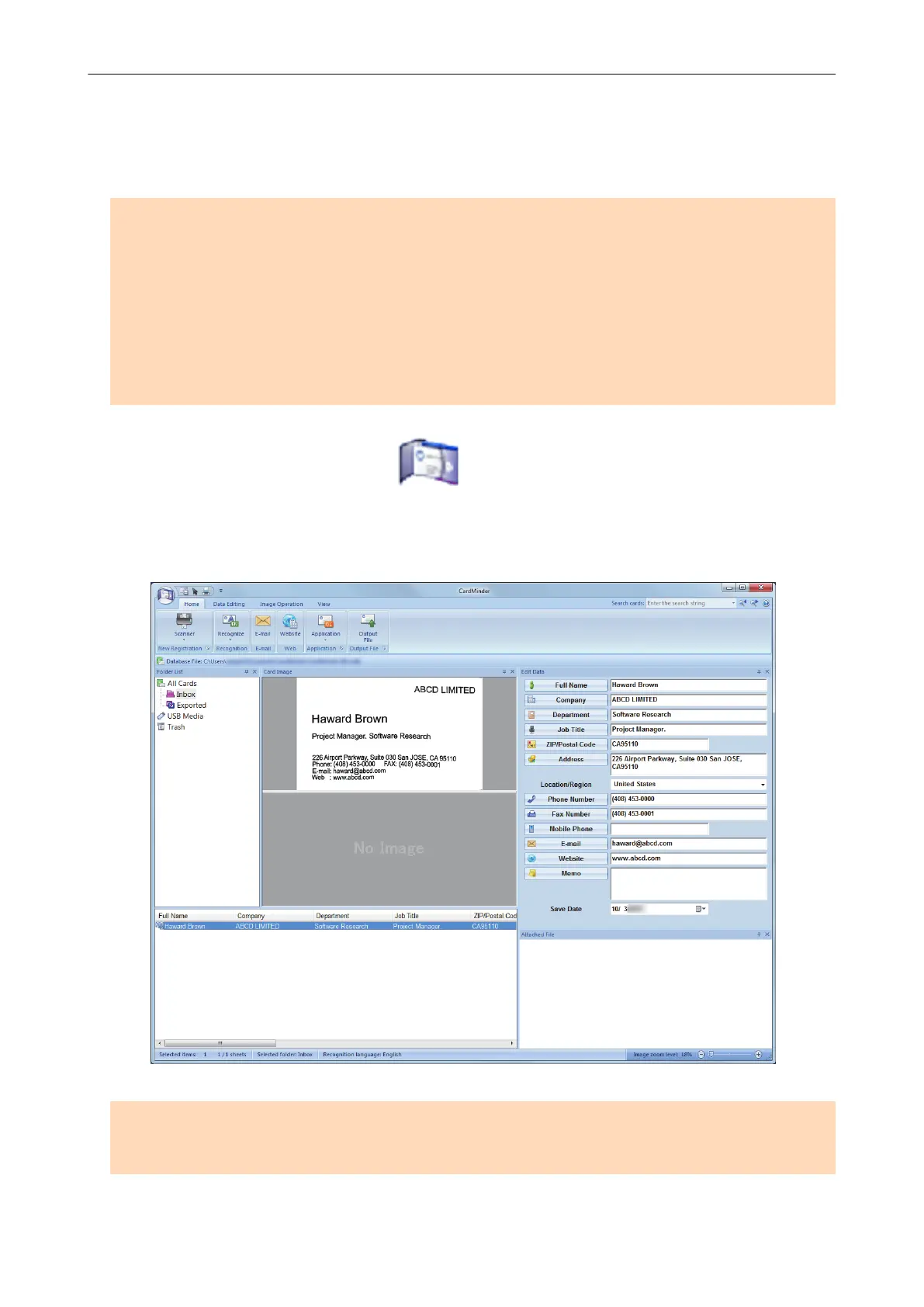Filing and Organizing Business Cards
This section explains how to store business card images and the related information in CardMinder.
ATTENTION
l Blank pages are not removed even if the [Blank page removal] is selected when you store scanned
images of business cards in CardMinder.
l Scanned images can be stored in CardMinder all at once as shown below.
- iX500/S1500/S1500M/S1300i/S1300/S510/S300
Up to 500 sheets (1,000 pages), including blank pages
- S1100/SV600
Up to 1,000 pages, including blank pages
1. Click the [CardMinder] icon
in the Quick Menu.
a The [CardMinder] window appears.
2. Check the scanned card image and the text recognition result.
ATTENTION
l You cannot start scanning when the Quick Menu is displayed. Wait until ScanSnap Manager links
with CardMinder before scanning another document.
Filing and Organizing Business Cards
24
