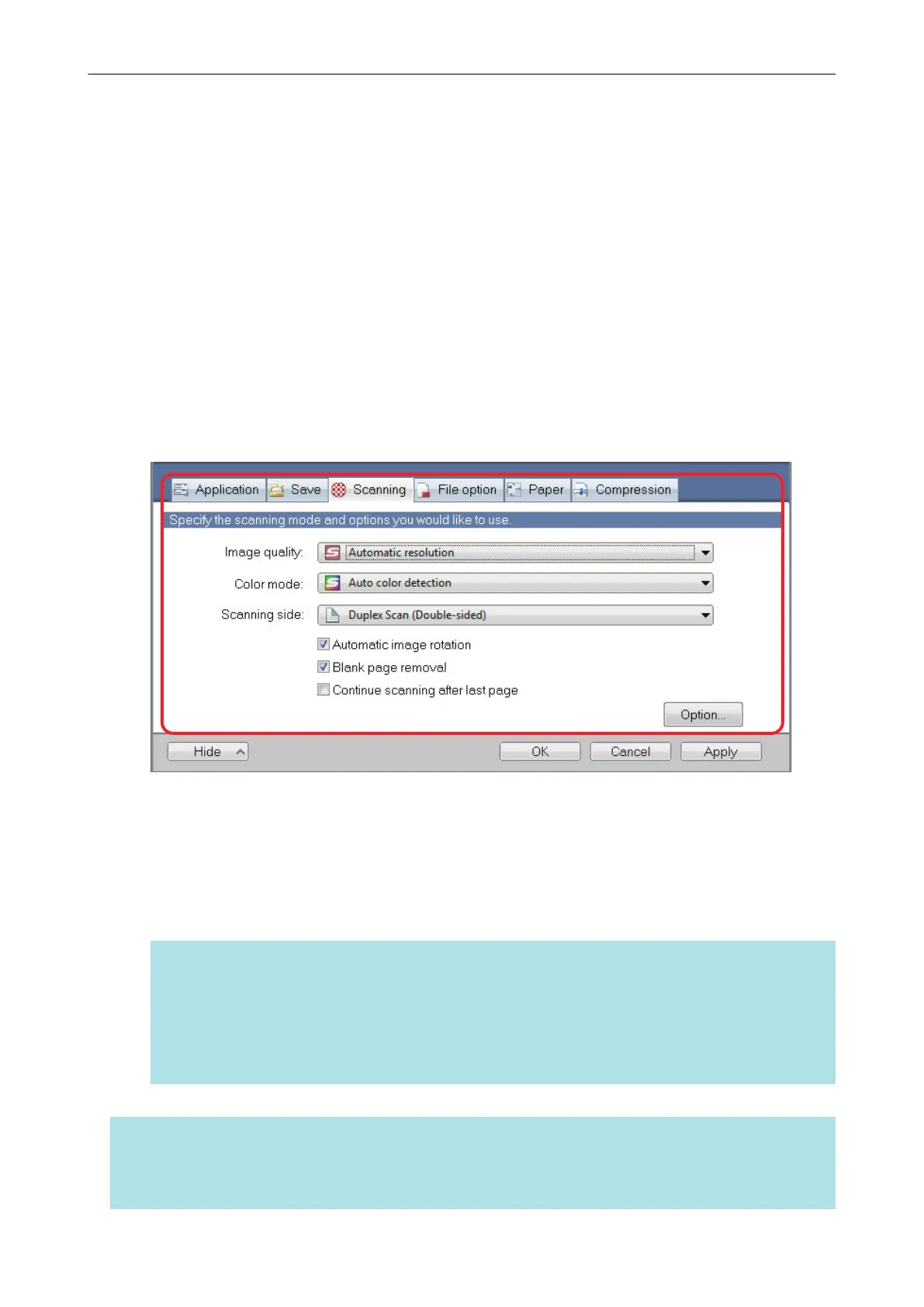How to Configure Scan Settings
You can configure ScanSnap Manager scan settings in the ScanSnap setup window depending on
your intended use of the scanned images.
1. Open the ScanSnap setup window.
l Scanning using the Quick Menu or profile:
Select [Scan Button Settings] from the Right-Click Menu.
l Scanning using ScanSnap Folder:
Select [ScanSnap Folder Settings] from the Right-Click Menu.
a The ScanSnap setup window appears.
2. Configure the scan settings in each tab.
For details about each tab, refer to the ScanSnap Manager Help.
3. Click the [OK] or [Apply] button.
a Scan settings are changed.
l When you use the Quick Menu, scan settings for the [Customize] button are changed.
l When you use a profile, scan settings for the currently selected profile are changed.
HINT
If you press the [Scan] button on the ScanSnap while the ScanSnap setup window is displayed,
the ScanSnap setup window closes and scanning starts. Scan settings that you have changed
are saved and documents are scanned by these settings.
Note that when other windows are open, these windows are not closed and scanning does not
start even if you press the [Scan] button on the ScanSnap.
HINT
l When you connect SV600 and another ScanSnap to a computer, you can change the settings for
each ScanSnap. For details, refer to "When Two ScanSnaps Are Connected to a Computer (For
SV600)" (page 189).
How to Configure Scan Settings
163
