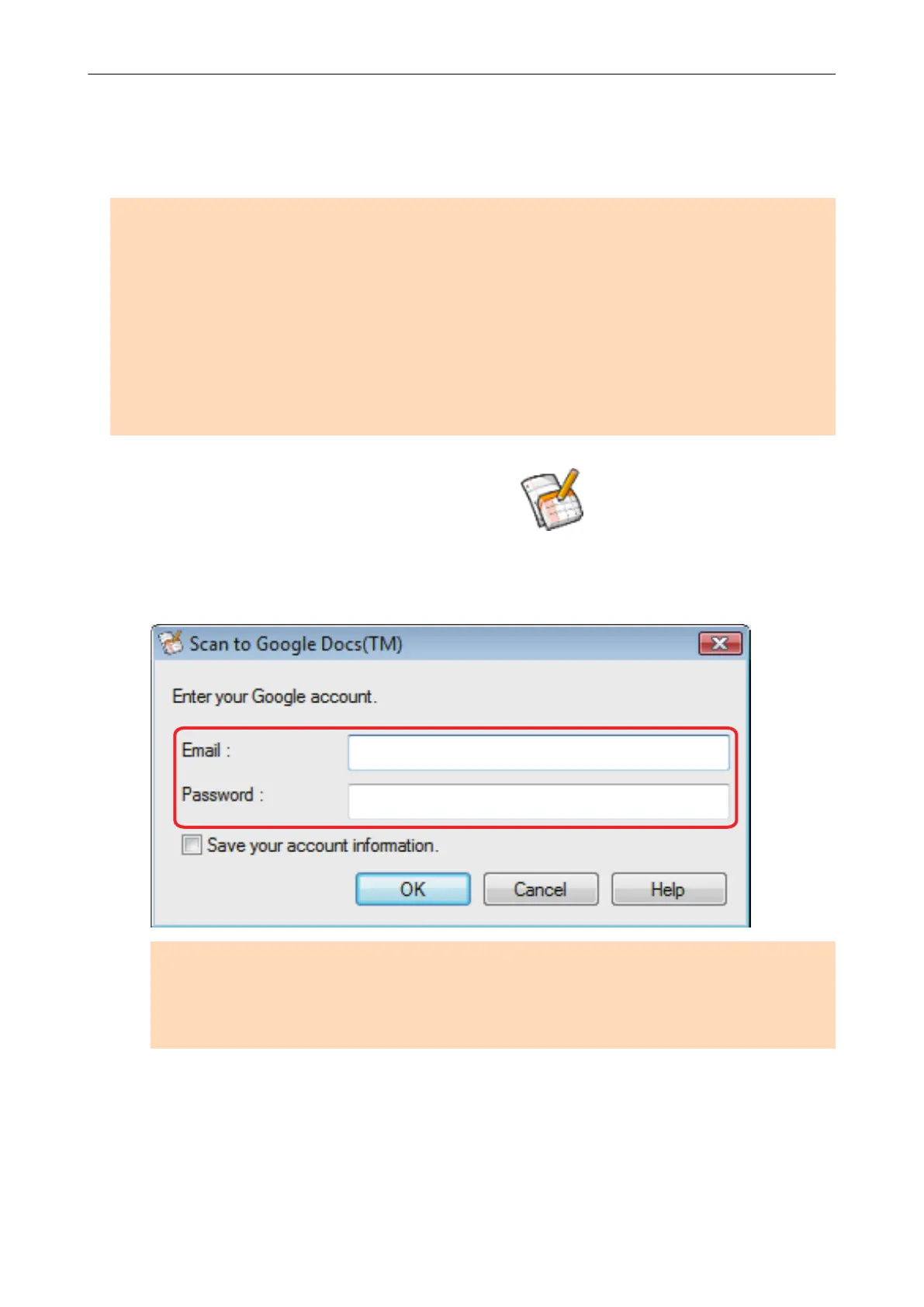Saving Documents to Google Docs
This section explains how to save the scanned image as a PDF file to Google Docs.
ATTENTION
l You need to create a Google account (free).
l You need to have .NET Framework 3.0 installed in order to use this function.
Note that .NET Framework 3.0 is also included in .NET Framework 3.5 (SP1 or later). It is
recommended to install the latest update in the operating system and use .NET Framework 3.5
(SP1 or later).
If .NET Framework 4 or later is already installed, you need to install .NET Framework 3.0
separately because .NET Framework 3.0 is not included in .NET Framework 4 or later version.
l [Scan to Google Docs(TM)] is not available in a proxy environment that requires authentication
upon connecting to the Internet.
1. Click the [Scan to Google Docs(TM)] icon in the Quick Menu.
a The [Scan to Google Docs(TM)] window appears.
2. Enter your e-mail address and password, and then click the [OK] button.
ATTENTION
If the computer is shared with other users, the shared environment automatically allows other
users to log into Google Docs when the [Save your account information.] checkbox is selected.
To prevent this from happening, do not select the [Save your account information.] checkbox.
a Text recognition is performed. The following window appears during text recognition.
Saving Documents to Google Docs
47