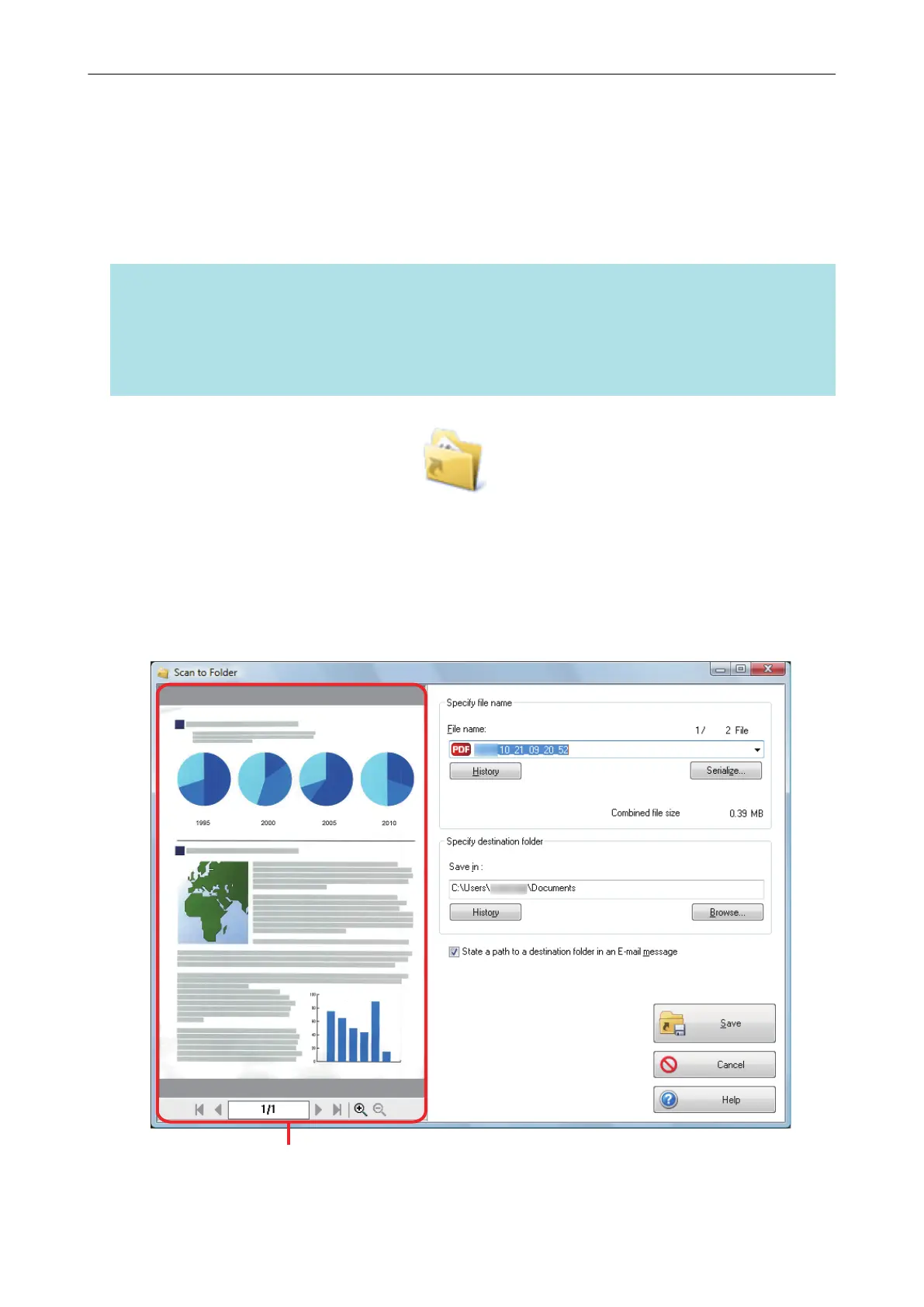Managing Scanned Images in a Specified Folder
This section explains how to save a scanned image file in a specified folder.
The scanned image file that is saved in a shared folder on the network can be shared with others. In
addition, you can inform others of the destination folder path easily by an e-mail message because
the path can be stated in the message automatically.
HINT
The default e-mail program is used as the e-mail program to link with.
The e-mail program may not properly link with ScanSnap Manager even if it is the default e-mail
program. In this case, contact the manufacturer of the e-mail software.
For details about setting an e-mail program to link with, refer to "E-mail Program Settings" (page 31).
1. Click the [Scan to Folder] icon
in the Quick Menu.
a The [Scan to Folder] window appears.
2. Check the scanned image in the preview area.
In the [Scan to Folder] window, you can change files names or destination folders, and specify
whether to state a path to a destination folder in an e-mail message to notify others.
For details about the [Scan to Folder] window, refer to the ScanSnap Manager Help.
Managing Scanned Images in a Specified Folder
26
